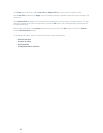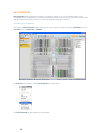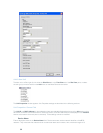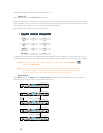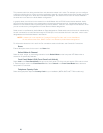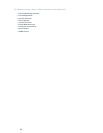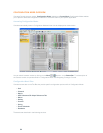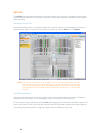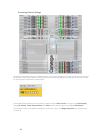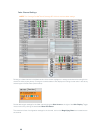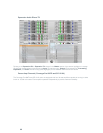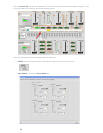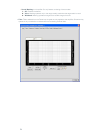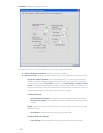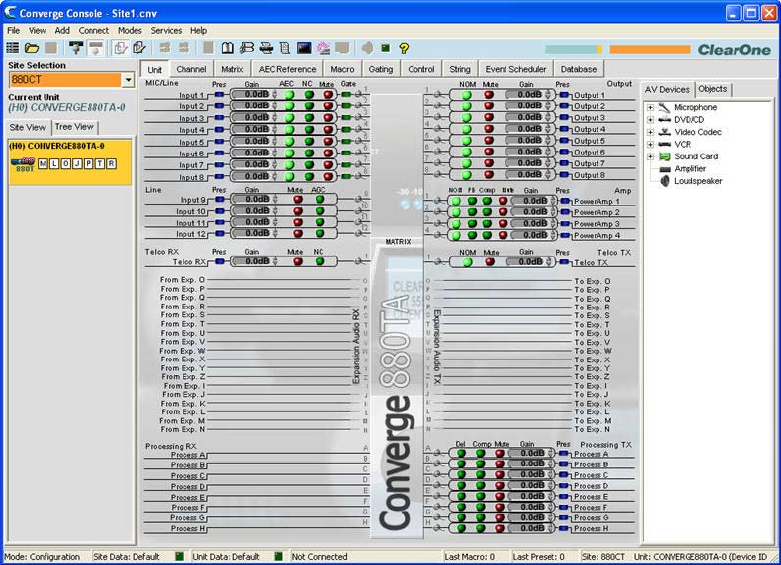
65
UNIT TAB
The Unit Tab shows a detailed block diagram for the unit selected in the site pane. The diagram shows the path
of the audio signal based on the current unit configuration, and provides a graphical explanation of each stage of
audio processing.
Accessing the Unit Tab
Console automatically starts in Configuration Mode. When you load a site file, Console displays the Unit tab by
default as shown below. To switch to the Unit tab from any other tab, click the Unit tab on the Tab Bar.
NOTE: The Unit tab shown above is for an 880AT with the Tree View tab selected in the Site
Pane. All units that are connected and belong to the site also appear in the Tree View
tab. The Unit tab display for other Converge/Converge Pro unit types will vary from that
shown, depending on the number of inputs, outputs, telco connections, etc. for the model
selected.
Unit Tab Functionality
The graphical elements shown in the block diagram of the Unit tab provide shortcuts to the basic configuration
settings for each channel type. For full configuration control of a channel, use the Channel tab.
For all channels in the Unit tab display, the blue Pres (Audio Presence) LEDs illuminate to indicate the presence of
audio on the channel. For Mic Input Channels, the green Gate LEDs illuminate to indicate that the Mic is gated on.
The following sections describe the configuration setting shortcuts available in the Unit tab.