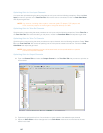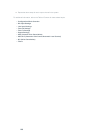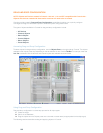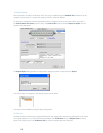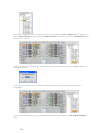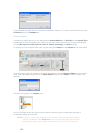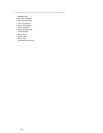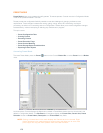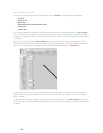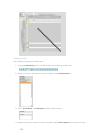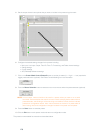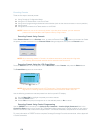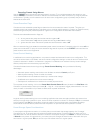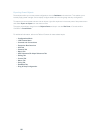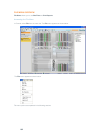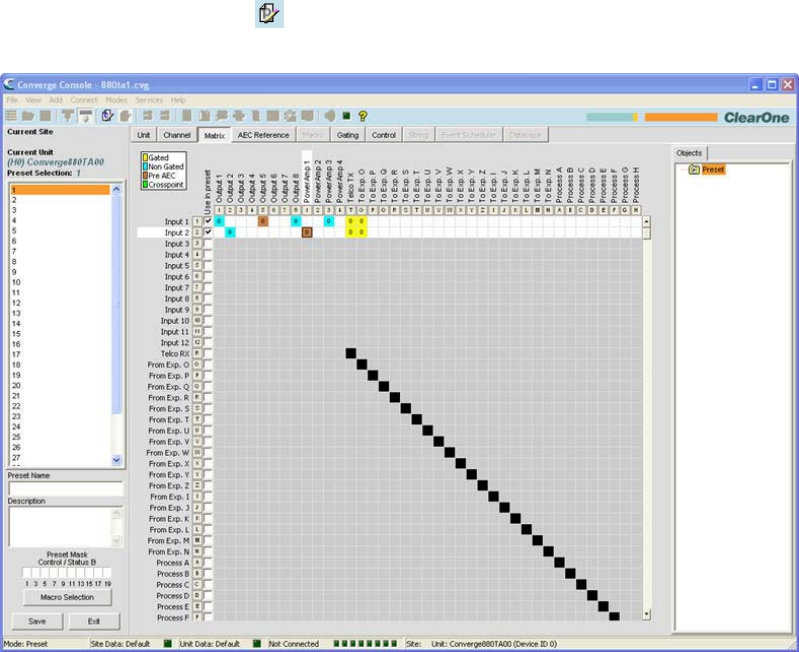
175
PRESET MODE
Preset Mode allows you to create and modify presets. To execute presets, Console must be in Configuration Mode.
There are 32 presets available in Console.
Presets provide the configuration flexibility needed to meet the challenges of changing conference room
requirements. These changes include audio routing, gating, muting, levels, AEC referencing, and signal
processing, as well as room combining and room configuration. Presets allow you to make configuration changes
instantaneously—without interrupting or affecting any conferences in progress.
This topic covers:
Preset Configuration Tabs•
Creating Presets•
Executing Presets•
Preset Execution Flags•
Preset Control Masking•
Preset Storage Space Considerations•
Exporting Preset Objects•
Accessing Preset Mode
To access Preset Mode, press the Preset button on the Console Button Bar, or select Preset from the Modes
menu.
As shown above, Console displays the Matrix tab by default in Preset Mode (rather than the Unit tab that is the
default in Configuration Mode). The Site Pane also changes to display the Current Site, Current Unit, Preset
Selection list and the Preset Name, Description, and Preset Mask entry fields.
NOTE: Clicking a channel label in the matrix displays the Channel tab for the channel. Right-
clicking anywhere in the matrix displays a shortcut menu that allows you to set a cross
point, copy a cell, copy the matrix, paste a matrix, and clear the matrix.