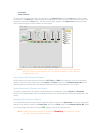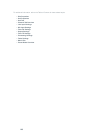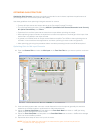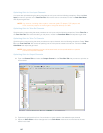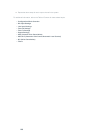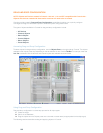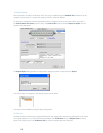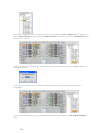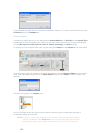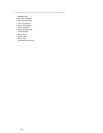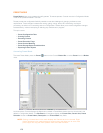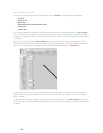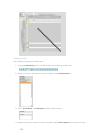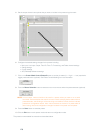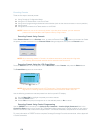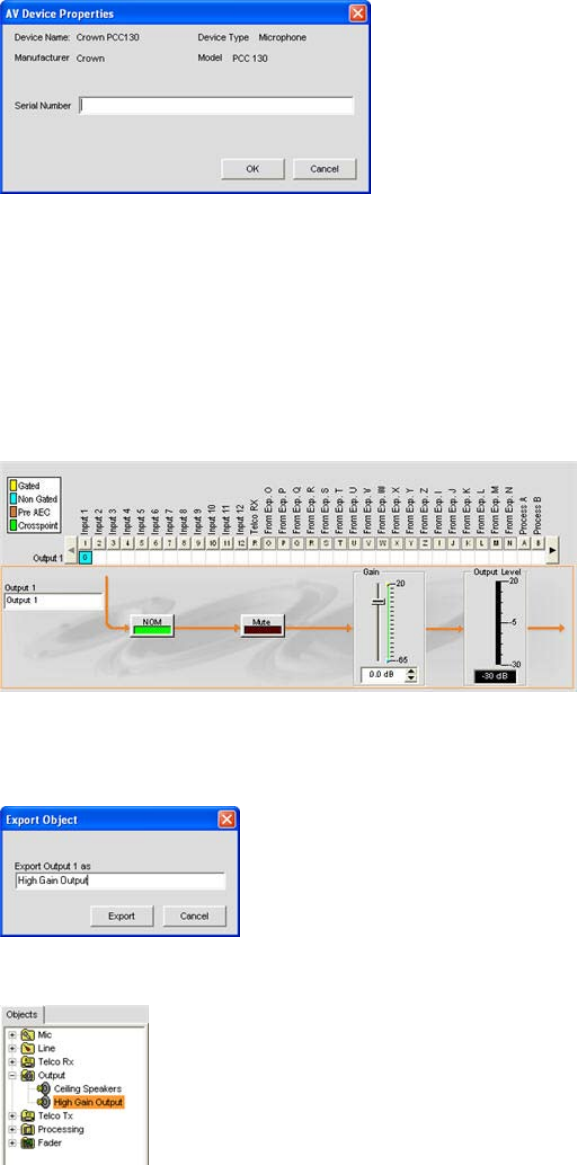
172
To view detailed information about an AV device’s configuration settings, or to create a custom AV device, use the
AV Devices pane of the Database tab.
Channel Objects
In addition to using AV devices, you can drag and drop Channel Objects in the Unit Tab and the Channel Tab to
instantly apply a saved configuration to a channel. You can save channel objects for all Converge channel types,
including Mic Input, Line Input, Telco Rx, Telco Tx, Output, Processing, and Fader channels.
For example, you can configure NOM, mute, and gain settings for Output 1 on the Channel tab as shown below.
To save the object, right click anywhere in the signal flow diagram and select Export as Object from the shortcut
menu. Enter a descriptive object name in the Export Object dialog, and click Export to save the object to the
database.
The object now appears in the Objects pane.
You can now drag and drop the object onto any channel of the same type to instantly apply the object’s
configuration settings to the channel.
NOTE: To apply the current channel settings to ALL channels of the same type without saving an
object in the database, select Apply to all from the shortcut menu when right-clicking on
the signal flow diagram. (Menu option not available for Telco Rx or Telco Tx channels.)