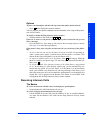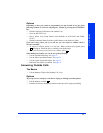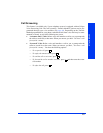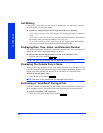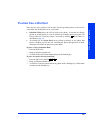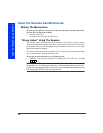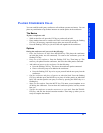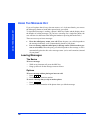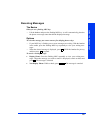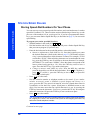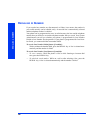PLACING CONFERENCE CALLS
17
Eclipse Associate Display and Basic Digital Phone User Guide
PLACING CONFERENCE CALLS
You can establish multi-party conference calls without operator assistance. You can
place any combination of up to three intercom or outside parties in the conference.
The Basics
To place a conference call:
— While on the first call, press the CNF key to put the call on hold.
— Place another intercom or outside call. Place it on hold by pressing the flashing
CNF key. (If necessary, repeat this step to place one more call on hold.)
— Press the flashing CNF key to join all of the calls together in the conference.
Options
During the conference call, you can do the following:
— Place the conference on hold: Press the HOLD key. This places the conference
on hold (the parties are still connected). To return to the conference, press the
flashing CNF key.
— Drop out of the conference: Press the flashing CNF key. Then hang up. This
removes your phone from the conference, but leaves the other parties connected.
— Add additional parties to the conference: Do the following:
• Press the flashing CNF key. This leaves the conference parties connected.
• Place a call to the party to be added to the conference.
• Press the flashing CNF key twice to put yourself and the new party into the
conference.
— End the conference and place all parties on individual hold: Press the flashing
CNF key, and then press the HOLD key to place all of the parties on individual
hold. You can then speak to one party at a time by pressing the HOLD key or a
flashing key.
— Mute your microphone: Press the MUTE key. This turns your microphone on or
off during the conference. You can hear the conference parties, but they cannot
hear you.
— Transfer the conference to another extension or to voice mail: Press the TRANS-
FER key, and dial the desired extension number. Then hang up when you are
ready to complete the transfer.