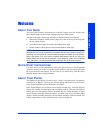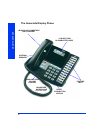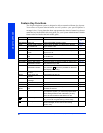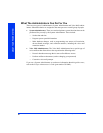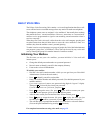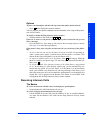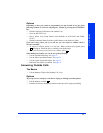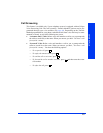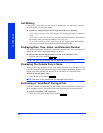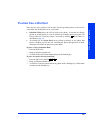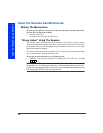INTERCOM CALLS
9
Eclipse Associate Display and Basic Digital Phone User Guide
Options
To place a non-handsfree call that will ring at the other phone until answered:
— Press before dialing the extension number.
You can program your phone to always send non-handsfree calls using the Ring Inter-
com Always feature.
To enable or disable the Ring Intercom Always feature:
— With the handset in the cradle, dial .
If there is no answer or the phone is busy when you place an intercom call, you can
leave a message:
— Press the MSG key. Then hang up OR wait for their message center to answer.
(See page 18 for more Message options.)
If the phone is busy when you place an intercom call, you can do any of the follow-
ing:
— To stay on the line and wait for the phone to become available: Do not hang up.
After a system timer expires, you hear music until the phone is available. (You
cannot do this if the called phone is in do-not-disturb mode.)
— To request a callback (queue on to the phone): Press and hang up. When the
phone is available, your phone rings. (To cancel the queue request before the call-
back, press .)
— To use the Off-Hook Voice Announce feature (if the called phone is programmed
for it): Do not hang up. After the busy signals stop, you are automatically con-
nected and may speak. (If you hear music, or if the phone is in do-not-disturb
mode, your off-hook voice announce call will not go through.) This allows you to
talk to the phone user on his or her handsfree speakerphone, even though the user
already has a call in progress on the handset. This feature is not available if the
calling phone has the Ring Intercom Always feature enabled.
Receiving Intercom Calls
The Basics
To receive an intercom call that comes in through your speakerphone:
— Respond handsfree OR lift the handset for privacy.
To receive a ringing (non-handsfree) intercom call:
— Lift the handset for privacy OR press the SPKR or IC key to respond handsfree.
You must lift the handset if the caller has the Ring Intercom Always feature
enabled.
#
3
7 7
6
6