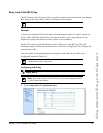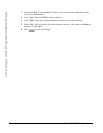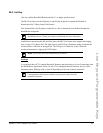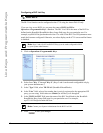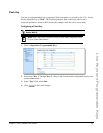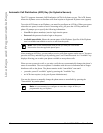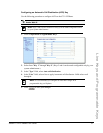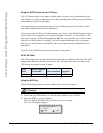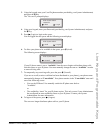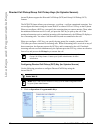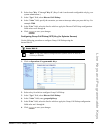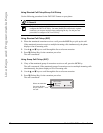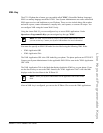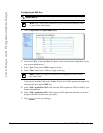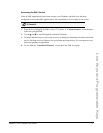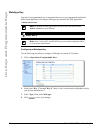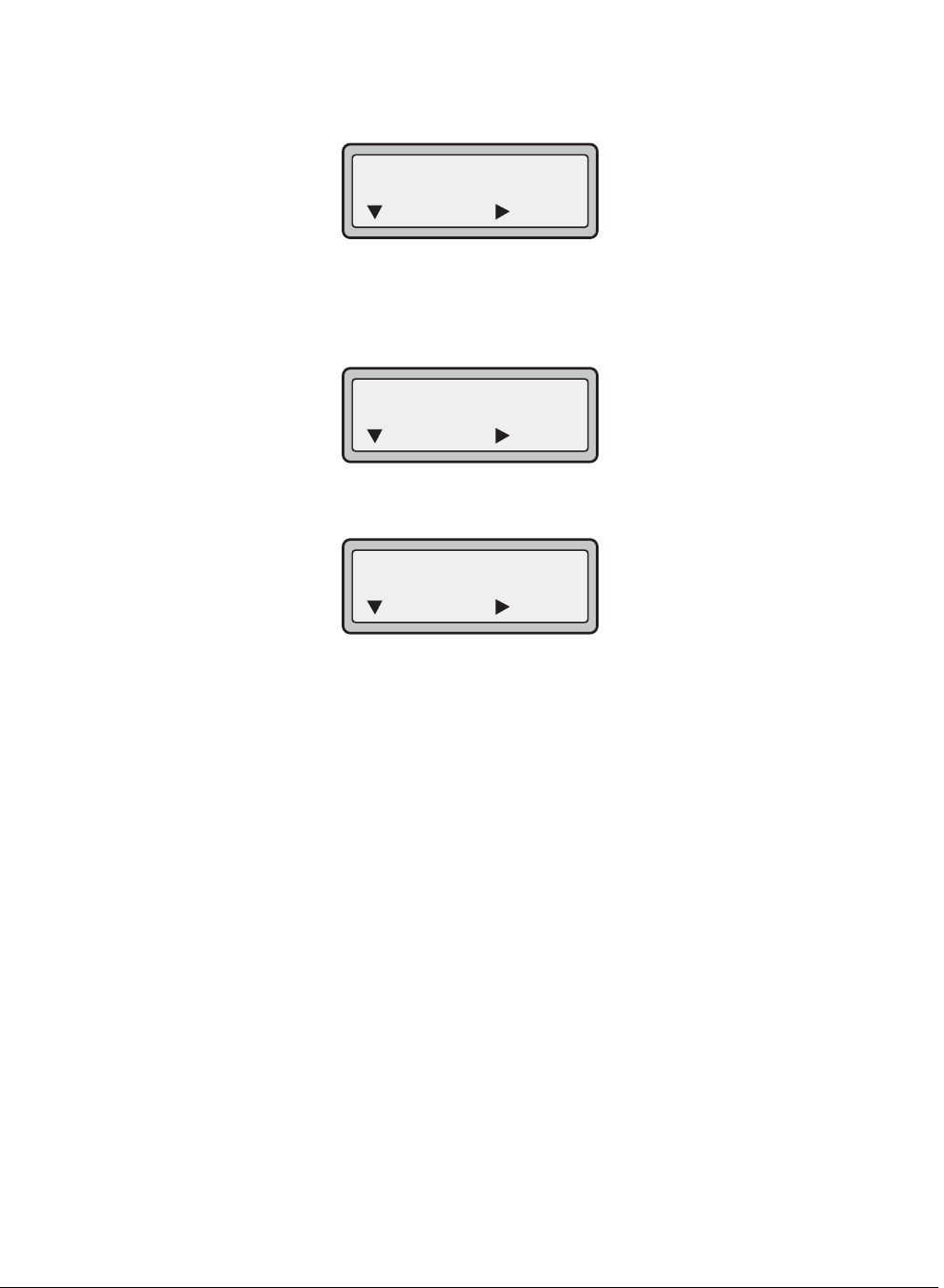
Model 6731i IP Phone User Guide 69
Line Keys and Programmable Keys
3. Using the keypad, enter your User ID (phone number provided by your System Administrator)
and press the 2 Key.
The "Password" prompt displays.
4. Using your keypad, enter your Password (provided by your System Administrator) and press
the 2 Key.
5. Press 4 (Login) to login to the queue.
You are logged into the queue and the following screen displays.
6. To allow your phone to be available in the queue, press 2 (Avail).
The following screen displays.
If your IP phone status is set to “Available” then the server begins to distribute phone calls
from this queue to your IP phone. You must manually change the state to “Available” in order
to start receiving calls.
7. To temporarily stop receiving calls, press the press 2 (Unavail).
If you are on a call (or miss a call that has been distributed to your phone), your phone status
automatically changes to "Unavailable". Your phone remains in the "Unavailable" state until
one of the following occurs:
•You use the IP Phone UI to manually switch the IP phone state back to
"Available".
or
•The availability “timer” for your IP phone expires. This only occurs if your Administrator
has configured an auto-availability timer on your IP phone. Contact your System
Administrator for more information.
8. To logout of the queue, press 4 (Logout).
The server no longer distributes phone calls to your IP phone.
ACD: <Queue Label>
Password:
= Next
= Login
ACD: <Queue Label>
= Avail
= Logout
ACD: <Queue Label>
= Unavail
= Logout