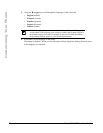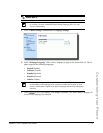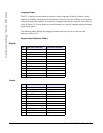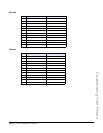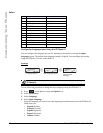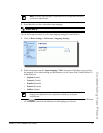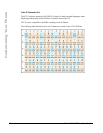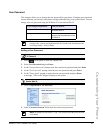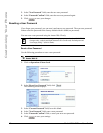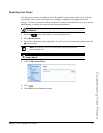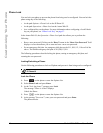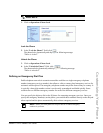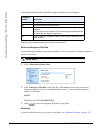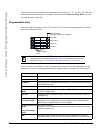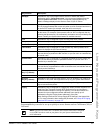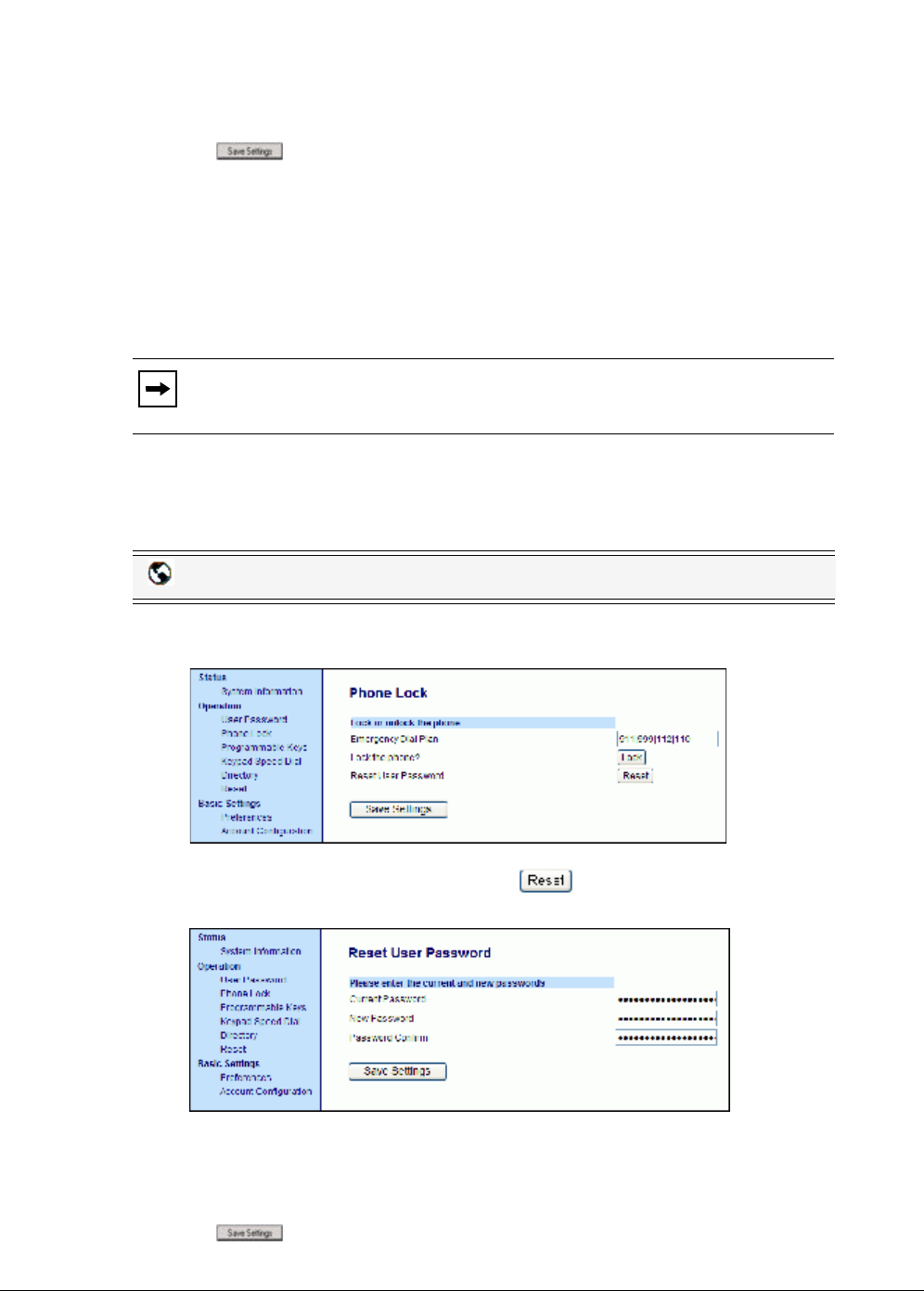
42 Model 6731i IP Phone User Guide
Customizing Your Phone
3. In the "New Password" field, enter the new user password.
4. In the "Password Confirm" field, enter the new user password again.
5. Click to save your changes.
Resetting a User Password
If you forget your password, you can reset it and enter a new password. The reset user password
feature resets the password to the factory default which is blank (no password).
You can reset a user password using the Aastra Web UI only.
Reset a User Password
Use the following procedure to reset a user password.
1. Click on Operation->Phone Lock.
2. In the "Reset User Password" field, click .
The following screen displays.
3. In the "Current Password" field, leave this blank.
4. In the "New Password" field, enter a new password.
5. In the "Password Confirm" field, re-enter your new user password.
6. Click to save your settings.
Note: Valid values when creating or changing a password are 0 to 4294967295
(integers only; symbols and alpha characters are not allowed). Default password
is an empty string "" (field is blank).
Aastra Web UI