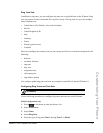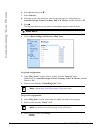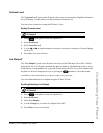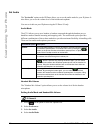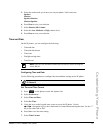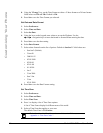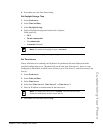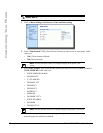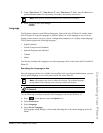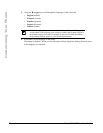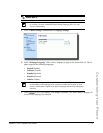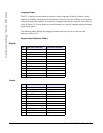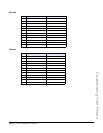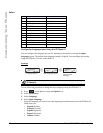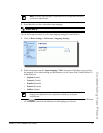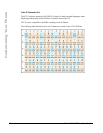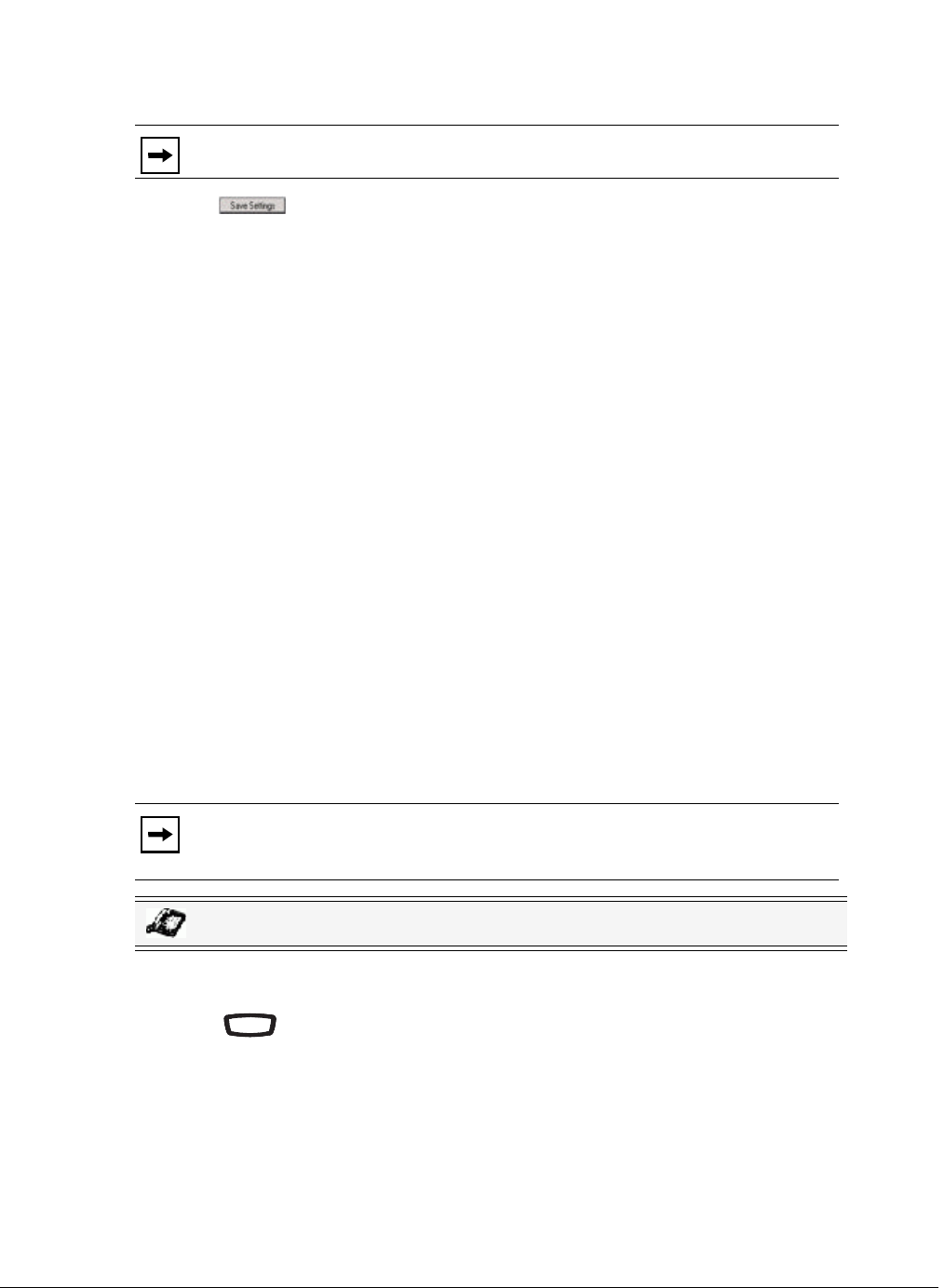
Model 6731i IP Phone User Guide 33
Customizing Your Phone
5. In the “Time Server 1”, “Time Server 2”, and “Time Server 3” fields, enter IP addresses or
qualified domain names for the primary, secondary, and tertiary time servers.
6. Click to save your changes.
Language
The IP phones support several different languages. You can have the IP Phone UI and the Aastra
Web UI display in a specific language as required. When you set the language to use, all of the
display screens (menus, services, options, configuration parameters, etc.) display in that language.
The IP phones support the following languages:
•English (default)
•French (European and Canadian)
•Spanish (European and Mexican)
•German
•Italian
You can also configure the language to use when inputting values in the Aastra Web UI and the IP
Phone UI.
Specifying the Language to Use
Once the language pack(s) are available on your phone from your System Administrator, you can
specify which language to use on the phone and/or the Aastra Web UI.
Use the following procedure to specify which language to use for the IP Phone UI.
1. Press on the phone to enter the Options List.
2. Select Preferences.
3. Select Language.
4. Select Screen Language.
The language setting displays a check mark indicating this is the current language on the IP
Phone.
Note: Time Servers can only be entered if NTP Time Servers is enabled.
Note: All languages may not be available for selection. The available languages
are dependant on the language packs currently loaded to the IP phone.
IP Phone UI
OptionsOptions