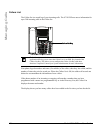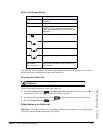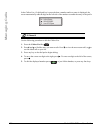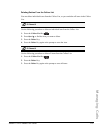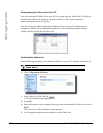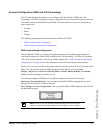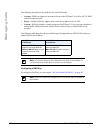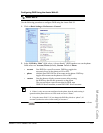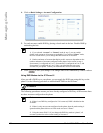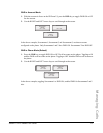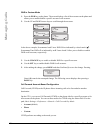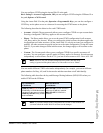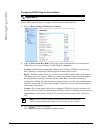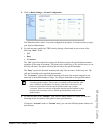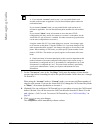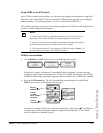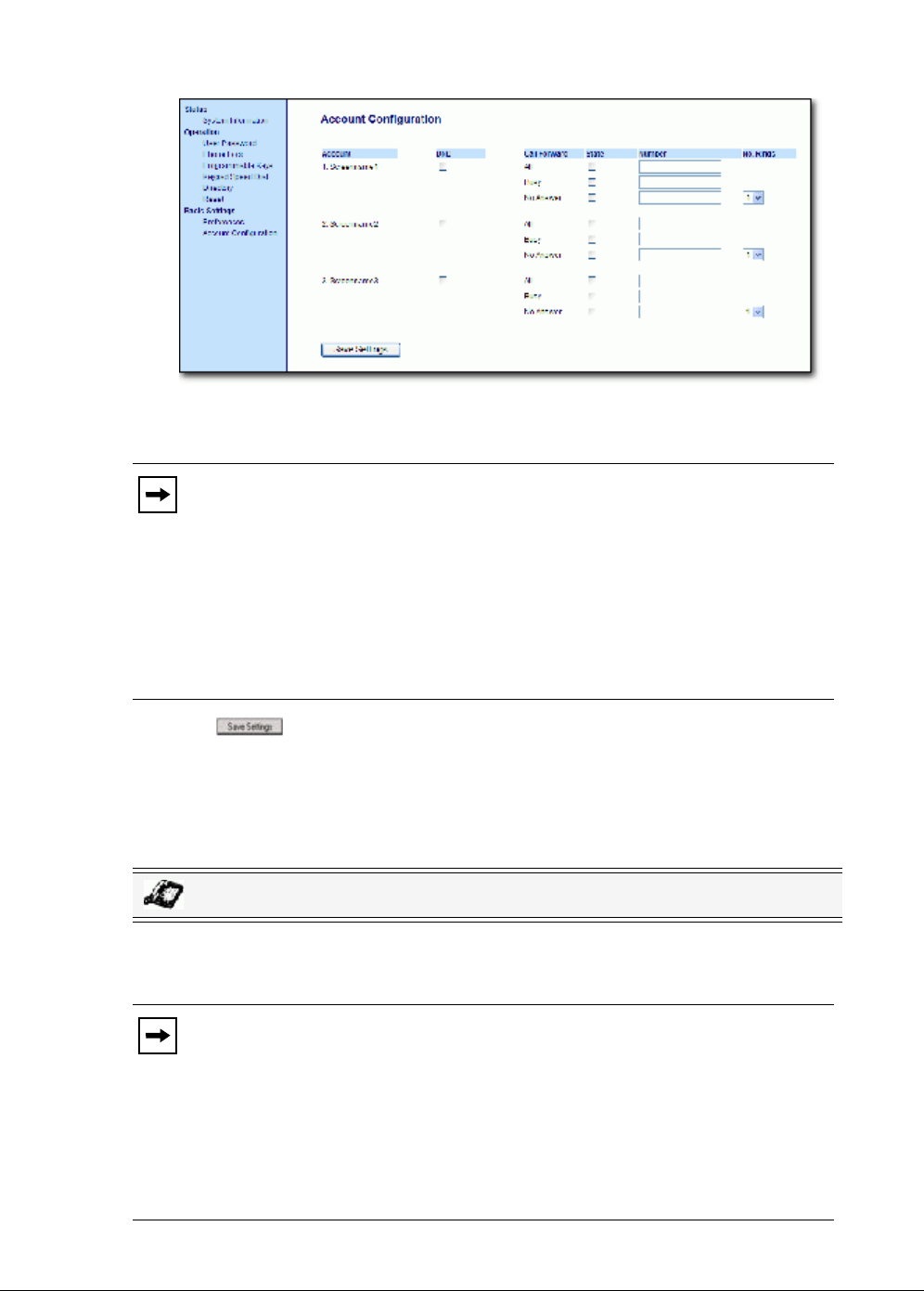
134 Model 6731i IP Phone User Guide
Managing Calls
4. Click on Basic Settings->Account Configuration.
5. For each account, enable DND by placing a check mark in the box. Disable DND by
unchecking the box.
6. Click to save your changes. The changes takes affect immediately without a reboot.
Using DND Modes via the IP Phone UI
After you add a DND key to your phone, you can toggle the DND state using this key on the
phone. Use the following procedure to enable/disable DND on the IP Phone.
The following procedures assume you have already configured a DND key AND assumes there
are three accounts configured on the phone.
Notes:
1. If you selected “Account” or “Custom” mode in step 2, you can enable/
disable each account or all accounts as applicable. If you selected “Phone” mode,
the first account allows you to change the DND status for all accounts.
2. Number and name of accounts that display to this screen are dependant on the
number and name of accounts configured on the phone. In the screen in step 4,
Screenname1 is configured on Line 1, Screenname2 is configured on Line 2, and
Screenname3 is configured on Line 3. Only your Administrator can create
accounts for your phone. Contact your Administrator for more information.
IP Phone UI
Notes:
1. If there is no DND key configured or if it is removed, DND is disabled on the
IP Phone.
2. If there is only one account configured on the phone, then the mode setting is
ignored and the phone behaves as if the mode was set to “Phone”.
3. Using the Aastra Web UI, if you change the DND key mode to “phone”, all
accounts synchronize to the current setting of Account 1.