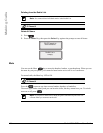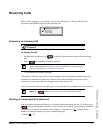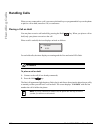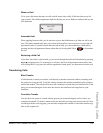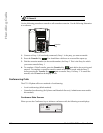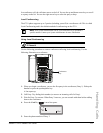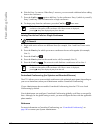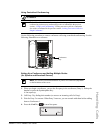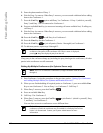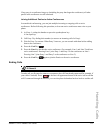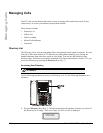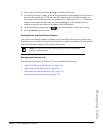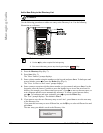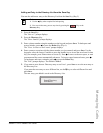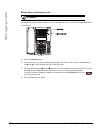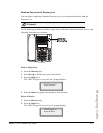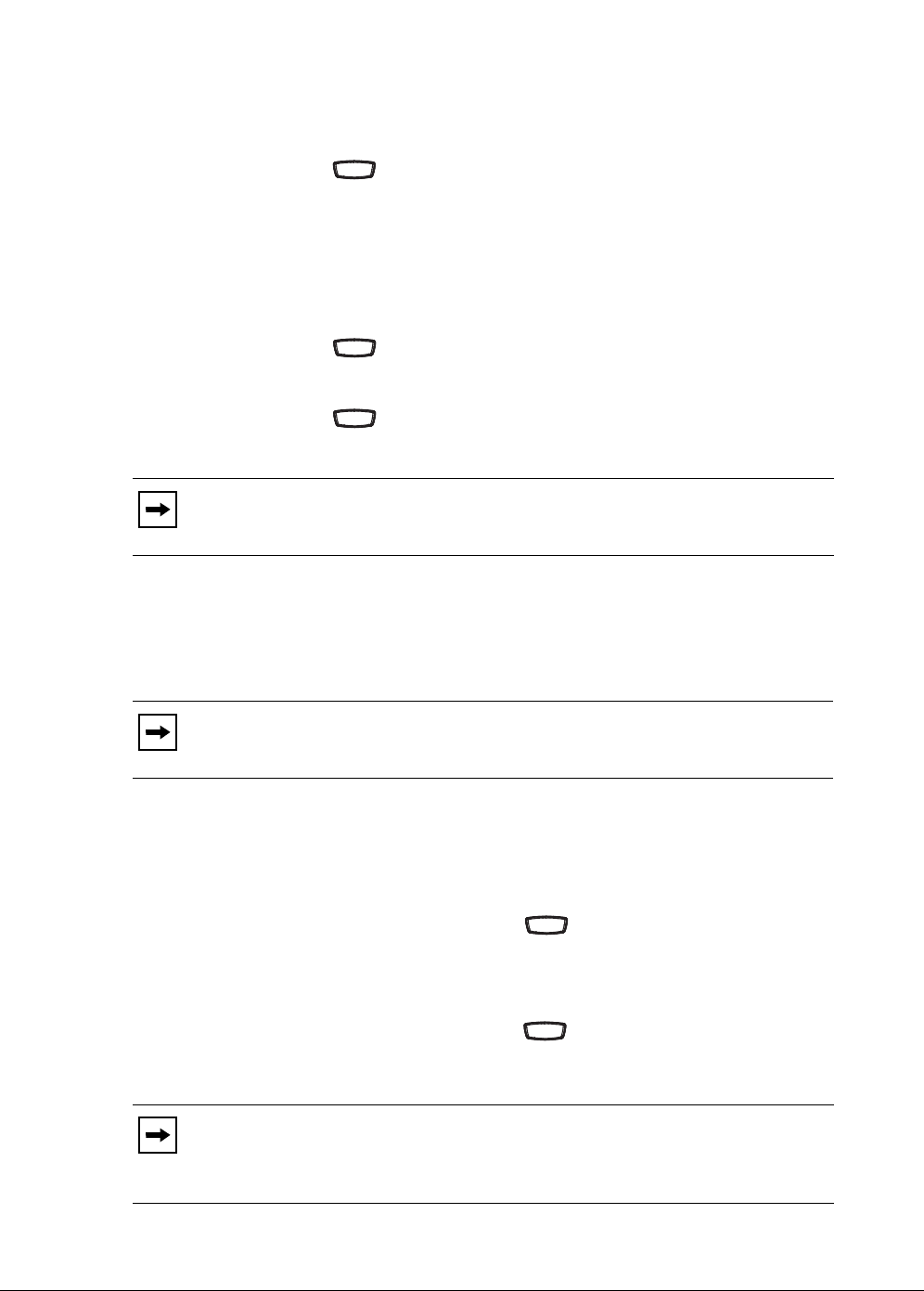
114 Model 6731i IP Phone User Guide
Handling Calls
5. Enter the phone number of Party 3.
6. Wait for Party 3 to answer. When Party 3 answers, you can consult with them before adding
them to the Conference 1.
7. Press the Conf Key again to add Party 3 to Conference 1. Party 1 (which is yourself),
Party 2, and Party 3 are all connected to Conference 1.
8. Press an available Line Key (or answer an incoming call on an available line). If calling out,
call Party 4.
9. Wait for Party 4 to answer. When Party 4 answers, you can consult with them before adding
them to the conference.
10. Press the Conf Key to add Party 4 to Conference 1.
11. Press the Line Key that has Conference 1.
12. Press the Conf Key to join all parties (Parties 1 through 4) on Conference 1.
13. To add more parties, repeat steps 8 through 12.
If any party in the conference hangs up (including the party that began the conference), all other
parties in the conference are still connected.
Setting Up Multiple Conferences (for Sylantro Server only)
1. Start Conference 1 using the procedures in the previous section, “Setting Up a Conference
and Adding Multiple Parties (for Sylantro and Broadsoft Servers)”.
2. When you are finished adding all required parties to Conference 1, press an available Line
Key to start Conference 2. You are Party 1 on Conference 2. Call Party 2.
3. When Party 2 answers, press the Conf Key .
4. Press an available Line Key.
5. Call Party 3 for Conference 2.
6. When Party 3 answers, press the Conf Key to join Parties 1 (which is yourself), Party
2, and Party 3 on Conference 2.
You now have two active conferences on two different lines.
Note: You can use 2 and 5 to scroll through and see the numbers and names (if
available) of the parties in the conference call. When a name is displayed,
pressing 4 drops the displayed party from the call.
Note: The 6731i is limited to 6 conferences (a single conference each on lines 1
through 6).
Note: When you are connected to multiple conference calls, and you put a
conference on hold, the conference may be on hold for a limited period of time
before it is disconnected. Contact your System Administrator for more
information.
ConfConf
ConfConf
ConfConf
ConfConf
ConfConf