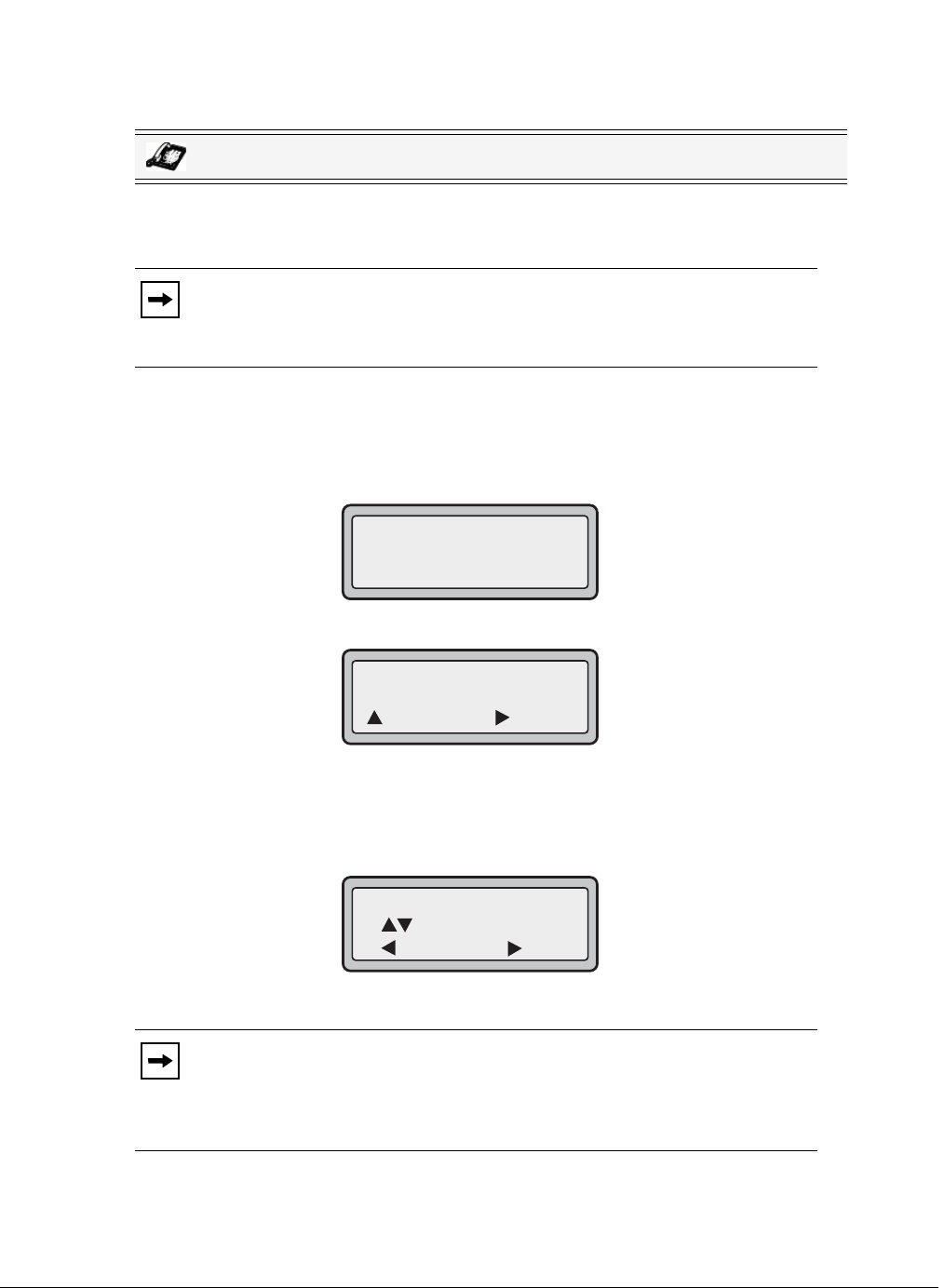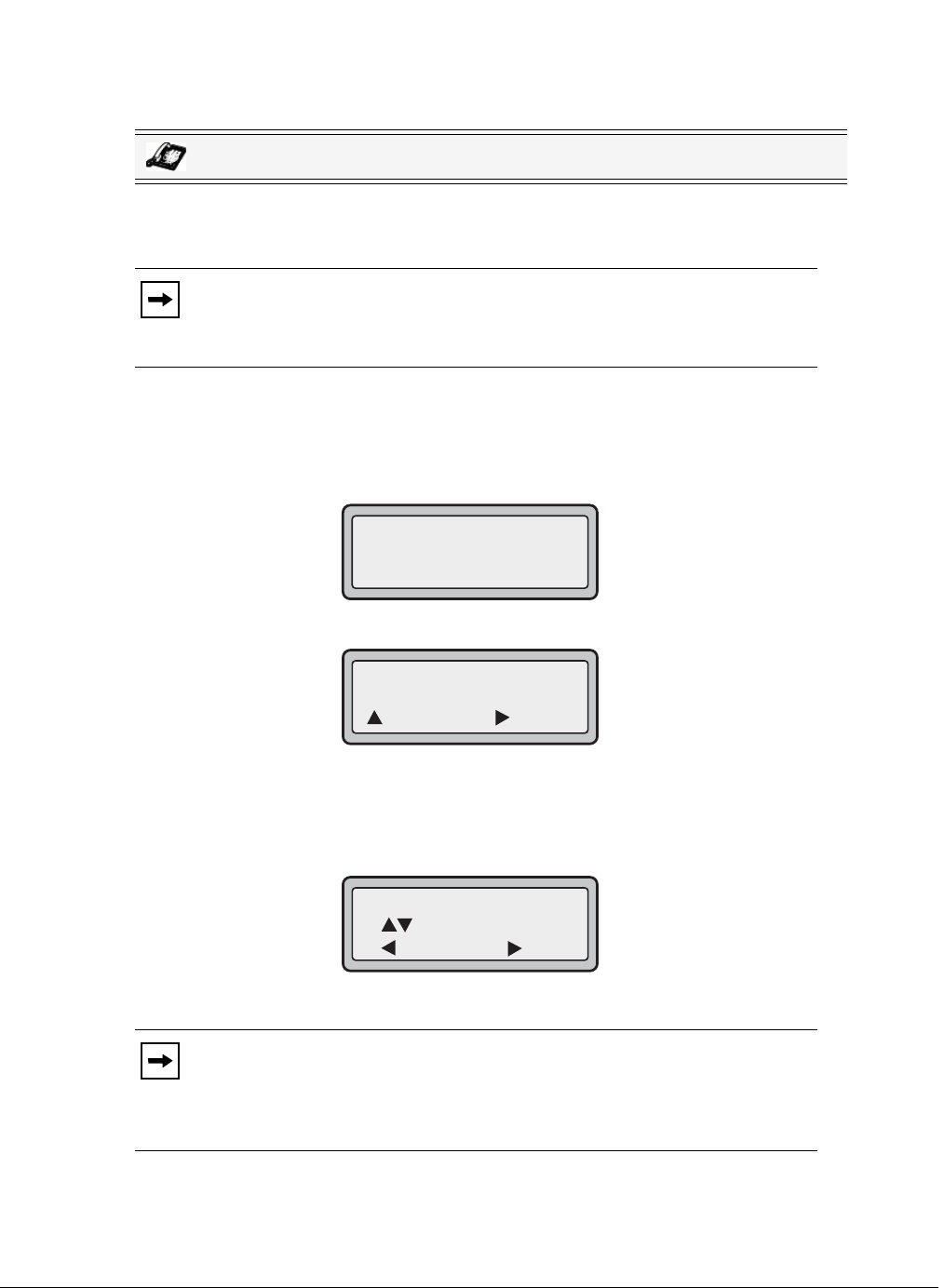
Model 6731i IP Phone User Guide 53
Line Keys and Programmable Keys
Press-and-Hold to Create a Speeddial
(applicable to programmable keys and keypad keys
Pressing and holding down a programmable key or keypad key on the phone initiates a speeddial
feature.
1. Press a programmable key or a number key on the keypad for 3 seconds. A screen displays
with the prompt, "Enter number>".
2. Enter a phone number or extension to assign to that speeddial key.
The following example illustrates the screen display:
After entering the number, the prompt, "Use Save to end" displays on the screen.
3. Press Save to save the number as a speeddial key.
By default, the phone automatically assigns the speeddial key to line 1 if available. To select a
different line, press the Change key and select a different line, or use the phone’s keypad to
select a number (1-9), or use the 2 and 5 to make your selection.
4. Press Save to save the speeddial key to the line specified.
IP Phone UI
Note: When creating a speeddial for a key on the IP Phone, you must select a
key that has no preassigned function (key must be set to None). Pressing and
holding a programmable key or keypad key that currently has a speeddial setting,
allows you to edit that speeddial setting.
Note: Press and hold a speeddial key to edit that speeddial key. If you try to edit
a digit key set to “Empty” or “None”, the phone proceeds to enter the “Add a
Speeddial Key” process. For more information about editing a speeddial key, see
“On the 6731i, you can edit a speeddial key using any of the following methods:”
on page 58.
Speeddial
Enter number>
3456