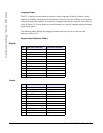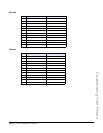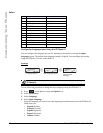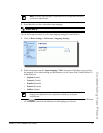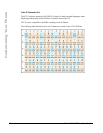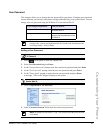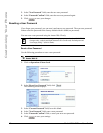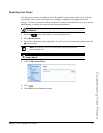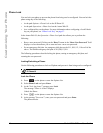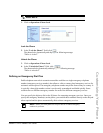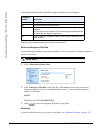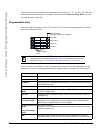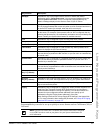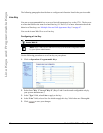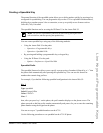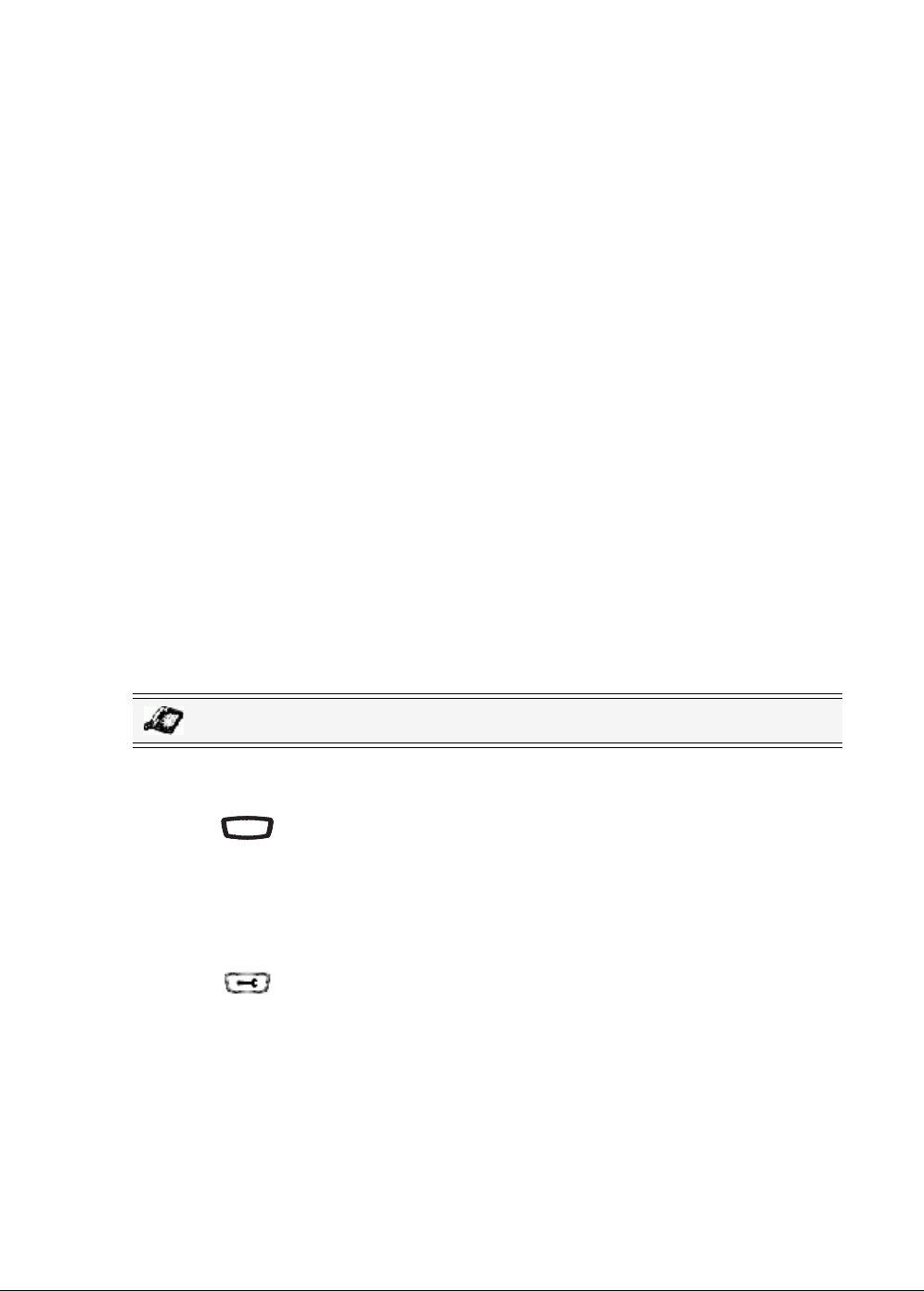
44 Model 6731i IP Phone User Guide
Customizing Your Phone
Phone Lock
You can lock your phone to prevent the phone from being used or configured. You can lock the
phone using any of the following:
•At the path Options->Phone Lock on the IP Phone UI.
•At the path Operations->Phone Lock on the Aastra Web UI.
•At a configured key on the phone. For more information about configuring a Lock/Unlock
key on your phone, see “Phone Lock Key” on page 97.
In the Aastra Web UI, the Operation->Phone Lock path also allows you to perform the
following:
•Reset a user password. Clicking on the “Reset” button in the “Reset User Password” field
displays a screen that allows you to enter and save a new user password.
•Set an emergency dial plan. An emergency dial plan can be 911, 999, 112, 110 or all of the
above. The default emergency dial plan is 911|999|112|110.
The following procedures describe locking the phone, setting an emergency dial plan, and
resetting the user password.
Locking/Unlocking a Phone
Use the following procedures to lock an IP phone and prevent it from being used or configured.
Lock the Phone
1. Press on the phone to enter the Options List.
2. Select Phone Lock and press Enter.
3. At the "Lock the phone?" prompt, press Lock.
The message "Phone is locked" displays.
Unlock the Phone
1. Press on the phone to enter the Options List.
2. At the prompt, "Password:", enter your user password and press Enter.
The phone unlocks.
IP Phone UI
OptionsOptions