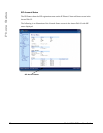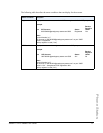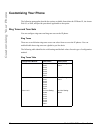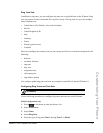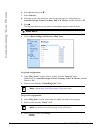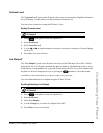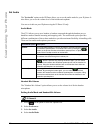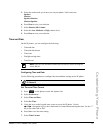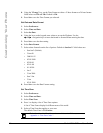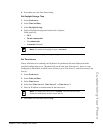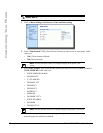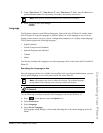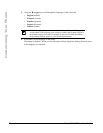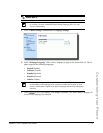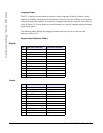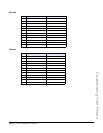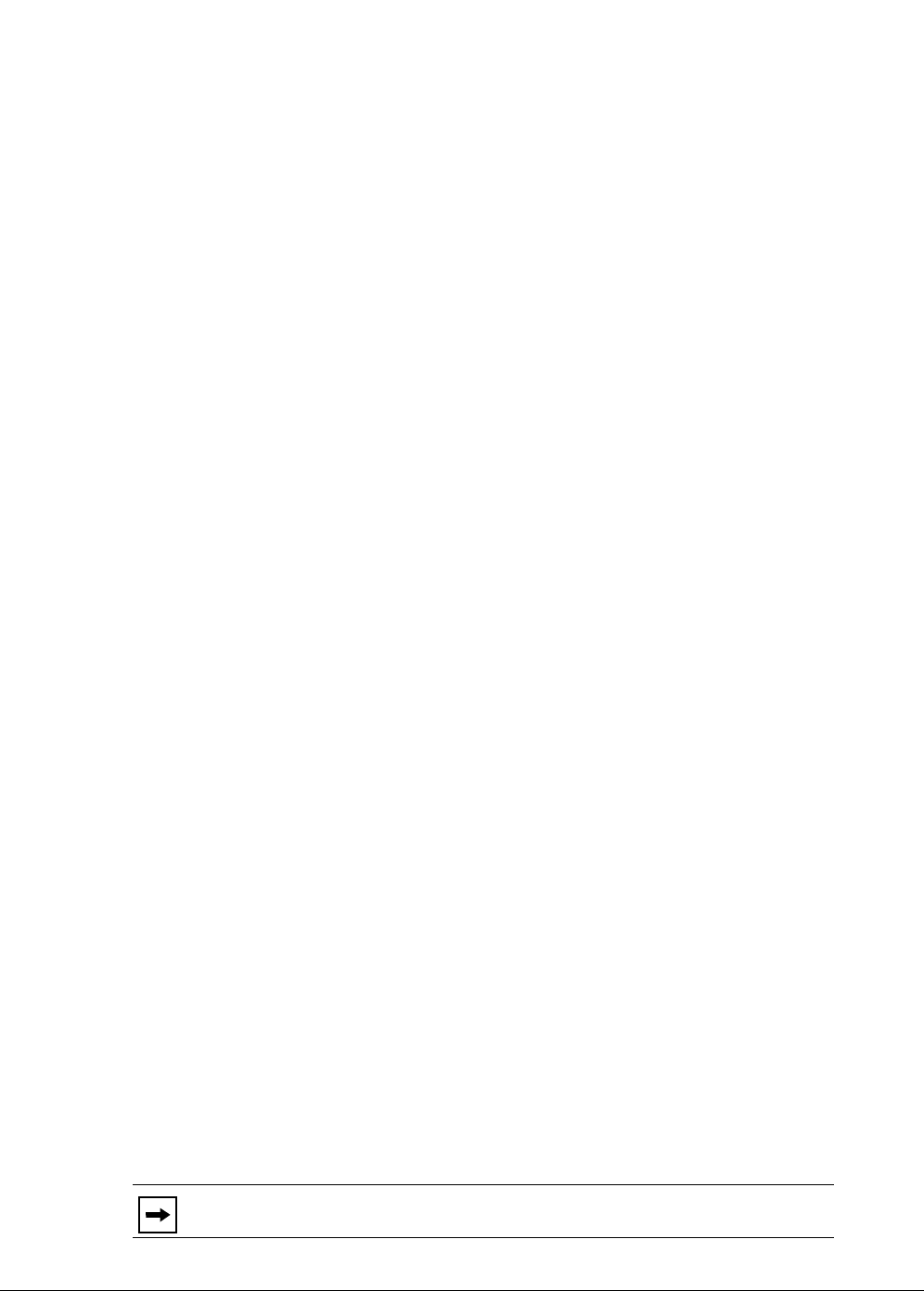
30 Model 6731i IP Phone User Guide
Customizing Your Phone
8. Using the "Change" key, set the Time Format to either a 12 hour format or a 24 hour format.
Valid va lu es a re 12h and 24h. Default is 12h.
9. Press Set to save the Time Format you selected.
Set Date and Date Format
1. Select Preferences.
2. Select Time and Date.
3. Select Set Date.
4. Using the keys on the keypad, enter a date to set on the IP phone. Use the
3 and 4 navigation keys to move backward or forward when entering the date.
5. Press Set to save the date setting.
6. Select Date Format.
7. Select a date format from the list of options. Default is Sun Jan 2. Valid values are:
•Sun Jan 2 (Default)
•2-Jan-00
•2000 01 02
•02/01/2000
•02/01/00
•02-01-00
•01/.02/00
•Jan 2
•2 Jan 2000
•Sun 2 Jan
•2 Jan
•02.01.2000
8. Press Set to save the Date Format setting.
Set Time Zone
1. Select Preferences.
2. Select Time and Date.
3. Select Time Zone.
4. Press * to display a list of Time Zone options.
A list of Time Zones display for different areas of the world.
5. Select a Time Zone that applies to your area.
The default Time Zone is US-Eastern.
Note: For a list of the Time Zones values available on the IP Phone, see
‘Appendix A - Time Zone Codes.”.