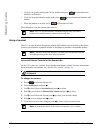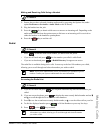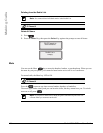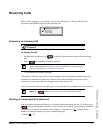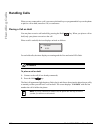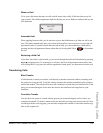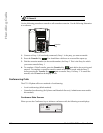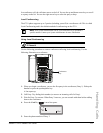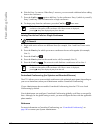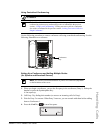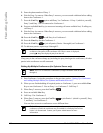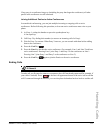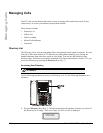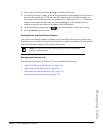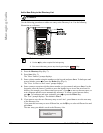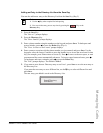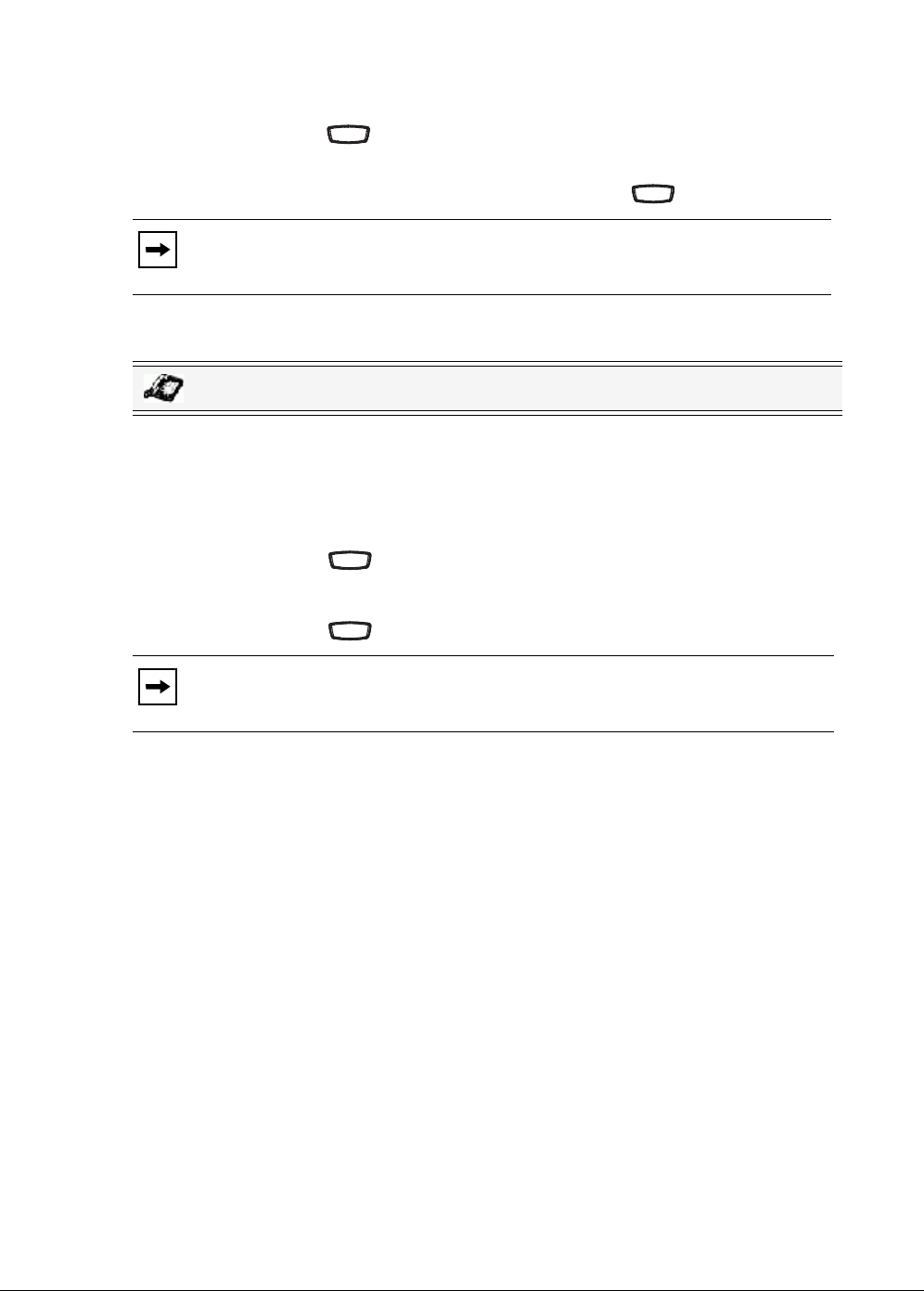
112 Model 6731i IP Phone User Guide
Handling Calls
6. Wait for Party 3 to answer. When Party 3 answers, you can consult with them before adding
them to the conference.
7. Press the Conf key again to add Party 3 to the conference. Party 1 (which is yourself),
Party 2, and Party 3 are all connected to a single conference.
8. To drop a party from the conference, press the Conf key once more.
Joining Two Active Calls in a Single Conference
1. Begin with active calls on two different lines (for example, Line 1 and Line 2 have active
calls).
2. Press the Line key for which you want to conference the two calls together (for example,
Line 1).
3. Press the Conf key .
4. Press the Line key that has the second active call (for example, Line 2).
5. Press the Conf key . The two active calls link into a conference call on Line 1.
Centralized Conferencing (for Sylantro and Broadsoft Servers)
The 6731i allows you to create multiple conferences with unlimited participants (depending on
your server limitations) when your Administrator enables Centralized Conferencing.
If your Administrator does not enable Centralized Conferencing, then the 6731i uses Local
Conferencing by default.
Your Administrator can configure Centralized Conferencing globally on all lines or on specific
lines. Although, for the global setting to work, you must configure the lines with the applicable
phone number.
Reference
For more information on Centralized Conferencing, see “Centralized Conferencing” on
page 180 or contact your System Administrator.
Note: You can us e 2 and 5 to scroll through and see the numbers and names (if
available) of the parties in the conference call. When a name is displayed,
pressing 4 drops the displayed party from the call.
IP Phone UI
Note: You can use 2 and 5 to scroll through and see the numbers and names (if
available) of the parties in the conference call. When a name is displayed,
pressing 4 drops the displayed party from the call.
ConfConf
ConfConf
Conf
Conf
Conf
Conf