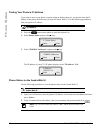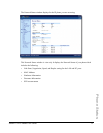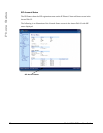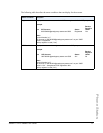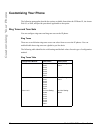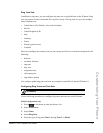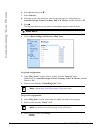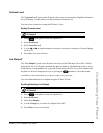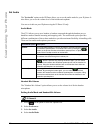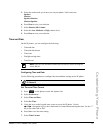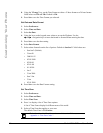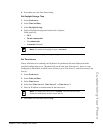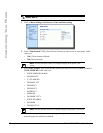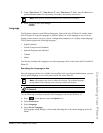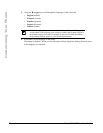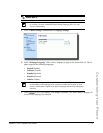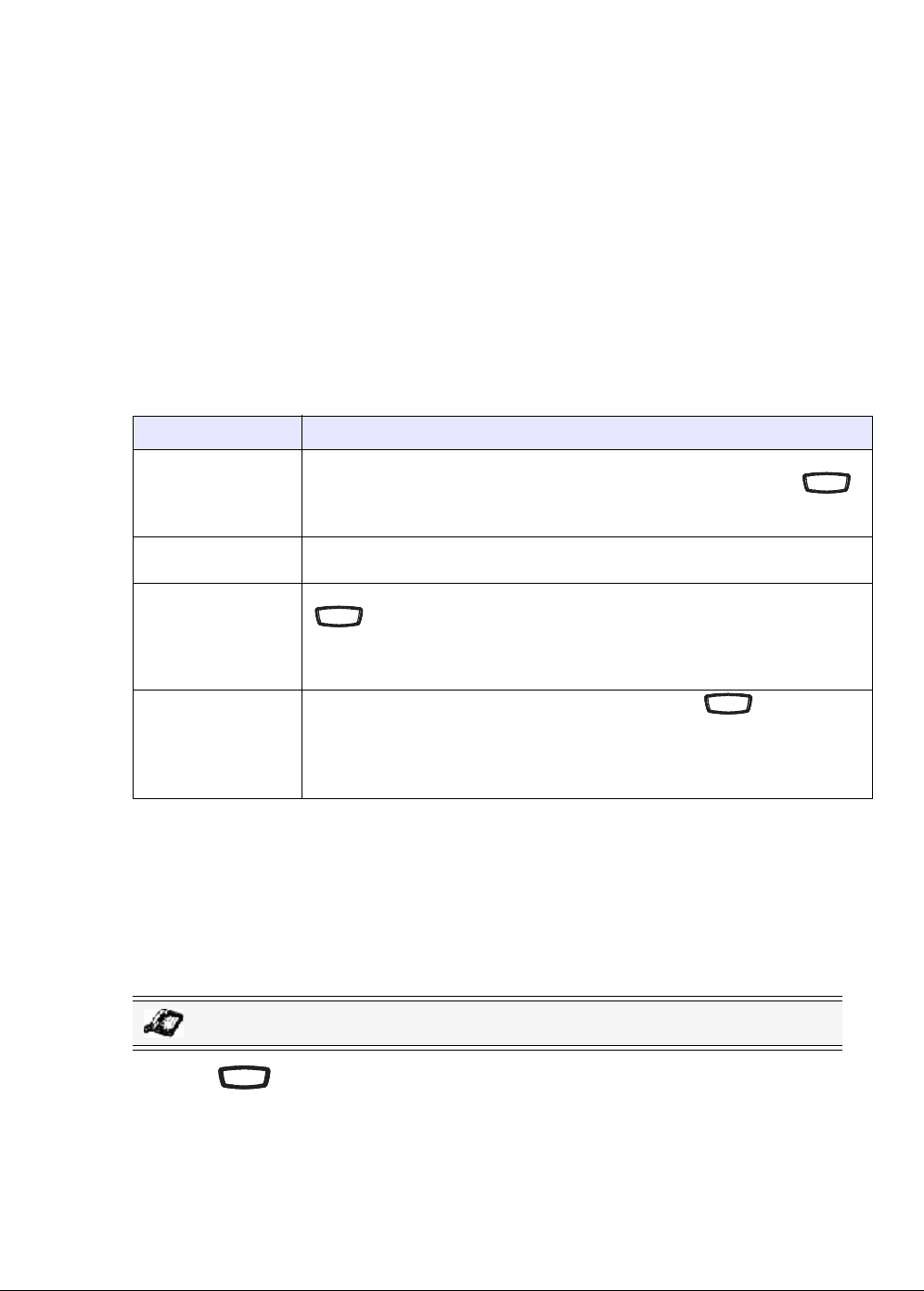
28 Model 6731i IP Phone User Guide
Customizing Your Phone
Set Audio
The "Set Audio" option on the IP Phone allows you to set the audio mode for your IP phone. It
also allows you to set the volume level of the headset microphone.
You can set Audio on your IP phone using the IP Phone UI only.
Audio Mode
The 6731i allows you to use a handset, a headset connected through the handset port, or
handsfree mode to handle incoming and outgoing calls. The audio mode option provides
different combinations of these three methods to provide maximum flexibility in handling calls.
There are four audio mode options you can set:
Headset Mic Volume
The "Headset Mic Volume" option allows you to set the volume level for the headset
microphone.
Setting Audio Mode and Headset Mic Volume
1. Press on the phone to enter the Options List.
2. Select Preferences.
3. Select Set Audio.
4. Select Audio Mode.
Audio Mode Option Description
Speaker This is the default setting. Calls can be made or received using the handset
or handsfree speakerphone. In handset audio mode, pressing the
button on the phone switches to handsfree speakerphone. In Speaker audio
mode, lift the handset to switch to the handset.
Headset Choose this setting if you want to make or receive all calls using a handset,
or headset connected through the handset port.
Speaker/Headset Incoming calls are sent to the handsfree speakerphone first when the
button is pressed. By pressing the button again, you can switch
back and forth between the handsfree speakerphone and the headset. At
anytime, lifting the handset switches back to the handset from either the
handsfree speakerphone or the headset.
Headset/Speaker Incoming calls are sent to the headset first when the button is
pressed. By pressing the button again, you can switch back and forth
between the headset and the handsfree speakerphone. At anytime, lifting
the handset switches back to the handset from either the headset or the
handsfree speakerphone.
IP Phone UI
Sp
ea
eak
er
er
Speaeakerer
Speaeakerer
Options
Options