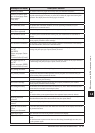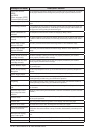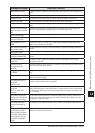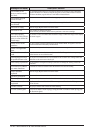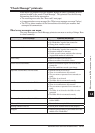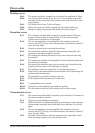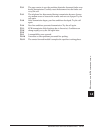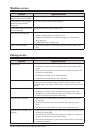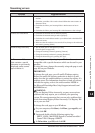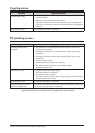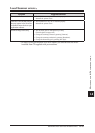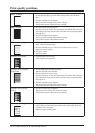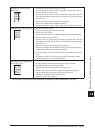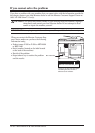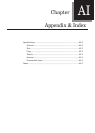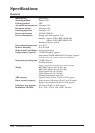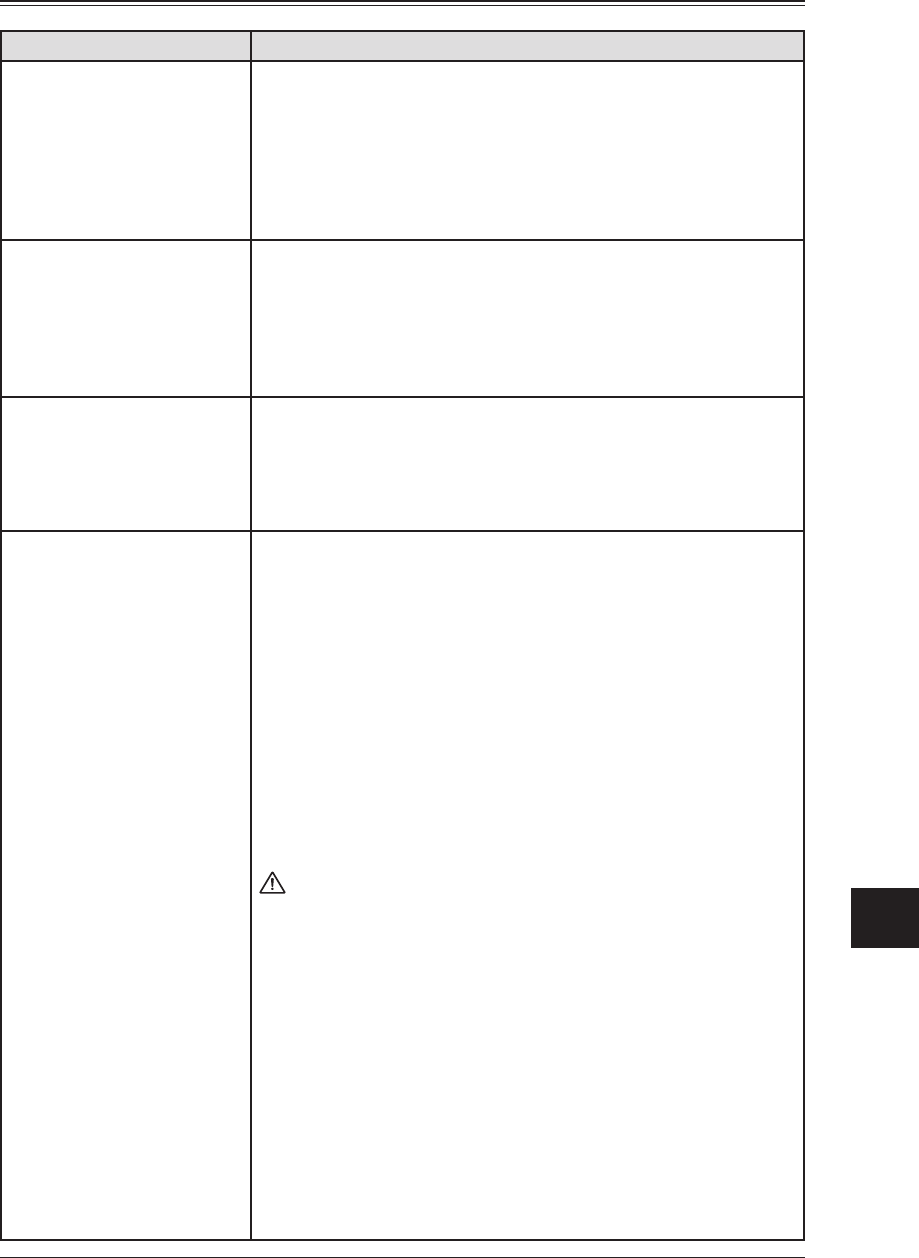
14-27MAINTENANCE & TROUBLESHOOTING
1
2
3
4
5
6
7
8
9
10
11
12
13
14
MAINTENANCE & TROUBLESHOOTING
AI
Scanning errors
Symptom Suggested solutions
Cannot browse a folder / file
• Check that your browsing folder / file is in the same segment with your
machine.
• Check that your folder / file is under a shared folder that name contains 12
characters of less.
• Check that the link to your browsing folder is 100 characters or less in
length.
• Check that the link to your browsing file is 128 characters or less in length.
Cannot scan a document
• Check that the network cable is connected properly.
• Check that the network setting is made up properly.
• Check that the e-mail address stored in your address book or the folder/FTP
shortcut is correct.
• Make sure that the machine is in scan mode. If not, change to the mode to the
scan mode by pressing [SCAN].
Scanned image looks dirty
• The document glass or ADF glass may be dirty.
Clean the glass (see page 14-2.)
• Change the scanning contrast by pressing [Contrast].
• Change the scanning resolution by pressing [Resolution].
• Change the document type by pressing [Doc.Type].
A file name or folder name
that contains a special
character is not correctly
displayed and/or cannot
open or delete it.
The code page currently using in your Windows does not
compatible with a special characters which can be used in your
machine.
To solve this issue, change the currently using code page to code
page 850 on your Windows.
IMPORTANT:
To change the code page, you will modify Windows registry.
Before you modify the registry, make sure to back it up and
make sure that you understand how to restore the registry if a
problem occurs. For information about how to back up, restore,
and edit the registry, refer to the article number 256986 in
the Microsoft Knowledge Base (http://support.microsoft.com/
kb/256986/en-us).
WARNING:
If you use Registry Editor incorrectly, you may cause serious
problems that may require you to reinstall your operating
system. We cannot guarantee that you can solve problems that
result from using Registry Editor incorrectly. Use Registry Edi-
tor at your own risk.
To change the code page on your Windows:
1
On your computer, click Start, click Run, type regedit, and
then click OK.
2
Locate and double-click the following registry key.
HKEY_LOCAL_MACHINE\System\CurrentControlSet\
Control\Nls\Codepage\OEMCP
3
In Value data, type 850, and click OK.