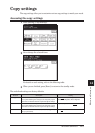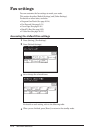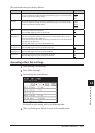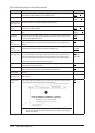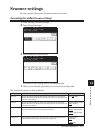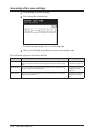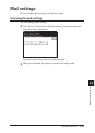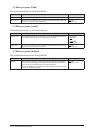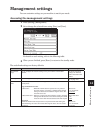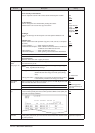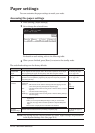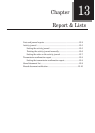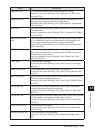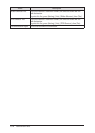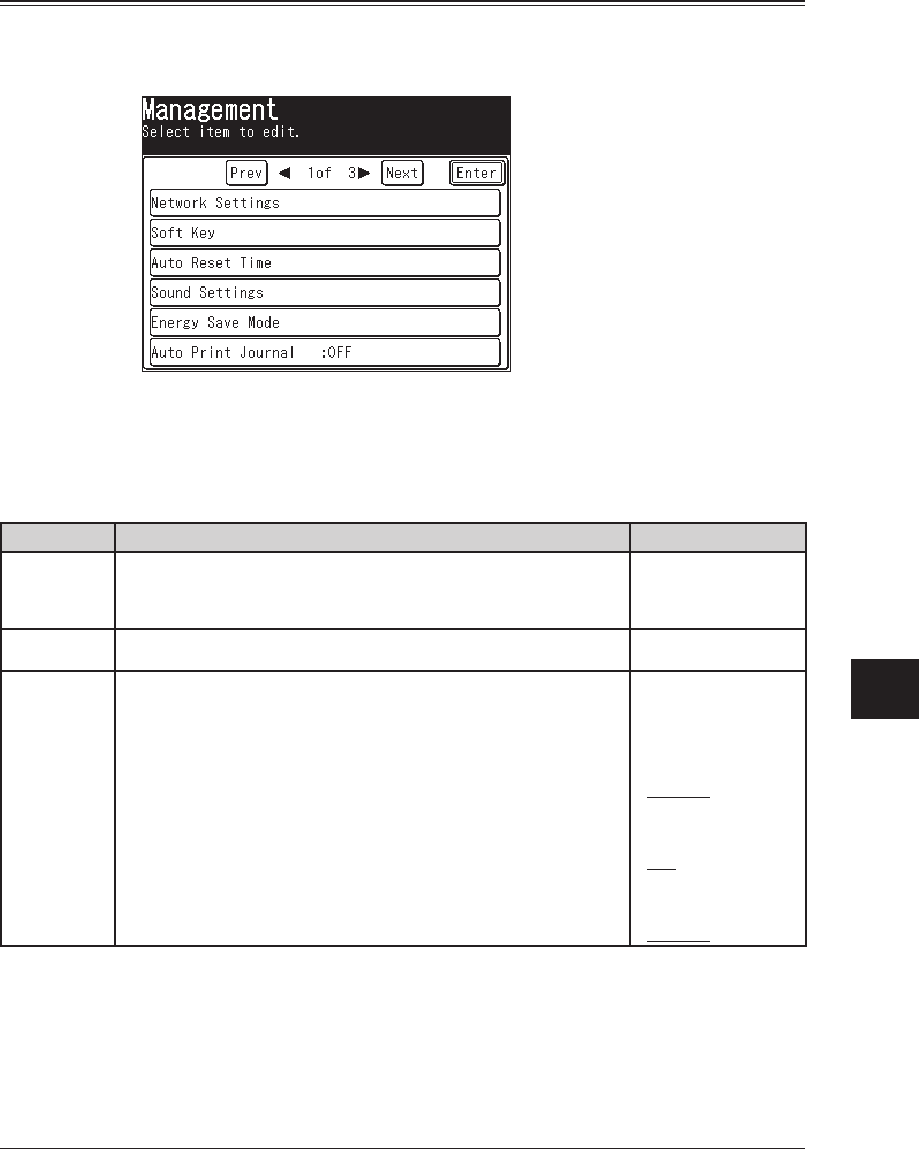
12-11MACHINE SETTINGS
1
2
3
4
5
6
7
8
9
10
11
12
13
AI
MACHINE SETTINGS
Management settings
You can customize settings on your machine to match your needs.
Accessing the management settings
1
Press [Setting], [Management].
2
Set or change the selected items using [Prev] and [Next].
For details on each setting, refer to the following table:
3
When you are finished, press [Reset] to return to the standby mode.
The underlined settings are factory defaults.
Function Description Setting
Network Set-
tings
You can configure the network settings to use your machine on the TCP/IP
network.
For details of network
settings, see “Network
Guide” contained in this
product.
Soft Key You can change the “Soft keys” displayed in the standby mode. See “Programming a soft
key” on page 10-5.
Auto Reset
Time
This sets the period of time before the copy/fax/scanner display returns to the
standby mode.
Copy and Scanner screens
“Reset time” : When the machine does not operate for a set period of
time after copying or scanning is completed, the selected
settings are reset (returned to their original values). The
reset time can be set.
“Reset After Scan” : Setting it to [ON] resets the resolution, resizing, and other
settings after the document is scanned. Setting it to [OFF]
resets the values after the selected reset time has elapsed.
Fax screen
When the machine does not operate for a set period of time after faxing, the
selected settings are reset (returned to their original values). You can set the
reset time.
• Reset time
1 to 10 minutes:
3 minutes
• Reset After Scan
ON
OFF
• Reset time
1 to 10 minutes:
3 minutes