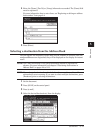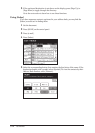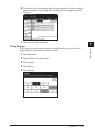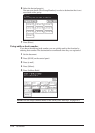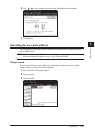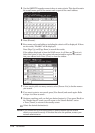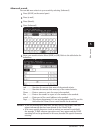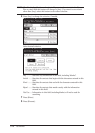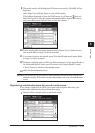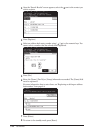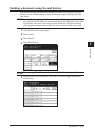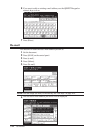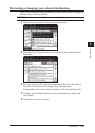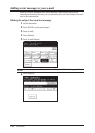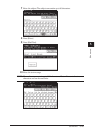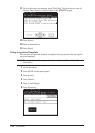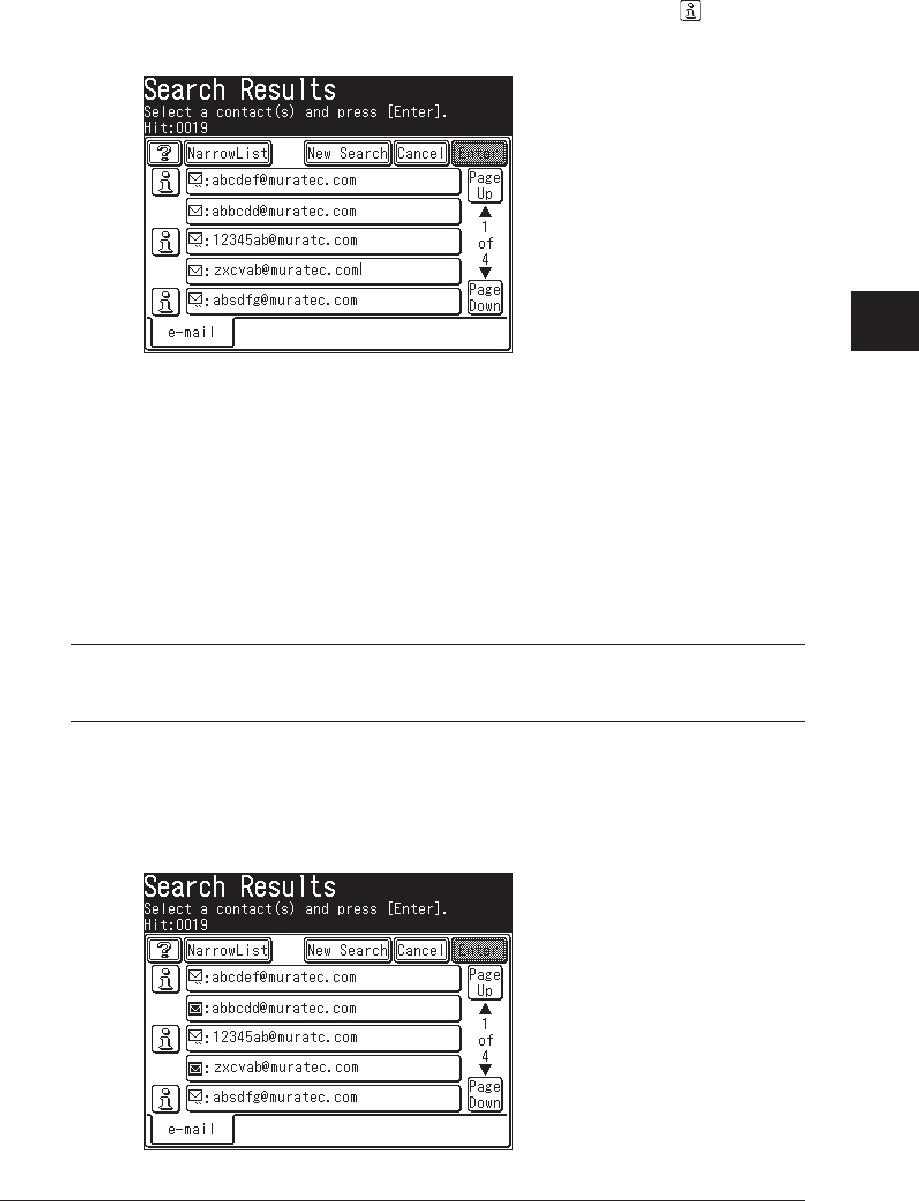
5-19SCANNING
1
2
3
4
5
7
8
9
10
11
12
13
6
SCANNING
AI
9
The search results will be displayed. If there are no results, “Hit:0000” will be
displayed.
Press [Page Up] and [Page Down] to view all the results.
If the address displayed is from the LDAP server, it will have an
next to it.
Select this button to view the contact information and/or register the contact
into your address book. Select [Close] to close the window.
10
If your search yields too many contacts, select [Narrow List] to futher narrow
your search. Refer to steps 5 to 8 how to search.
11
If you want to start a new search, press [New Search] and search again. Refer
to steps 5 to 8 how to search.
12
Continue searching until you find your desired contact(s). If you press [Back] on
the “Advanced Search” screen you will return to the “Search Results” screen.
• Press [Cancel] to return to the standby screen.
13
Select the desired destination(s).
NOTE: If you cannot find your contact(s), please confirm that the search criteria was
entered correctly. If this does not solve the problem, ask your network adminis
-
trator.
Registering a destination from the search results screen
If you locate a contact on an LDAP server and wish to register them into your
machine-side address book, please follow these steps:
1
Execute either a simple search or advanced search.