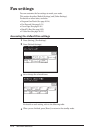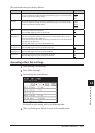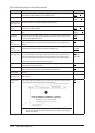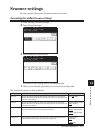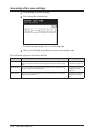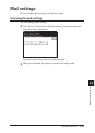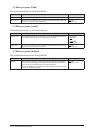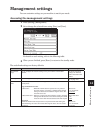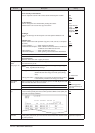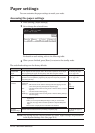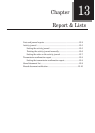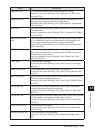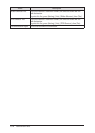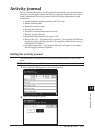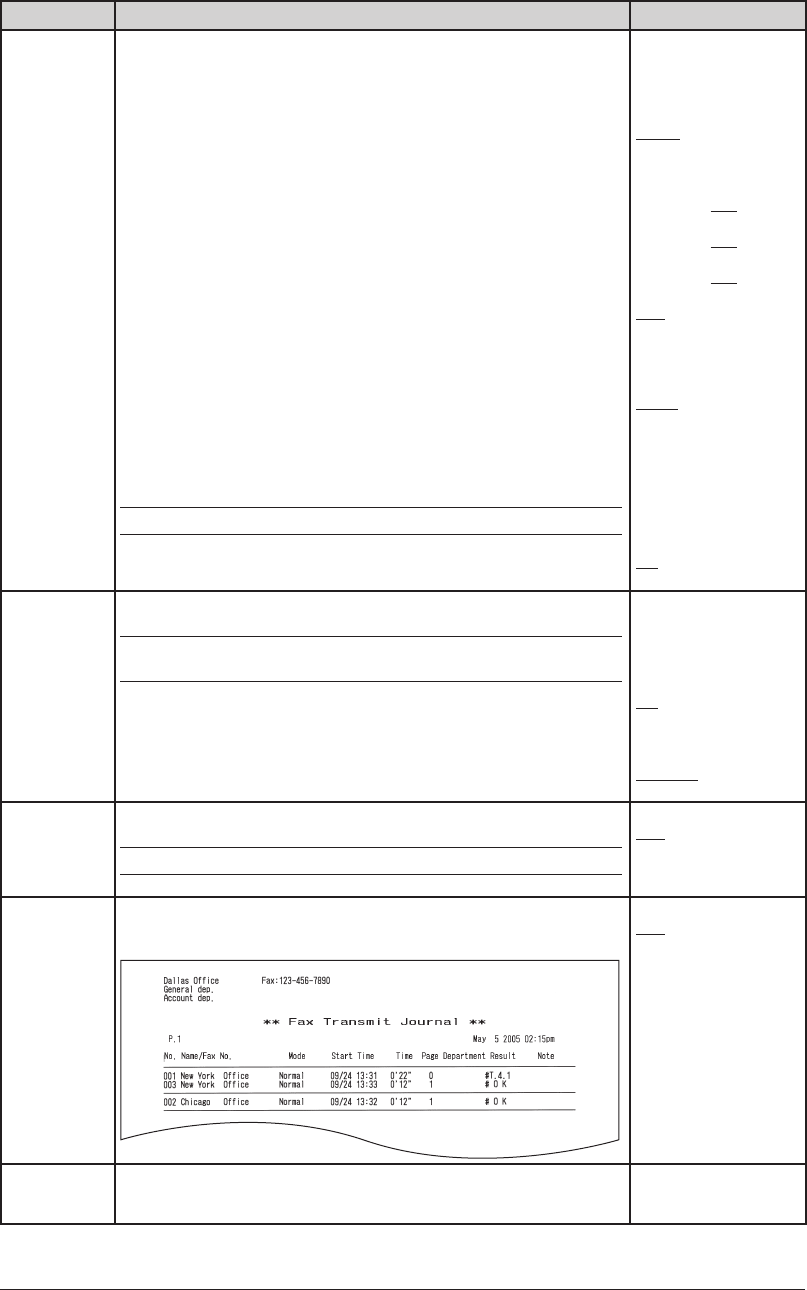
12-12 MACHINE SETTINGS
Function Description Setting
Sound Settings You can set the various sounds.
Buzzer and Key Touch Volume
You can adjust the volume of the various sounds emitted by the machine.
Key Touch Tone
You can change the tone emitted when pressing the buttons.
Different tones can be set for fax, copy and scanner.
Fax Ringer
You can set the ringer for fax reception even if the optional handset is not
used.
Complete beep
You can confirm when each operation (copy, fax, e-mail, scan etc.) is completed
by sound.
• Copy Complete ................. When copying has finished
• Transmission Complete ... When a fax/an internet fax/a scan to e-mail/a scan
to folder/a scan to FTP have been sent
• Rx Complete ..................... When a fax has been received
• Rx Print Complete ........... When printing a received document has finished
NOTE:
Press [Test] to hear the selected sounds.
Paper Jam Alarm
Sound an alarm tone when a paper jam occurs.
OFF
Low
Middle
High
• Fax
High Mid
Low
• Copy
High Mid Low
• Scanner
High Mid Low
OFF
ON
OFF
Type 1
Type 2
Type 3
ON
OFF
Energy Save
Mode
(See page 1-23)
You can set the transition time to the energy save mode and whether to enable
the transition time you set.
NOTE:
You can put the machine into energy save mode by pressing [Energy
Save], regardless of this settings.
“Energy Save Mode” : When you set it to [OFF], [Energy Save Time] setting is
disabled. To enter the energy save mode, press [Energy
Save].
“Energy Save Time” : If the machine is not used for the period of time set here,
it automatically switches to the energy save mode.
ON
OFF
1 to 100 minutes:
5 minutes
Auto Print
Journal
When turned [ON], the machine automatically prints a Tx & Rx Report once 100
faxes and e-mail have been sent or received.
NOTE:
Tx Report and Rx Report cannot be automatically printed.
ON
OFF
See “Printing journal
report automatically” on
page 13-6.
Journal Line
Up
When turned [ON], you can sort the report by the executed time. This can make
it easier to locate specific jobs and to confirm job status. When turned [OFF], the
report will be sorted by command.
ON
OFF
Protect
Passcode
You can register the protect passcode required for using the security functions.
To change the protect code, you must enter the old one first. Enter 0000 to delete
the protect passcode.
No protect passcode is
registered at shipment.