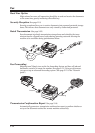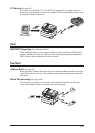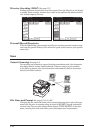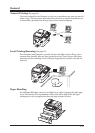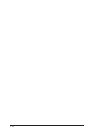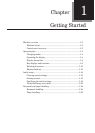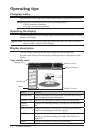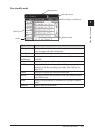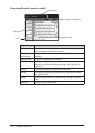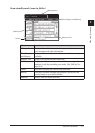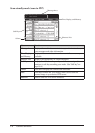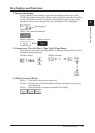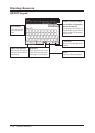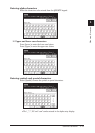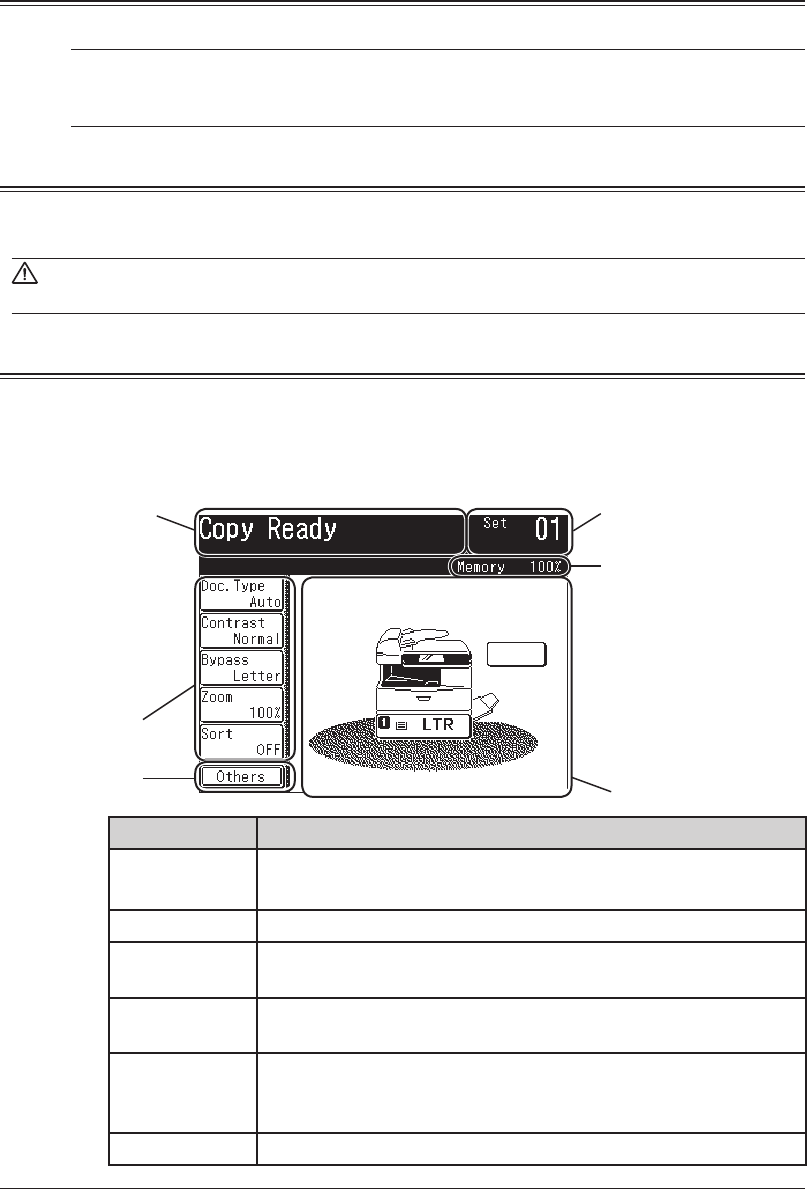
1-4 GETTING STARTED
Operating tips
Changing modes
You can switch to the Copy, Fax or Scan standby mode by pressing the mode keys.
NOTE: You cannot switch the mode in any of the following cases:
• Wh
ile scanning a document.
• During a real time transmission.
Operating the display
To select a function or to set a setting, lightly touch the desired function or setting
shown on the display.
CAUTION: Never push down on the display with force, and never use a hard or pointed
object to make a selection in the display.
Display description
You can directly touch keys on the control panel for machine operation.
Functions and values can be changed by touching the keys or tabs shown on the
display.
Copy standby mode
Main Unit Icon
Soft Keys
Number of sets
Message Area
Memory Indicator
Others
Name Function
Message Area Displays the machine’s current status, operation instructions,
error messages and other information.
Number of sets Indicates the print quantity entered from the control panel.
Memory
Indicator
Indicates the remaining memory available for the next opera-
tion.
Main Unit Icon Displays the status of the main unit. This can also be used to
select the cassette/bypass tray for a copy job.
Soft Keys Displays five functions frequently used. You can assign other
functions to soft key according your needs. (See “Soft key” on
page 10-2.)
Others Press this to display the various copy functions.