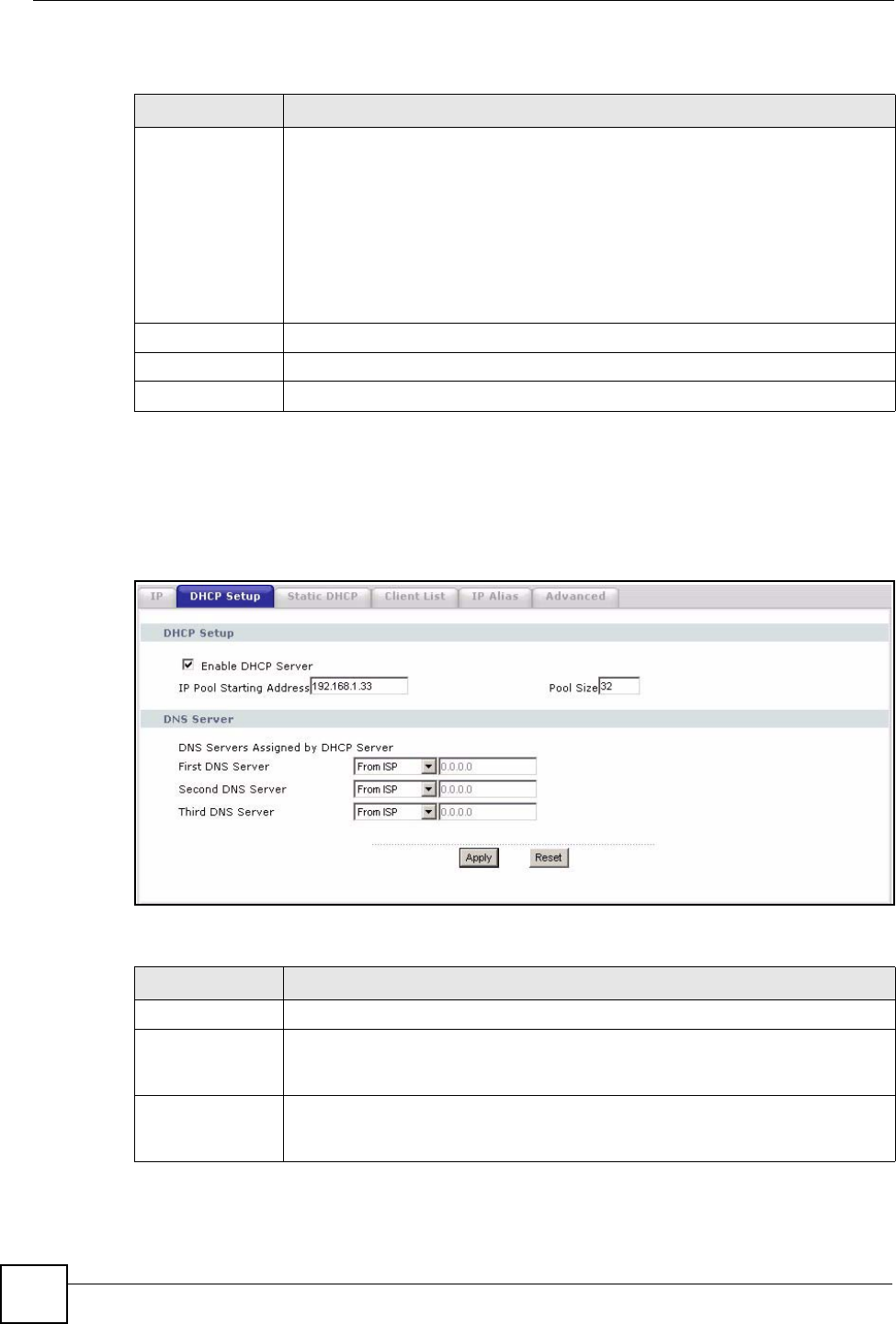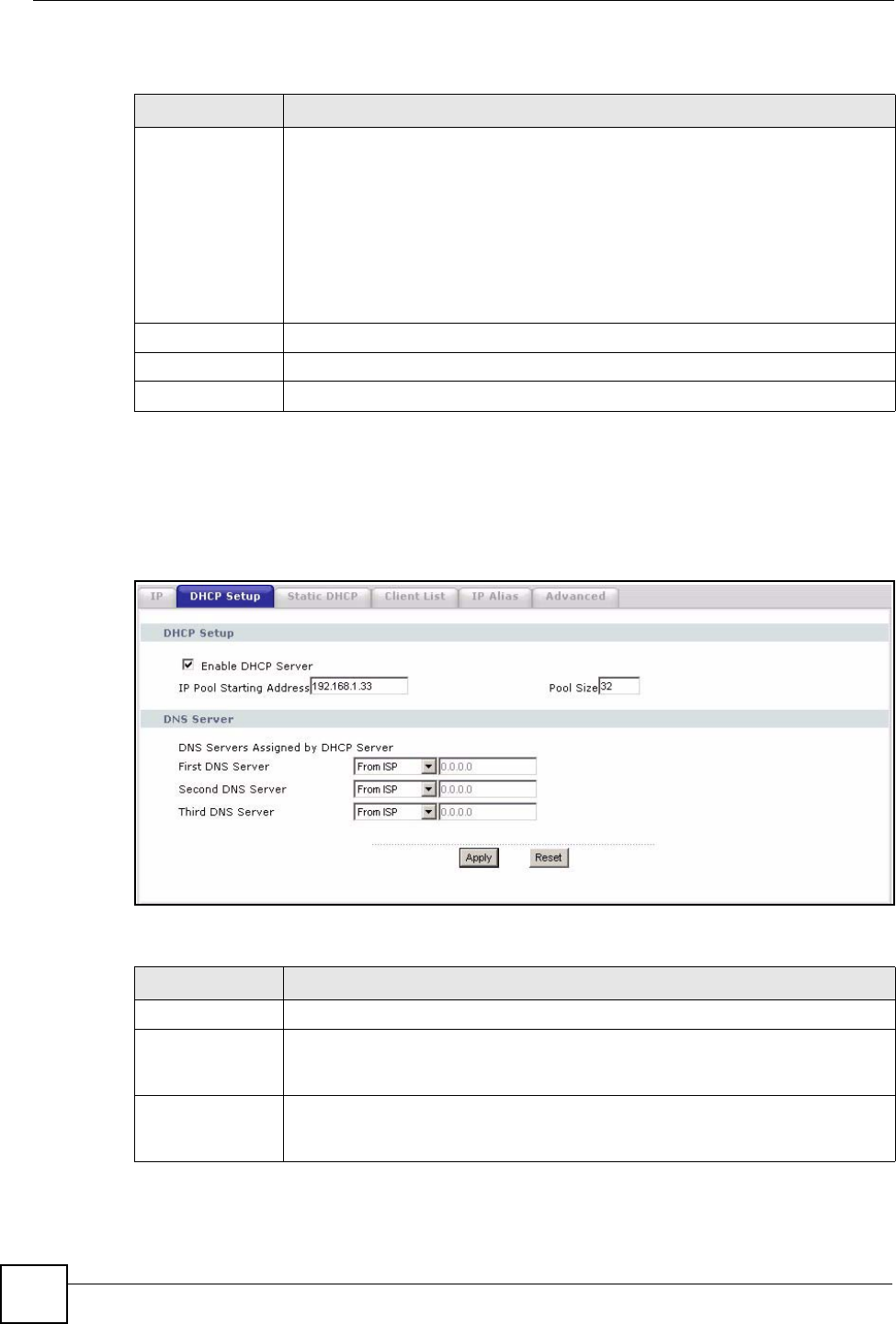
Chapter 7 LAN
P-2304R-P1 Series User’s Guide
90
Each field is described in the following table.
7.2.2 LAN DHCP Setup Screen
Use this screen to enable, disable, and configure the DHCP server in the ZyXEL Device. To
access this screen, click Network > LAN > DHCP Setup.
Figure 42 Network > LAN > DHCP Setup
Each field is described in the following table.
Table 35 Network > LAN > IP
LABEL DESCRIPTION
IP Address Enter the IP address of the ZyXEL Device on the LAN.
Note: This field is the IP address you use to access the ZyXEL
Device on the LAN. If the web configurator is running on
a computer on the LAN, you lose access to the web
configurator as soon as you change this field and click
Apply. You can access the web configurator again by
typing the new IP address in the browser.
IP Subnet Mask Enter the subnet mask of the LAN.
Apply
Click this to save your changes and to apply them to the ZyXEL Device.
Reset Click this to set every field in this screen to its last-saved value.
Table 36 Network > LAN > DHCP Setup
LABEL DESCRIPTION
DHCP Setup
Enable DHCP
Server
Select this if you want the ZyXEL Device to be the DHCP server on the LAN. As a
DHCP server, the ZyXEL Device assigns IP addresses to DHCP clients on the
LAN and provides the subnet mask and DNS server information.
IP Pool Starting
Address
Enter the IP address from which the ZyXEL Device begins allocating IP
addresses, if you have not specified an IP address for this computer in Network >
LAN > Static DHCP.