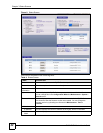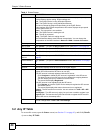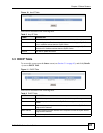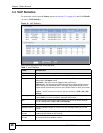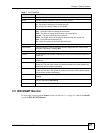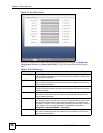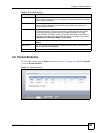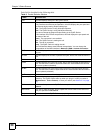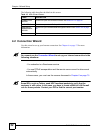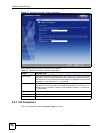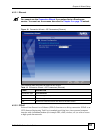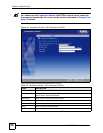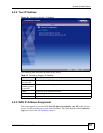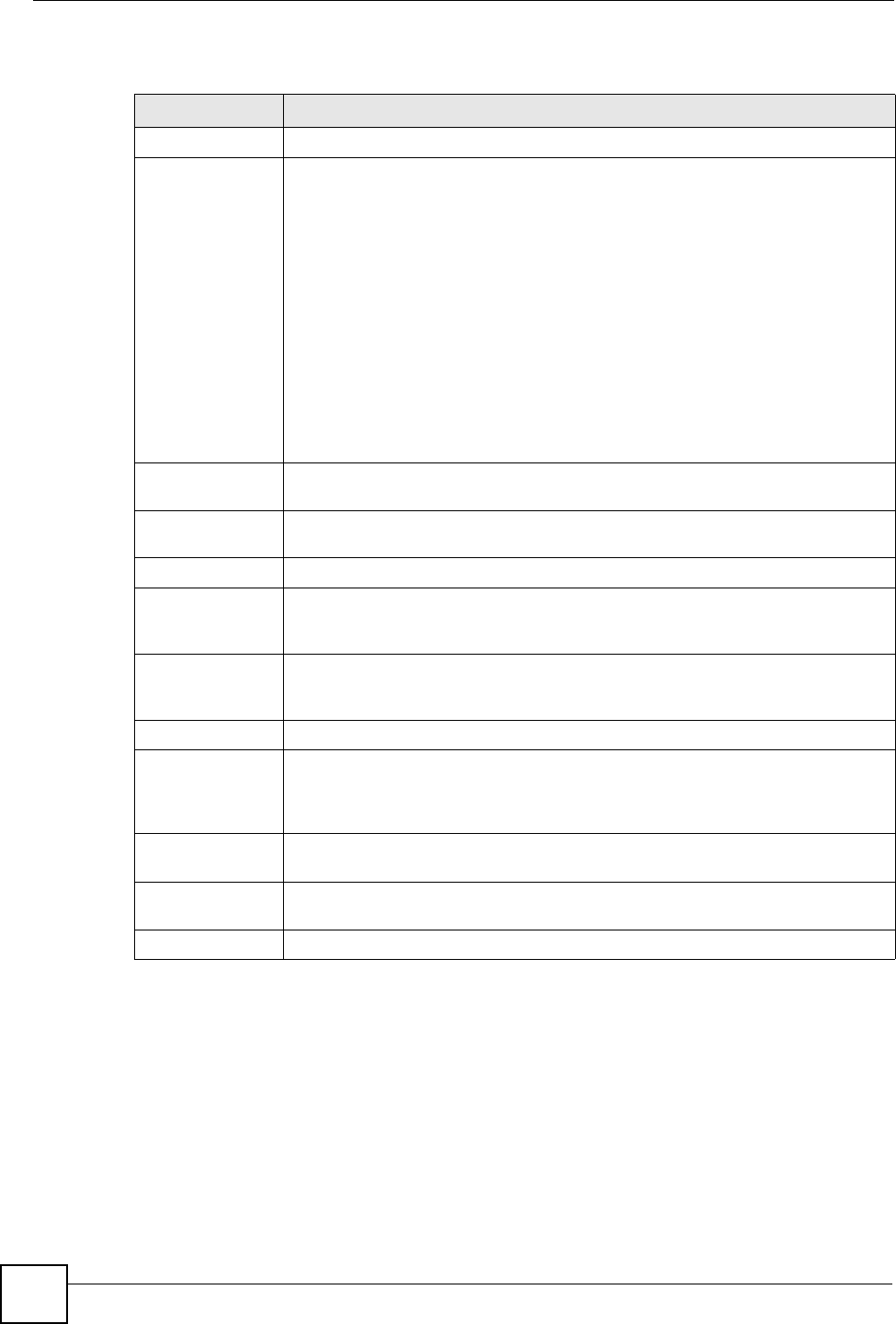
Chapter 3 Status Screens
P-2304R-P1 Series User’s Guide
50
Each field is described in the following table.
Table 9 Packet Statistics Window
LABEL DESCRIPTION
Port This field displays each port in the ZyXEL Device.
Status
If the port is not connected to anything, this field displays Down.
If the interface uses Ethernet encapsulation, this field displays the port speed and
the Ethernet duplex setting. Duplex settings are:
Full - The ZyXEL Device is using full-duplex Ethernet.
Half - The ZyXEL Device is using half-duplex Ethernet.
You cannot change the Ethernet duplex setting in the ZyXEL Device.
If this interface uses PPPoE encapsulation, this field displays the port speed and
the status of the call.
Down - The connection is not available.
Dial - The ZyXEL Device is making the call.
Idle - The call is connected.
Drop - The ZyXEL Device is ending the call.
The LAN interface always uses Ethernet encapsulation. You can change the
encapsulation of the WAN interface in Network > WAN > Internet Connection.
Tx Pkts
This field displays the number of packets the ZyXEL Device has transmitted from
the port.
Rx Pkts
This field displays the number of packets the ZyXEL Device has received from the
port.
Collisions
This field displays the number of collisions detected by the port.
Tx B/s This field displays how quickly the ZyXEL Device has transmitted packets from the
port. The rate is the number of bytes transmitted one second before the last time
the screen updated (refreshed).
Rx B/s This field displays how quickly the ZyXEL Device has received packets from the
port. The rate is the number of bytes received one second before the last time the
screen updated (refreshed).
Up Time This is the total amount of time the port has been connected.
System Up Time
This field displays how long the ZyXEL Device has been running since it last
started up. The ZyXEL Device starts up when you plug it in, when you restart it
(Maintenance > Tools > Restart), or when you reset it (see Section 2.3 on page
35).
Poll Interval Enter how often you want the ZyXEL Device to update this screen, and click Set
Interval.
Set Interval Click this to make the ZyXEL Device update the screen based on the amount of
time you specified in Poll Interval.
Stop Click this to make the ZyXEL Device stop updating the screen.