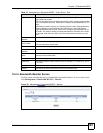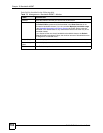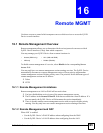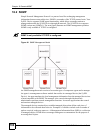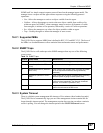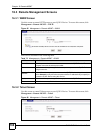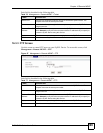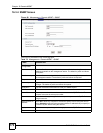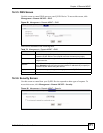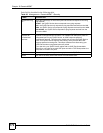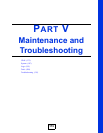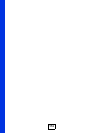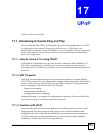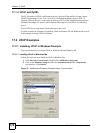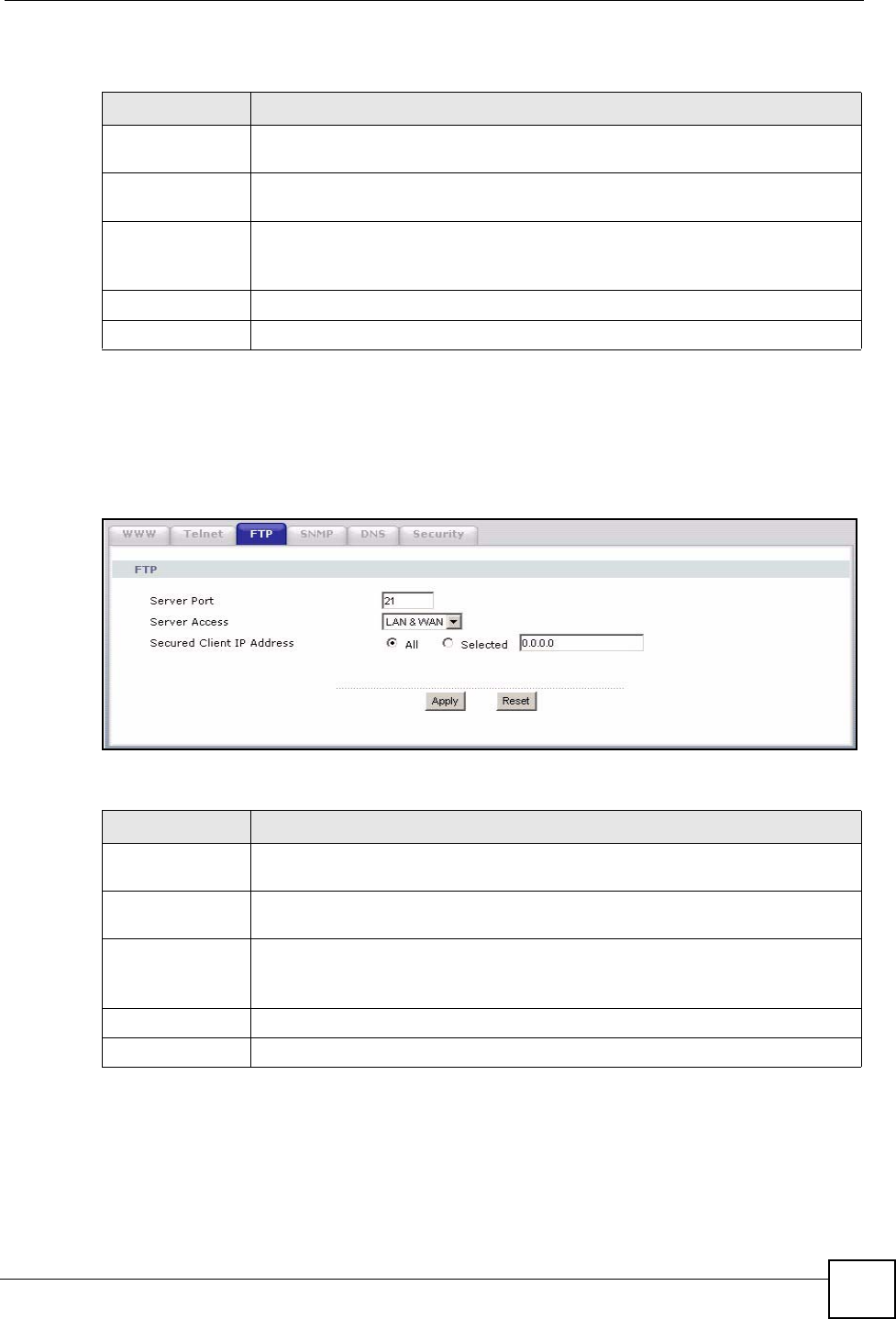
Chapter 16 Remote MGMT
P-2304R-P1 Series User’s Guide
169
Each field is described in the following table.
16.3.3 FTP Screen
Use this screen to control FTP access to your ZyXEL Device. To access this screen, click
Management > Remote MGMT > FTP.
Figure 87 Management > Remote MGMT > FTP
Each field is described in the following table.
Table 76 Management > Remote MGMT > Telnet
LABEL DESCRIPTION
Server Port Enter the port number this service can use to access the ZyXEL Device. The
computer must use the same port number.
Server Access Select the interface(s) through which a computer may access the ZyXEL Device
using this service.
Secured Client IP
Address
Select All to allow any computer to access the ZyXEL Device using this service.
Select Selected to only allow the computer with the IP address that you specify to
access the ZyXEL Device using this service.
Apply Click this to save your changes and to apply them to the ZyXEL Device.
Reset Click this to set every field in this screen to its last-saved value.
Table 77 Management > Remote MGMT > FTP
LABEL DESCRIPTION
Server Port Enter the port number this service can use to access the ZyXEL Device. The
computer must use the same port number.
Server Access Select the interface(s) through which a computer may access the ZyXEL Device
using this service.
Secured Client IP
Address
Select All to allow any computer to access the ZyXEL Device using this service.
Select Selected to only allow the computer with the IP address that you specify to
access the ZyXEL Device using this service.
Apply
Click this to save your changes and to apply them to the ZyXEL Device.
Reset
Click this to set every field in this screen to its last-saved value.