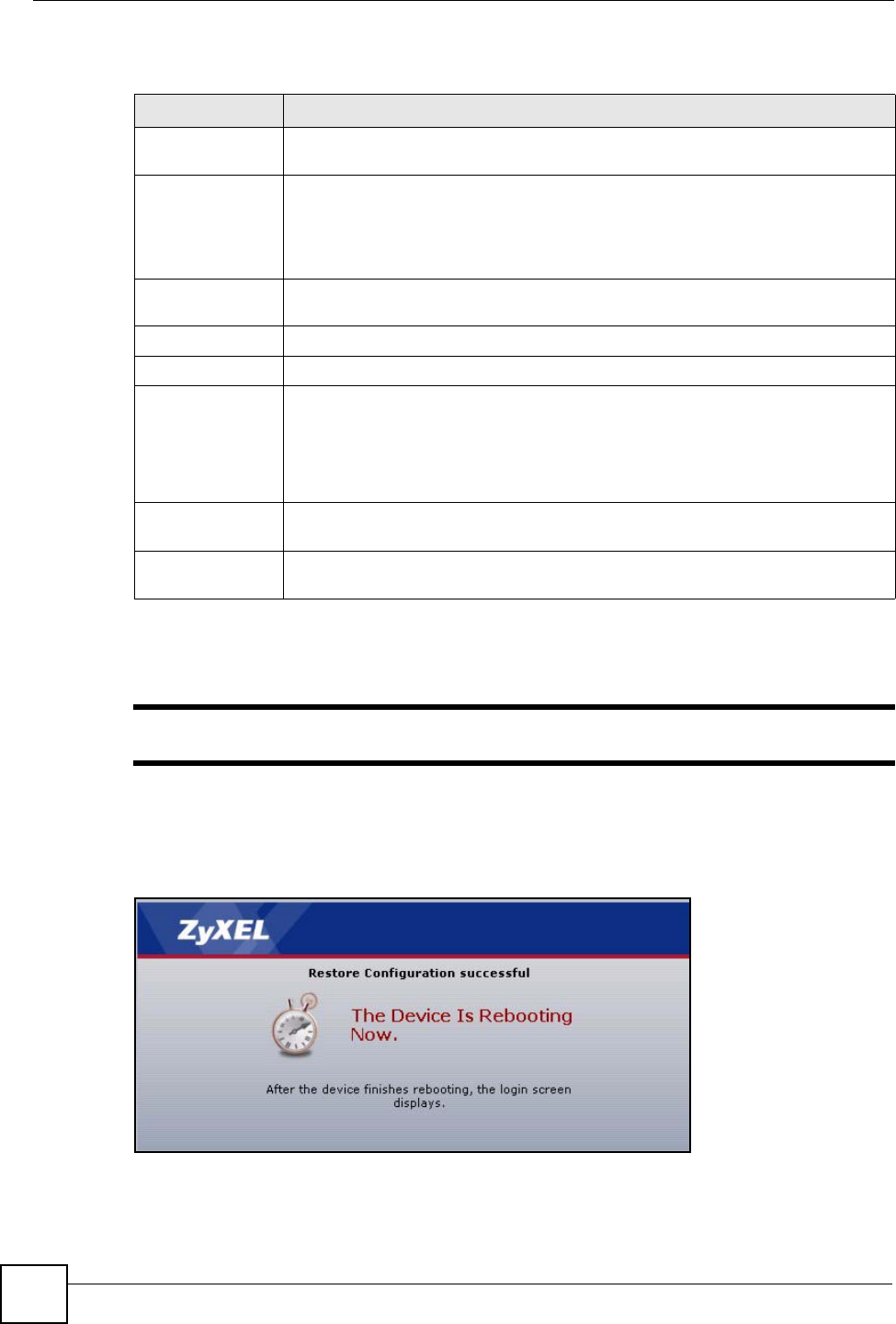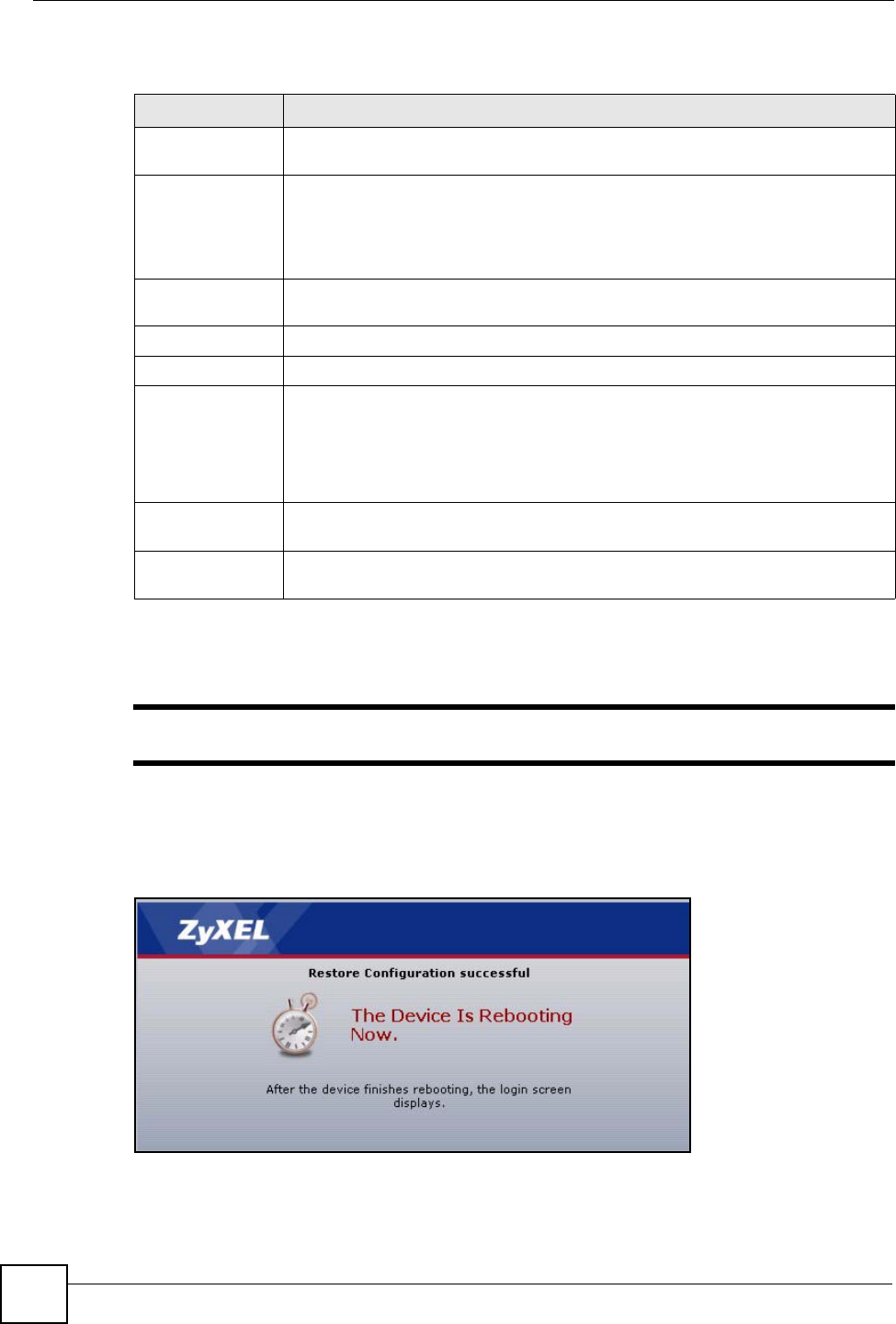
Chapter 20 Tools
P-2304R-P1 Series User’s Guide
212
Each field is described in the following table.
20.2.4 Restore Configuration Screens
" Do not turn off the device while configuration file upload is in progress.
When the ZyXEL Device has finished restoring the selected configuration file, the following
screen appears.
Figure 116 Configuration Upload Successful
The device now automatically restarts. This causes a temporary network disconnect. In some
operating systems, you may see the following icon on your desktop.
Table 109 Maintenance > Tools > Configuration
LABEL DESCRIPTION
Backup
Configuration
Backup Click this to save the ZyXEL Device’s current configuration to a file on your
computer. Once your device is configured and functioning properly, it is highly
recommended that you back up your configuration file before making configuration
changes. The backup configuration file is useful if you need to return to your
previous settings.
Restore
Configuration
File Path Enter the location of the file you want to upload, or click Browse... to find it.
Browse Click this to find the file you want to upload.
Upload Click this to restore the selected configuration file. See Section 20.2.4 on page
212 for more information about this.
Note: Do not turn off the device while configuration file upload
is in progress.
Back to Factory
Defaults
Reset Click this to clear all user-entered configuration information and return the ZyXEL
Device to its factory defaults. There is no warning screen.