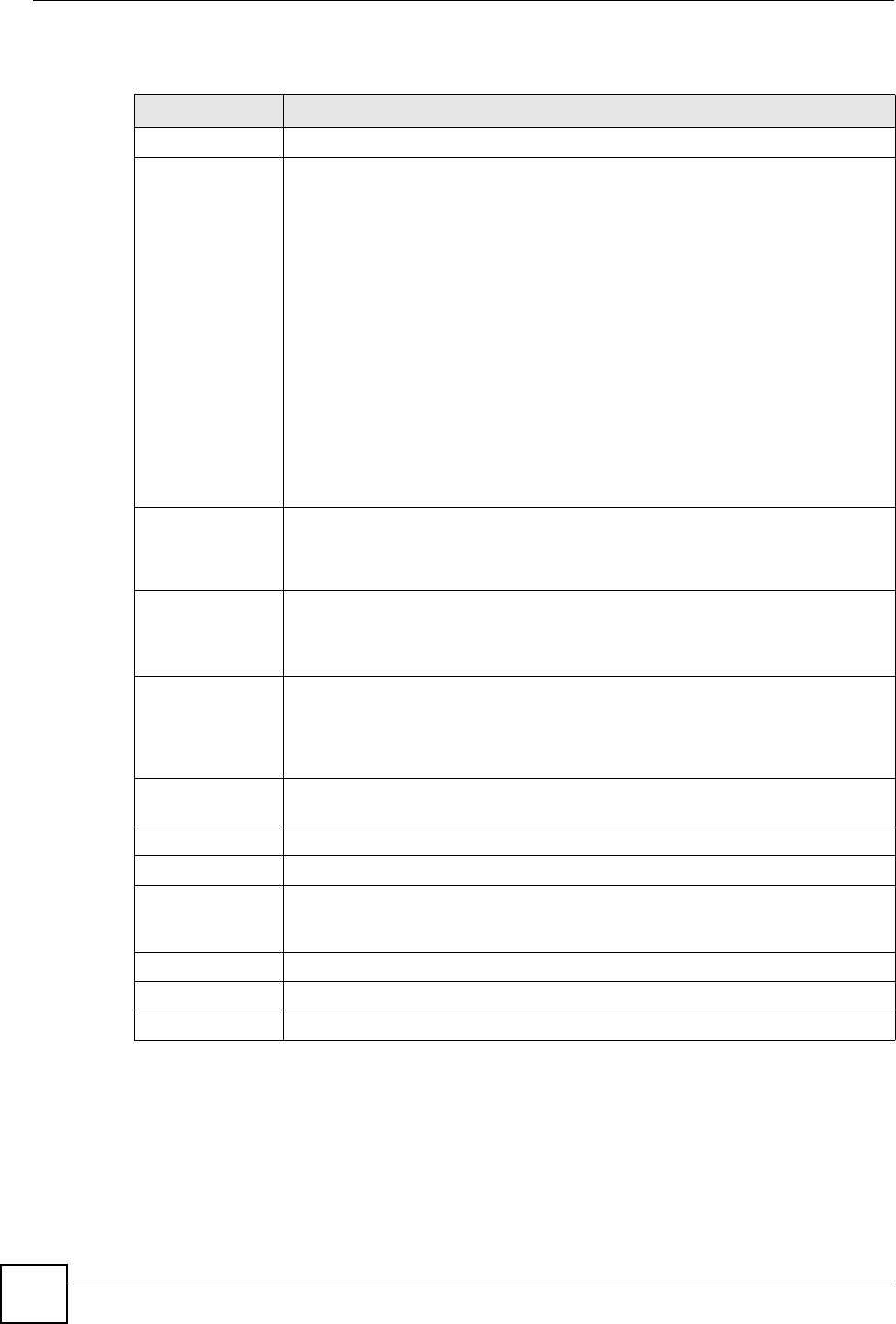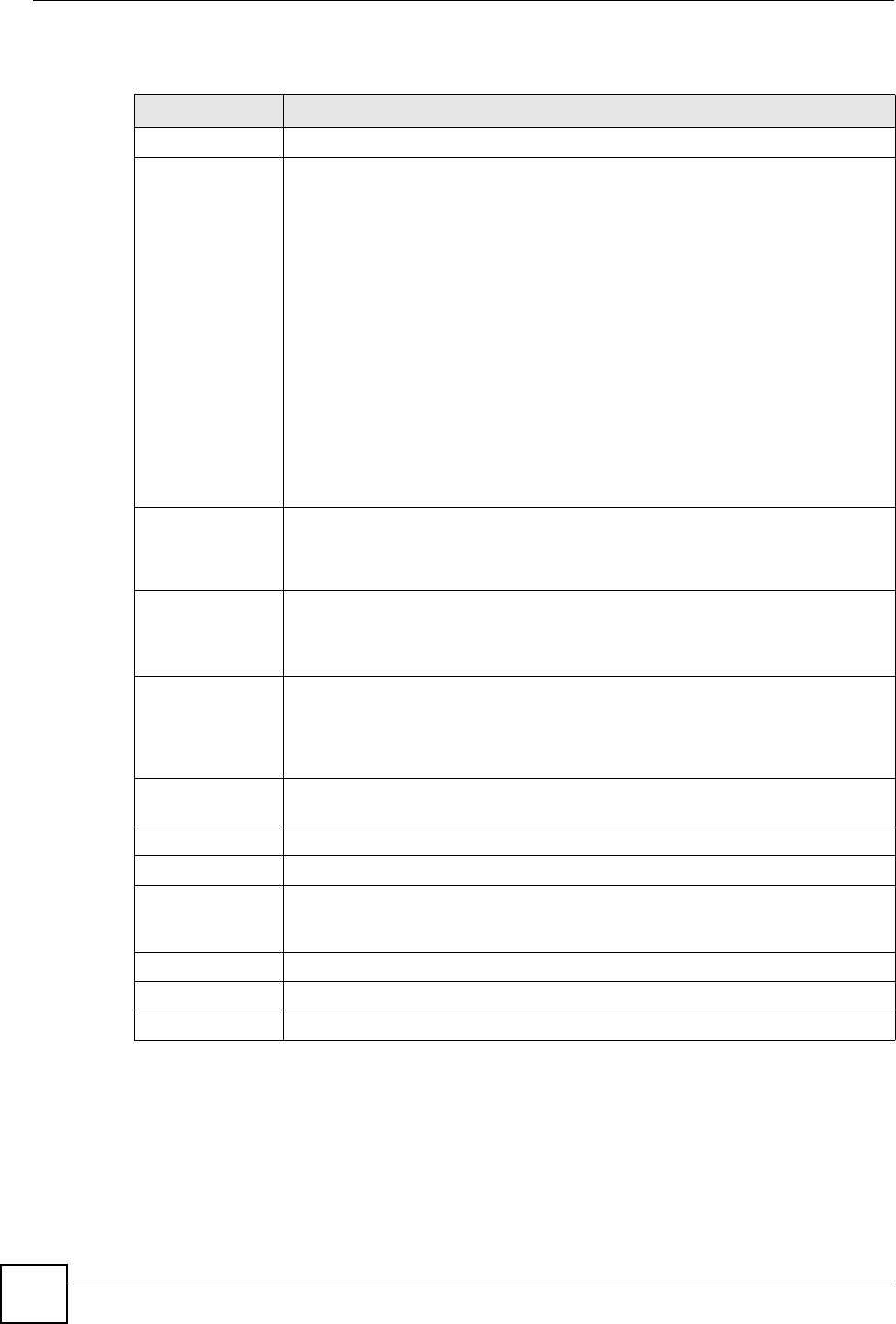
Chapter 18 System
P-2304R-P1 Series User’s Guide
190
Each field is described in the following table.
18.2.2 Dynamic DNS Screen
Use this screen to set up the ZyXEL Device as a dynamic DNS client. To access this screen,
click Maintenance > System > Dynamic DNS.
Table 83 Maintenance > System > General
LABEL DESCRIPTION
System Setup
Mode The ZyXEL Device supports two modes, Router and Bridge. Usually, you should
use Router mode because it supports all the features discussed in this User’s
Guide. However, you might use Bridge mode in the following situation:
• There is another router in the network; and
• You only want to use the ZyXEL Device for VoIP and Internet access. You do
not want to use other features, such as the firewall, even with their default
settings.
See Chapter 5 on page 71 for more information about Bridge mode.
Note: If you change this setting and then click Apply, the
device automatically restarts. After the restart, the IP
Address of the ZyXEL Device (LAN port) depends on the
mode. If the ZyXEL Device is in Router mode, use the IP
Address in Network > LAN > IP. If the ZyXEL Device is in
Bridge mode, use the Management IP Address in this
screen.
System Name Enter your computer's "Computer Name". This is for identification purposes, but
some ISPs also check this field. This name can be up to 30 alphanumeric
characters long. Spaces are not allowed, but dashes “-” and underscores "_" are
accepted.
Domain Name Enter the domain name entry that is propagated to DHCP clients on the LAN. If
you leave this blank, the domain name obtained from the ISP is used. Use up to
38 alphanumeric characters. Spaces are not allowed, but dashes “-” and periods
"." are accepted.
Administrator
Inactivity Timer
Enter the number of minutes a management session can be left idle before the
session times out. After it times out, you have to log in again. A value of "0" means
a management session never times out, no matter how long it has been left idle.
This is not recommended. Long idle timeouts may have security risks. The default
is five minutes.
Management IP
Address
Enter the IP address you want to use to access the ZyXEL Device when it is in
Bridge mode.
Password Setup
Old Password Enter the current password you use to access the ZyXEL Device.
New Password Enter the new password for the ZyXEL Device. You can use up to 30 characters.
As you type the password, the screen displays an asterisk (*) for each character
you type.
Retype to Verify Type the new password again.
Apply
Click this to save your changes and to apply them to the ZyXEL Device.
Reset
Click this to set every field in this screen to its last-saved value.