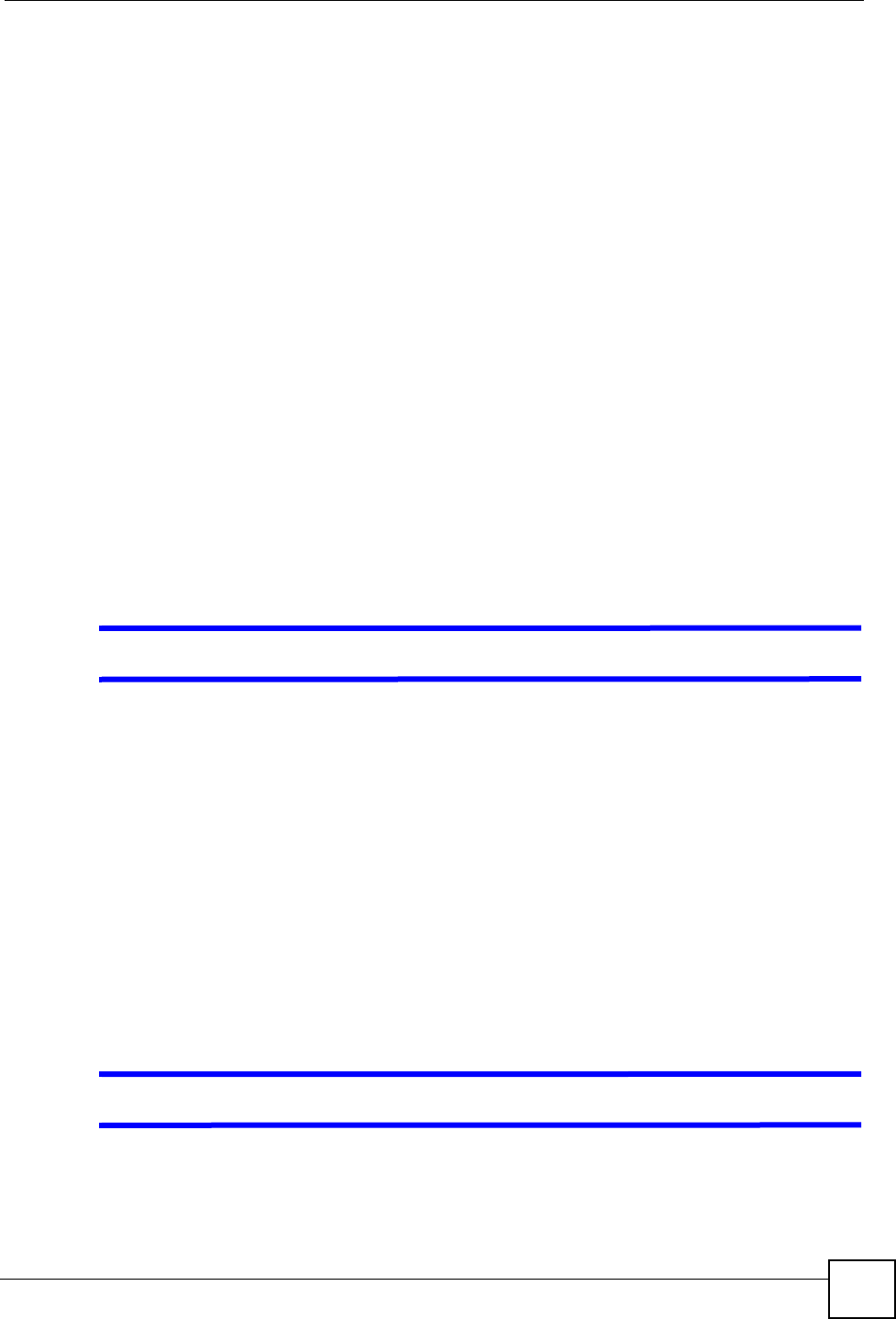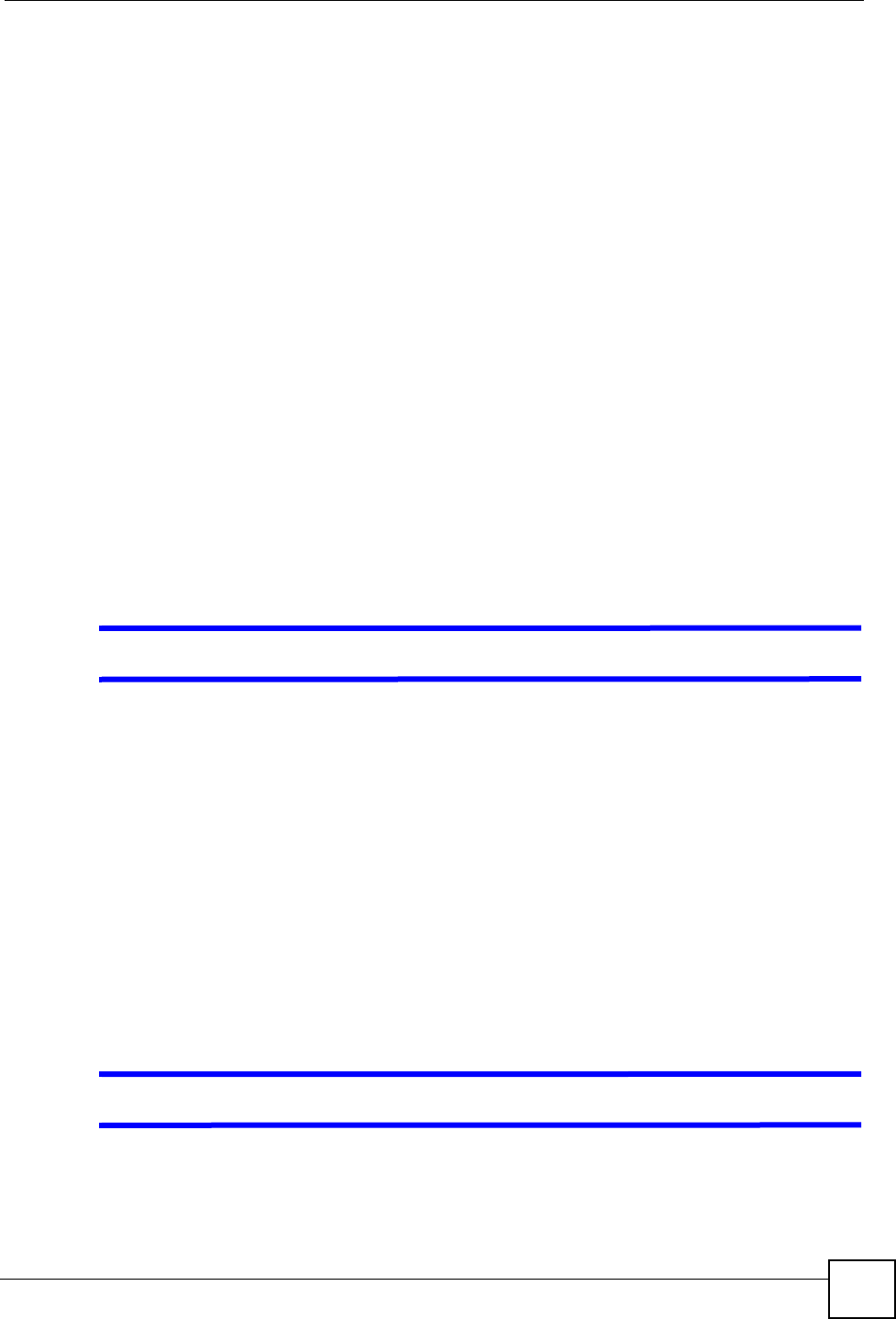
Chapter 21 Troubleshooting
P-2304R-P1 Series User’s Guide
217
5 Reset the device to its factory defaults, and try to access the ZyXEL Device with the
default IP address. See Section 2.3 on page 35.
6 If the problem continues, contact the network administrator or vendor, or try one of the
advanced suggestions.
Advanced Suggestions
• You may also need to clear your Internet browser’s cache.
In Internet Explorer, click Tools and then Internet Options to open the Internet Options
screen.
In the General tab, click Delete Files. In the pop-up window, select the Delete all offline
content check box and click OK. Click OK in the Internet Options screen to close it.
• If you disconnect your computer from one device and connect it to another device that has
the same IP address, your computer’s ARP (Address Resolution Protocol) table may
contain an entry that maps the management IP address to the previous device’s MAC
address).
In Windows, use arp -d at the command prompt to delete all entries in your computer’s
ARP table.
• Try to access the ZyXEL Device using another service, such as Telnet. If you can access
the ZyXEL Device, check the remote management settings and firewall rules to find out
why the ZyXEL Device does not respond to HTTP.
• If your computer is connected to the WAN port, use a computer that is connected to a
ETHERNET port.
V I can see the Login screen, but I cannot log in to the ZyXEL Device.
1 Make sure you have entered the user name and password correctly. The default user
name is admin, and the default password is 1234. These fields are case-sensitive, so
make sure [Caps Lock] is not on.
2 You cannot log in to the web configurator while someone is using the Telnet to access
the ZyXEL Device. Log out of the ZyXEL Device in the other session, or ask the person
who is logged in to log out.
3 Disconnect and re-connect the power adaptor or cord to the ZyXEL Device.
4 If this does not work, you have to reset the device to its factory defaults. See Section 2.3
on page 35.
21.3 Internet Access
V I cannot access the Internet.
1 Check the hardware connections, and make sure the LEDs are behaving as expected. See
the Quick Start Guide and Section 1.4 on page 28.