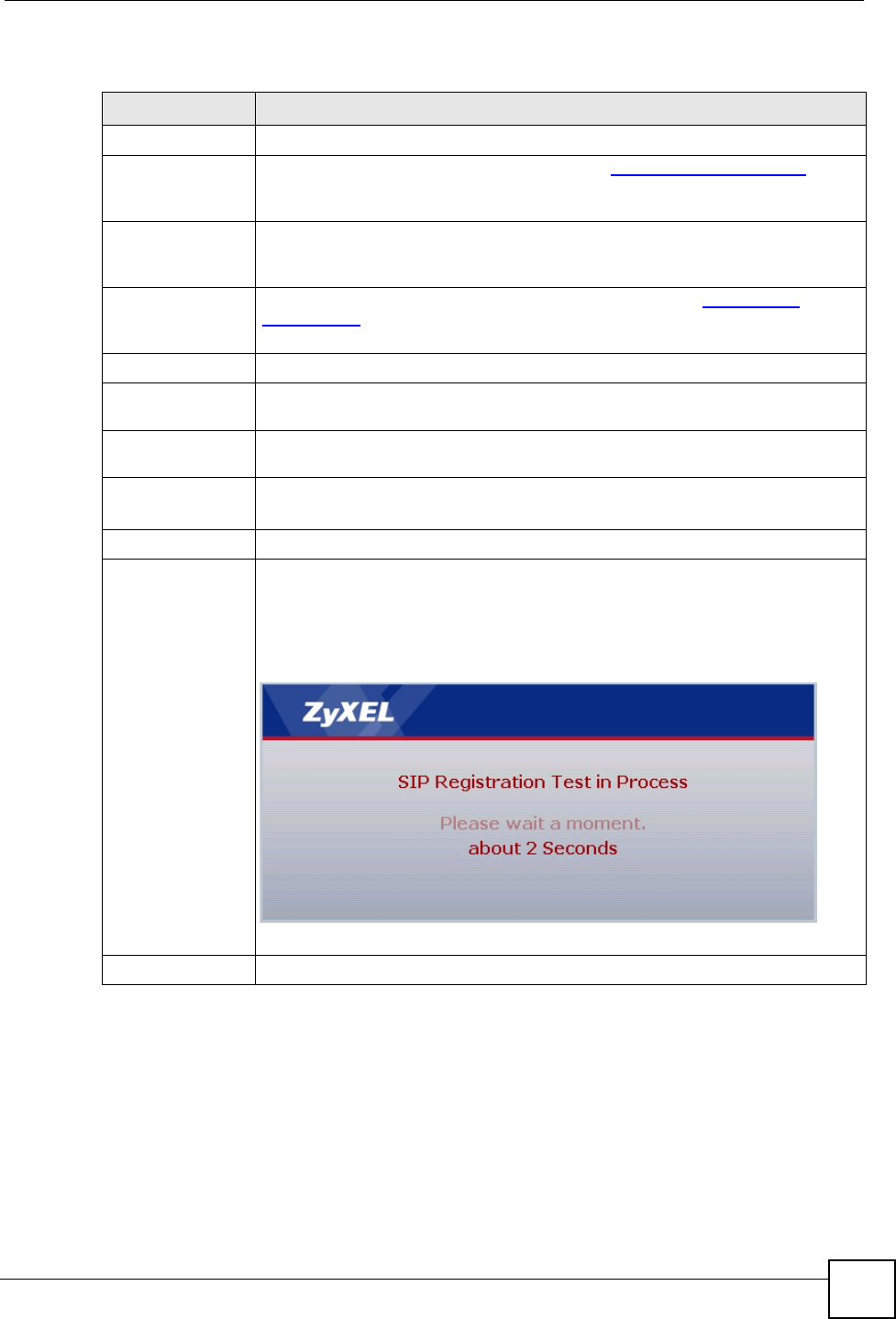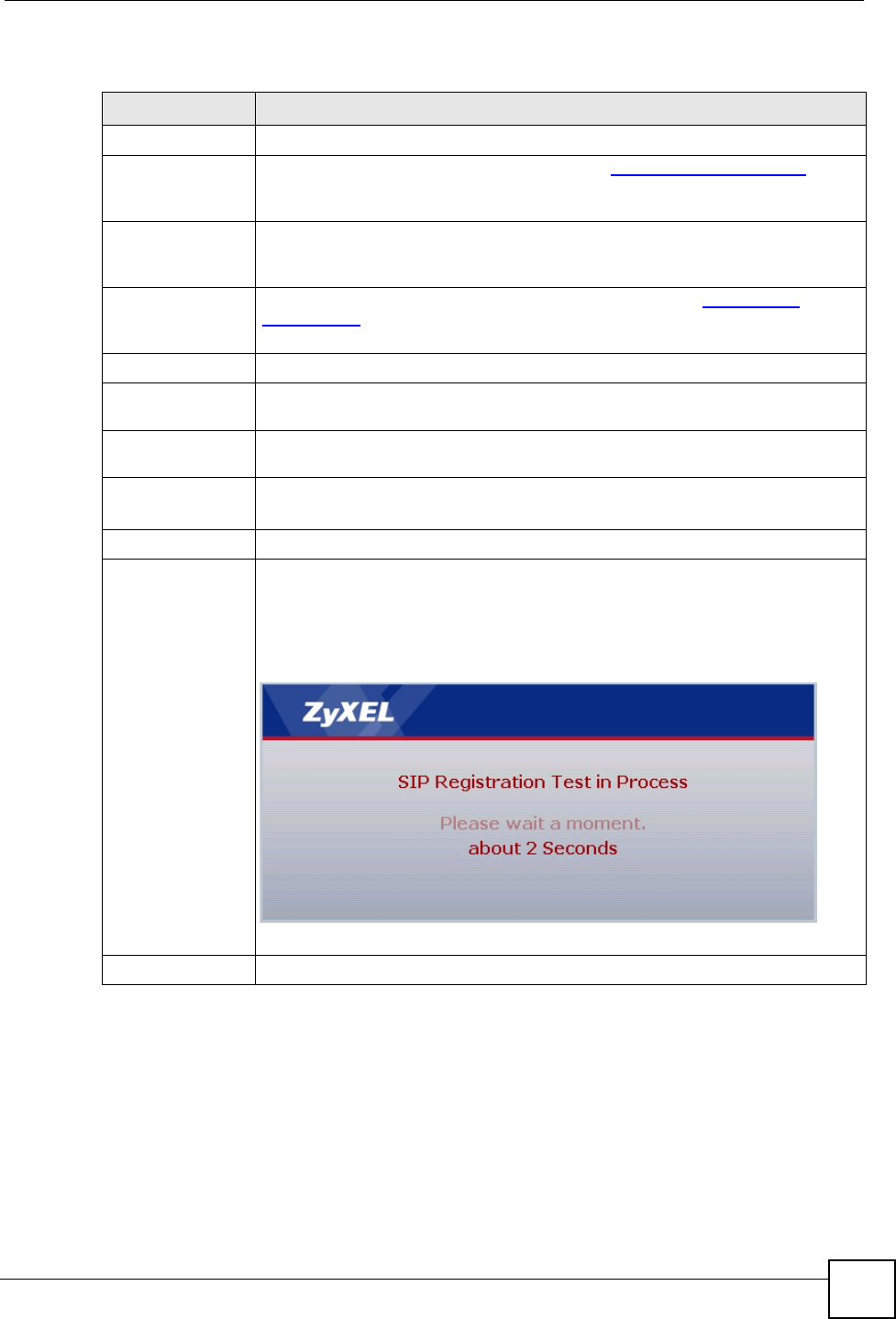
Chapter 4 Wizard Setup
P-2304R-P1 Series User’s Guide
63
The following table describes the labels in this screen.
4.3.2 Registration Complete
This screen depends on whether or not the ZyXEL Device successfully registered your SIP
account(s).
Table 20 VoIP Setup Wizard > SIP Settings
LABEL DESCRIPTION
SIP Settings
SIP Number Enter your SIP number. In the full SIP URI (like 1234@VoIP-provider.com), this
is the part before the @ symbol. You can use up to 127 printable ASCII
characters.
SIP Server
Address
Enter the IP address or domain name of the SIP server provided by your VoIP
service provider. You can use up to 95 printable ASCII characters. It does not
matter whether the SIP server is a proxy, redirect or register server.
SIP Service
Domain
Enter the SIP service domain name. In the full SIP URI (like 1234@VoIP-
provider.com), this is the part after the @ symbol. You can use up to 127 printable
ASCII Extended set characters.
Authentication
User Name Enter the user name for registering this SIP account, exactly as it was given to
you. You can use up to 95 printable ASCII characters.
Password Enter the user name for registering this SIP account, exactly as it was given to
you. You can use up to 95 printable ASCII Extended set characters.
Check here to set
up SIPx settings
This field is available in the SIP Settings screen.
Select this if you want to set up other SIP account(s), as well as the SIP1 account.
< Back Click this to go to the previous screen.
Apply Click this to go to the next screen. If you select Check here to set up SIPx
settings, the SIP Settings screen appears again for SIP2, SIP3 or SIP 4.
Otherwise, the ZyXEL Device tries to register your SIP account(s). The following
screen appears.
Figure 26 VoIP Setup Wizard > Registration Test
Wait until it finishes.
Exit Click this to close this screen and return to the main screen.