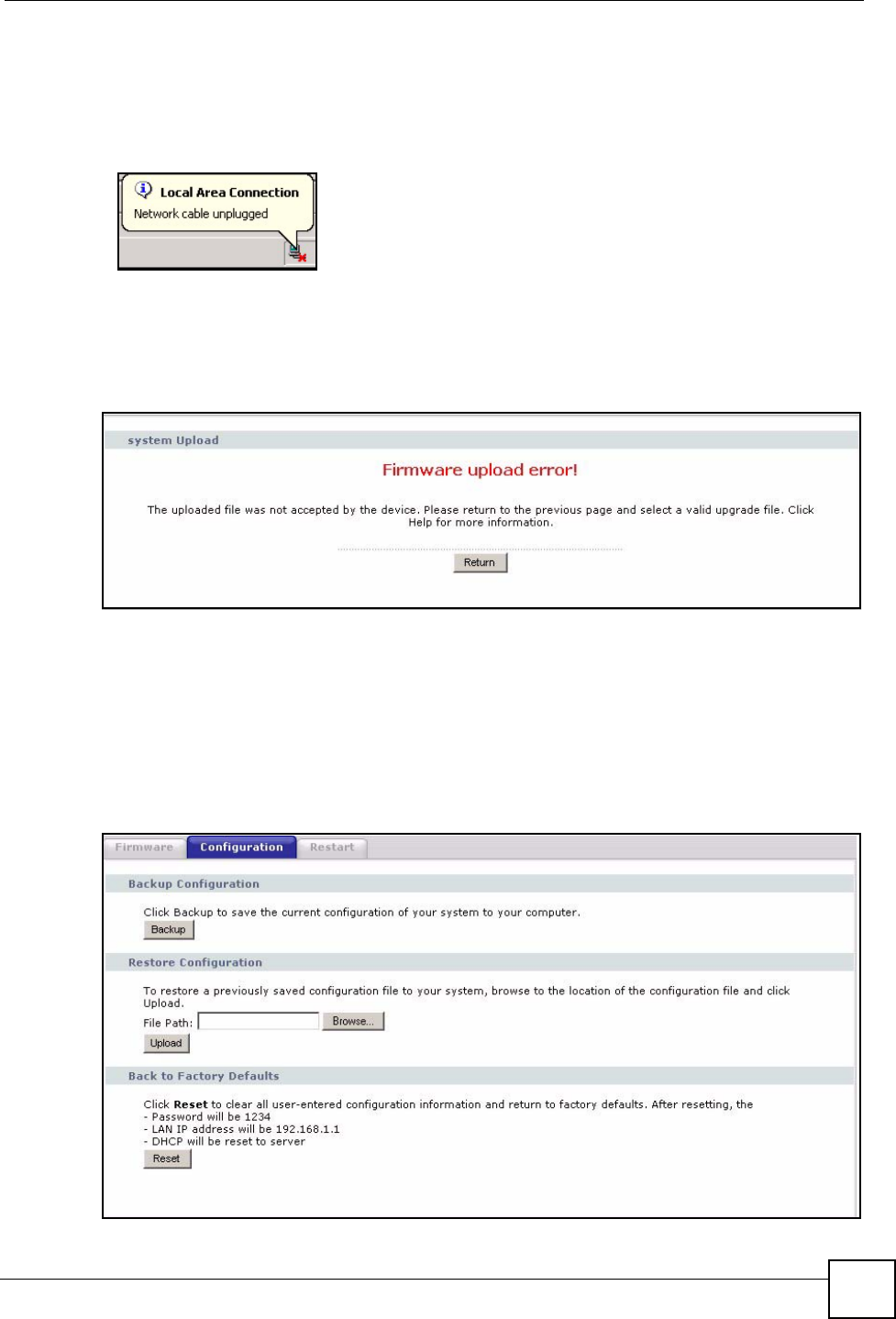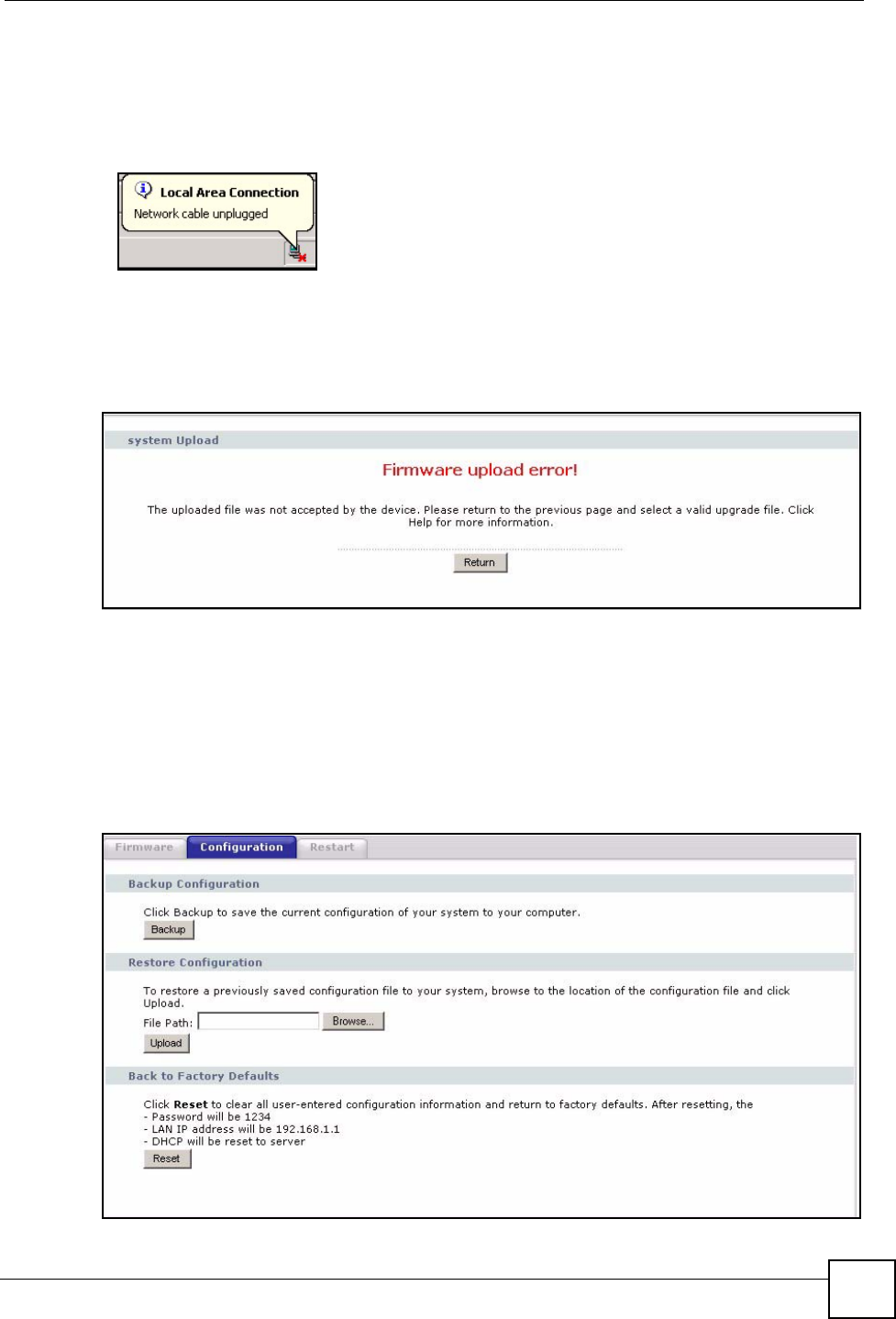
Chapter 20 Tools
P-2304R-P1 Series User’s Guide
211
The process usually takes about two minutes. The device automatically restarts in this time.
This causes a temporary network disconnect. In some operating systems, you may see the
following icon on your desktop.
Figure 113 Network Temporarily Disconnected
After two minutes, log in again, and check your new firmware version in the Status screen.
You might have to open a new browser to log in.
If the upload is not successful, the following screen appears.
Figure 114 Firmware Upload Error
Click Return to go back to the Firmware Screen.
20.2.3 Configuration Screen
Use this screen to back up or restore the configuration of the ZyXEL Device. You can also use
this screen to reset the ZyXEL Device to the factory default settings. To access this screen,
click Maintenance > Tools > Configuration.
Figure 115 Maintenance > Tools > Configuration