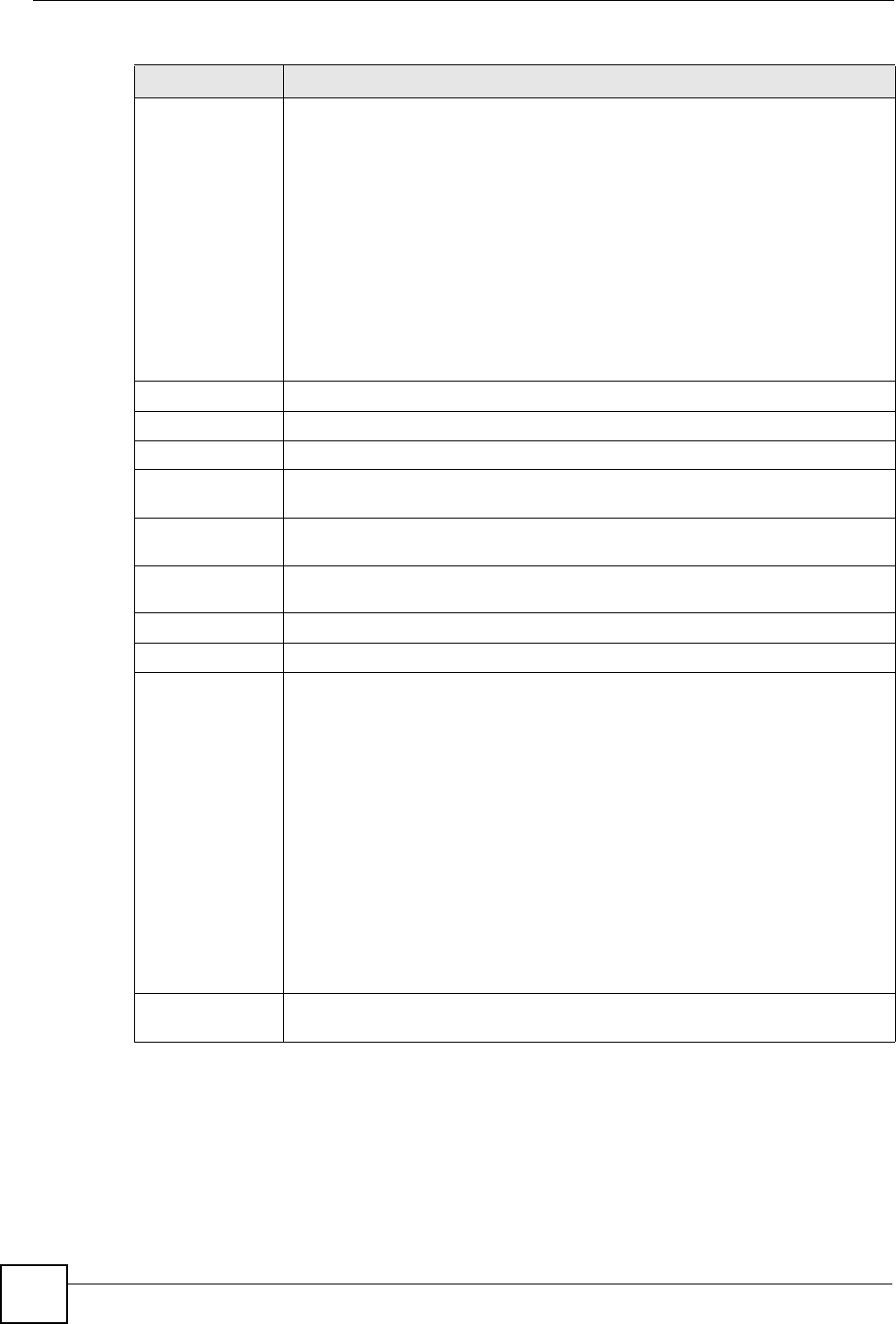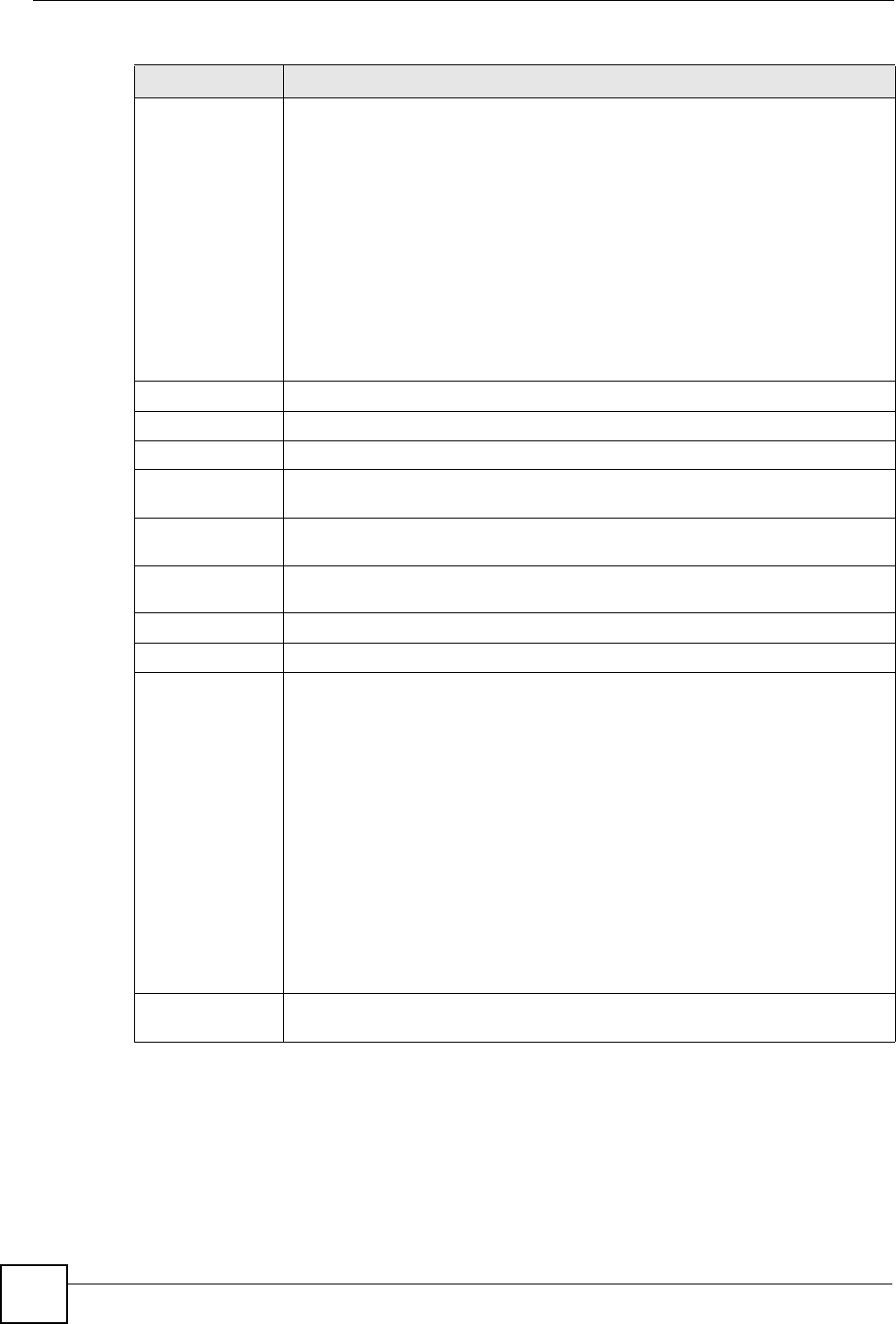
Chapter 3 Status Screens
P-2304R-P1 Series User’s Guide
44
3.2 Any IP Table
To access this screen, open the Status screen (see Section 3.1 on page 41), and click (Details
...) next to Any IP Table.
Rate If the interface uses Ethernet encapsulation, this column displays the port speed
and the Ethernet duplex setting. Duplex settings are:
Full - The ZyXEL Device is using full-duplex Ethernet.
Half - The ZyXEL Device is using half-duplex Ethernet.
You cannot change the Ethernet duplex setting in the ZyXEL Device.
If this interface uses PPPoE encapsulation, this column displays the port speed
and the status of the call.
Down - The connection is not available.
Dial - The ZyXEL Device is making the call.
Idle - The call is connected.
Drop - The ZyXEL Device is ending the call.
The LAN interface always uses Ethernet encapsulation. You can change the
encapsulation of the WAN interface in Network > WAN > Internet Connection.
Summary
Any IP Table Click (Details ...) to open the Any IP Table window. See Section 3.2 on page 44.
DHCP Table Click (Details ...) to open the DHCP Table window. See Section 3.3 on page 45.
VoIP Statistics Click (Details ...) to open the VoIP Statistics window. See Section 3.4 on page
46.
BW MGMT
Monitor
Click (Details ...) to open the BW MGMT Monitor window. See Section 3.5 on
page 47.
Packet Statistics Click (Details ...) to open the Packet Statistics window. See Section 3.6 on page
49.
VoIP Status
Account This column displays each SIP account in the ZyXEL Device.
Registration This field displays the current registration status of the SIP account. You have to
register SIP accounts with a SIP server to use VoIP.
If the SIP account is already registered with the SIP server,
• Click Unregister to delete the SIP account’s registration in the SIP server.
This does not cancel your SIP account, but it deletes the mapping between
your SIP identity and your IP address or domain name.
• The second field displays Registered.
If the SIP account is not registered with the SIP server,
• Click Register to have the ZyXEL Device attempt to register the SIP account
with the SIP server.
• The second field displays the reason the account is not registered.
Inactive - The SIP account is not active. You can activate it in VoIP > SIP > SIP
Settings.
Not Register - The SIP account is active, but you have not tried to register it yet.
Register Fail - The last time the ZyXEL Device tried to register the SIP account
with the SIP server, the attempt failed.
URI This field displays the account number and service domain of the SIP account.
You can change these in VoIP > SIP > SIP Settings.
Table 4 Status Screen
LABEL DESCRIPTION