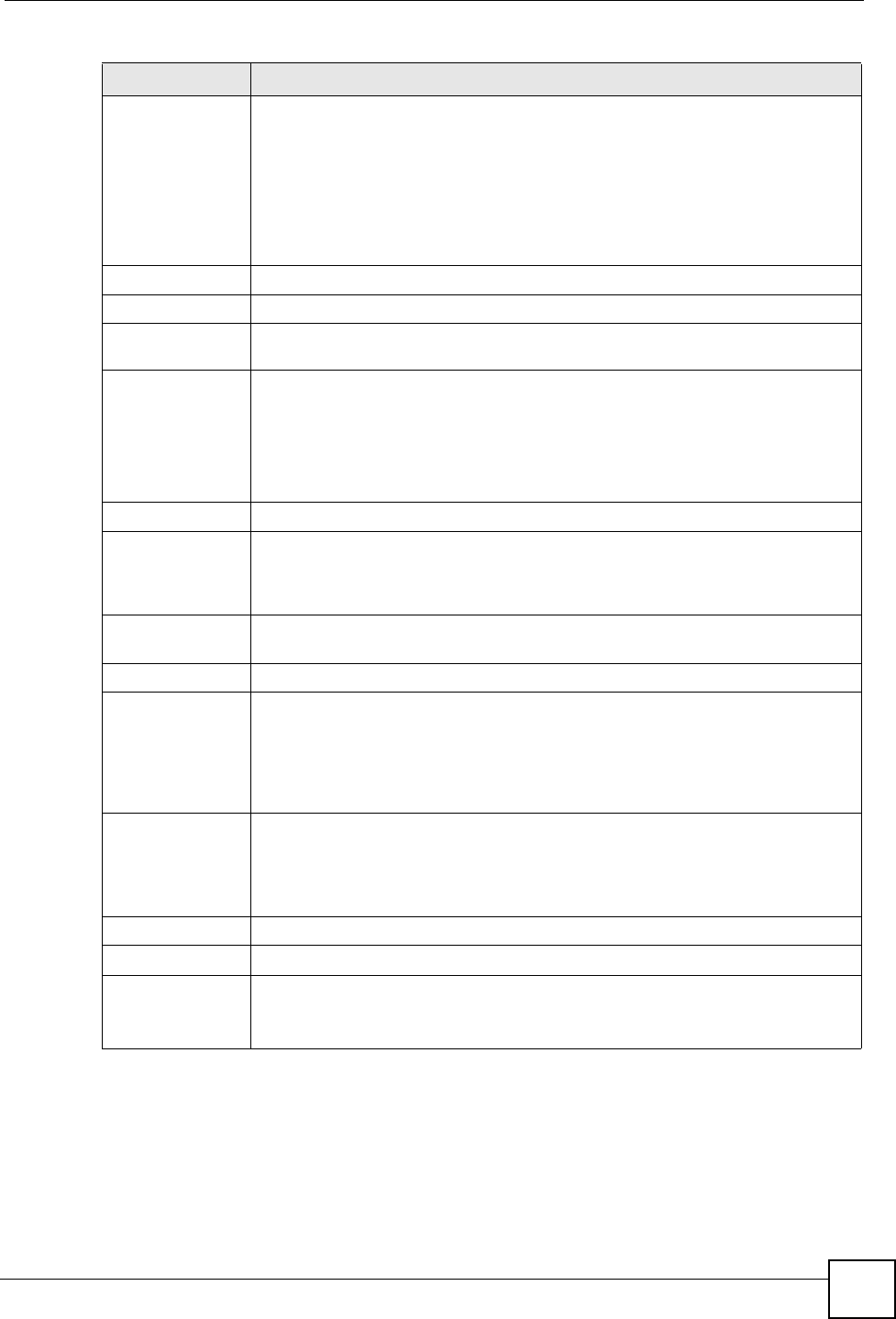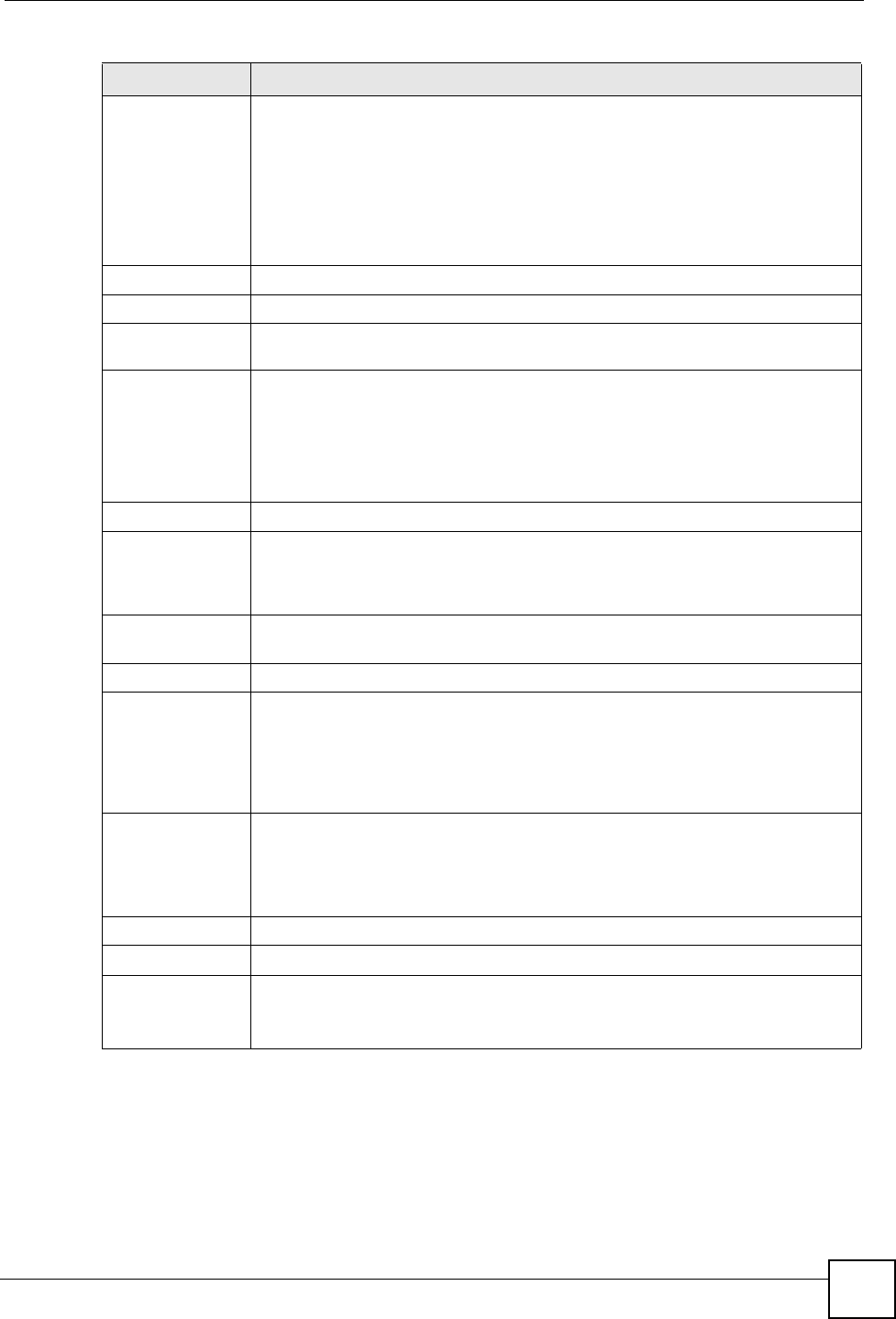
Chapter 3 Status Screens
P-2304R-P1 Series User’s Guide
43
DHCP This field displays what DHCP services the ZyXEL Device is using in the WAN.
Choices are:
Client - The ZyXEL Device is a DHCP client in the WAN. Its IP address comes
from a DHCP server on the WAN.
None - The ZyXEL Device is not using any DHCP services in the WAN. It has a
static IP address.
If you are not using Roadrunner on Ethernet, you can change this in Network >
WAN. If you are using Roadrunner on Ethernet, this is controlled by Roadrunner.
LAN Information
IP Address This field displays the current IP address of the ZyXEL Device in the LAN.
IP Subnet
Mask
This field displays the current subnet mask in the LAN.
DHCP This field displays what DHCP services the ZyXEL Device is providing to the LAN.
Choices are:
Server - The ZyXEL Device is a DHCP server in the LAN. It assigns IP addresses
to other computers in the LAN.
None - The ZyXEL Device is not providing any DHCP services to the WAN.
You can change this in Network > LAN > DHCP Setup.
System Status
System Up Time This field displays how long the ZyXEL Device has been running since it last
started up. The ZyXEL Device starts up when you plug it in, when you restart it
(Maintenance > Tools > Restart), or when you reset it (see Section 2.3 on page
35).
Current Date/
Time
This field displays the current date and time in the ZyXEL Device. You can change
this in Maintenance > System > Time Setting.
System Resource
CPU Usage This field displays what percentage of the ZyXEL Device’s processing ability is
currently used. When this percentage is close to 100%, the ZyXEL Device is
running at full load, and the throughput is not going to improve anymore. If you
want some applications to have more throughput, you should turn off other
applications (for example, using bandwidth management; see Chapter 15 on page
153.
Memory
Usage
This field displays what percentage of the ZyXEL Device’s memory is currently
used. Usually, this percentage should not increase much. If memory usage does
get close to 100%, the ZyXEL Device is probably becoming unstable, and you
should restart the device. See Section 20.2.5 on page 213, or turn off the device
(unplug the power) for a few seconds.
Interface Status
Interface This column displays each interface the ZyXEL Device has.
Status This field indicates whether or not the ZyXEL Device is using the interface.
Up - The ZyXEL Device is using the interface.
Down - The ZyXEL Device is not using the interface.
Table 4 Status Screen
LABEL DESCRIPTION