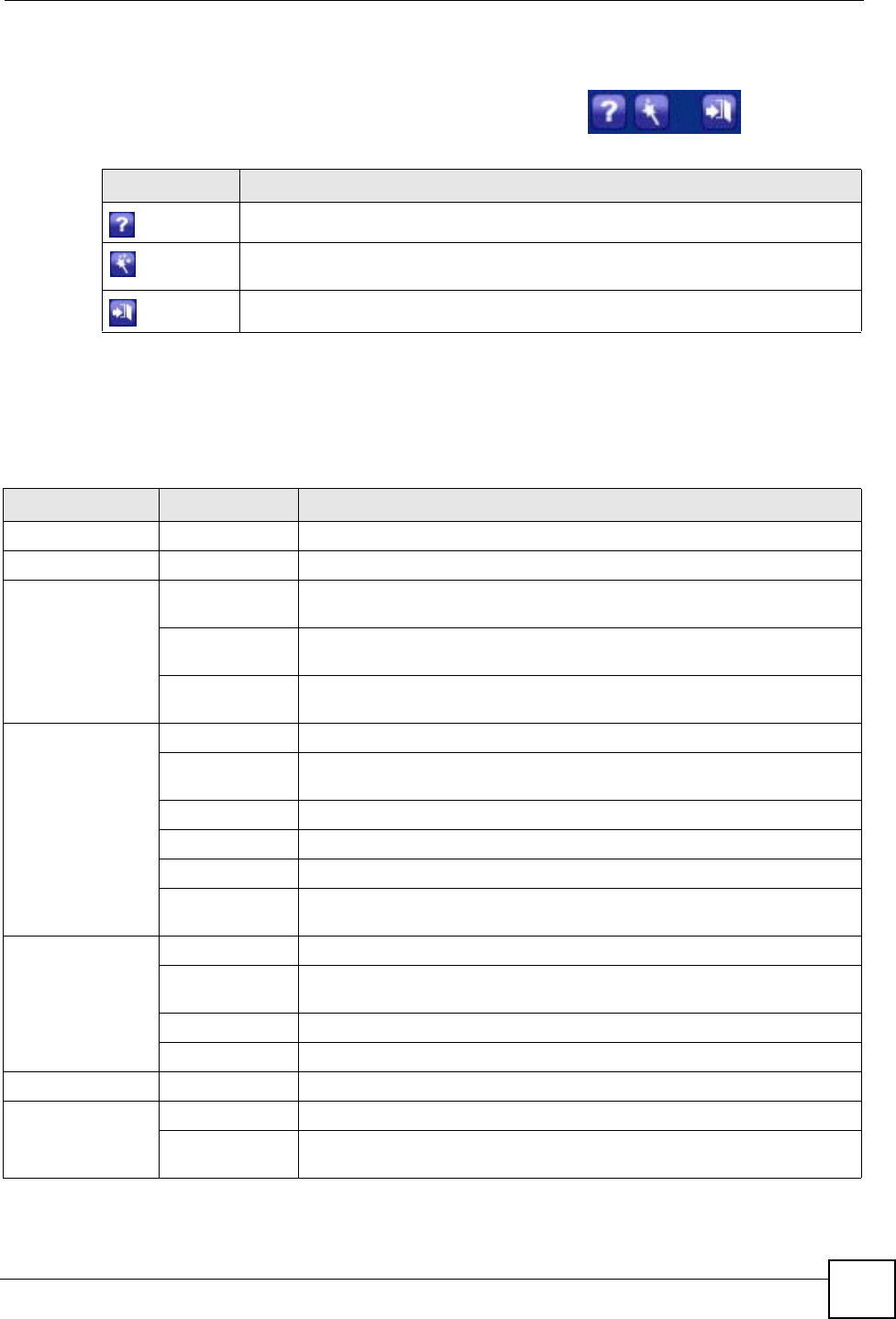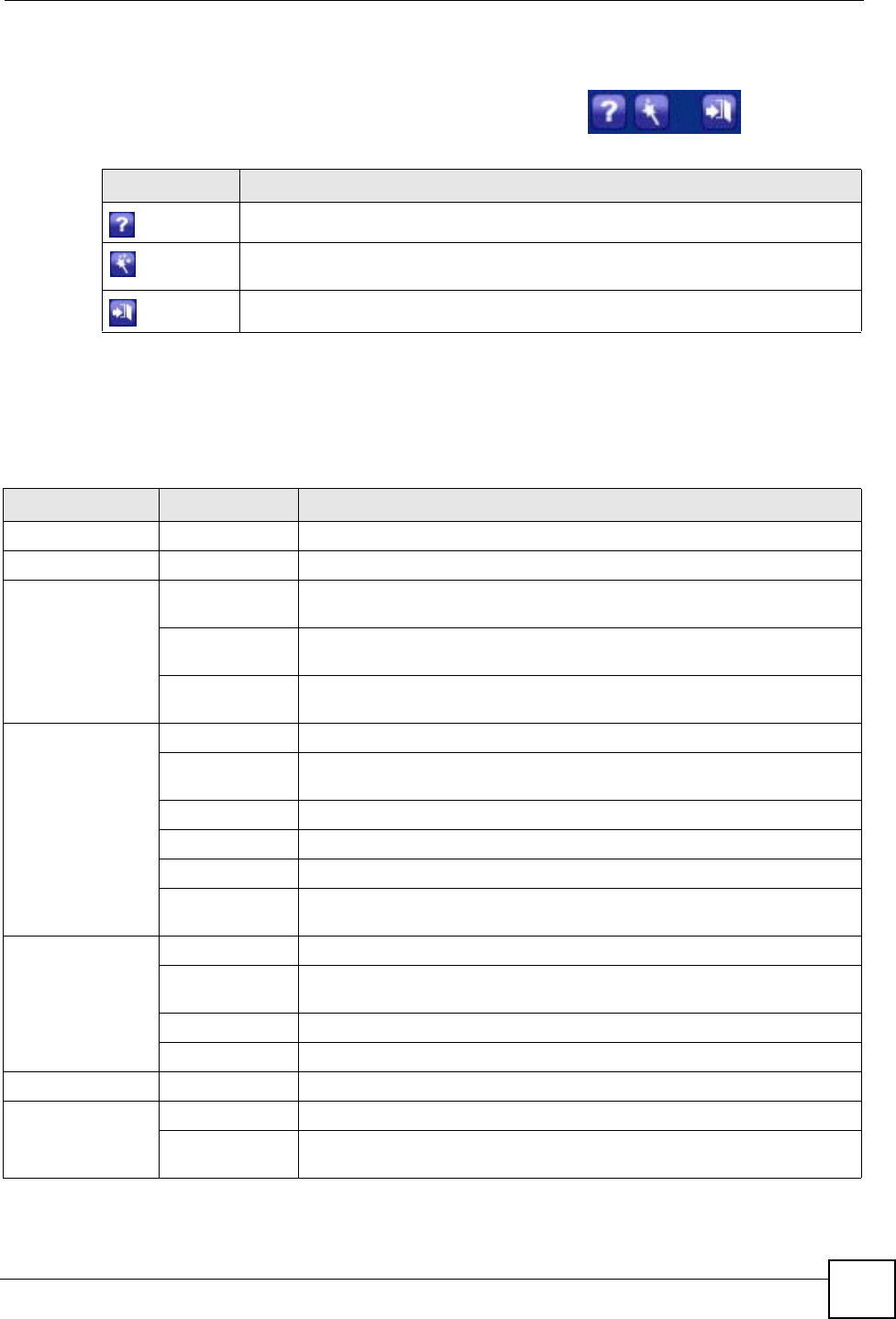
Chapter 2 Introducing the Web Configurator
P-2304R-P1 Series User’s Guide
37
2.4.1 Title Bar
The title bar provides some icons in the upper right corner.
The icons provide the following functions.
2.4.2 Navigation Panel
Use the menu items on the navigation panel to open screens to configure ZyXEL Device
features. The following tables describe each menu item.
Table 2 Web Configurator Icons in the Title Bar
ICON DESCRIPTION
Help: Click this icon to open the help page for the current screen.
Wizards: Click this icon to open one of the web configurator wizards. See Chapter 4
on page 51 for more information.
Logout: Click this icon to log out of the web configurator.
Table 3 Navigation Panel Summary
LINK TAB FUNCTION
Status This screen contains administrative and system-related information.
Network
WAN Internet
Connection
Use this screen to set up ISP parameters, IP addresses, and MAC
addresses.
Advanced Use this screen to set up DNS, RIP, multicasting, and Windows Networking
for your WAN port.
Traffic Redirect Use this screen to specify up a backup gateway in case the main one is not
available.
LAN IP Use this screen to set up your LAN’s IP address and subnet mask.
DHCP Setup Use this screen to configure the ZyXEL Device’s DHCP server and DNS
server settings.
Static DHCP Use this screen to assign static IP addresses to MAC addresses.
Client List Use this screen to look at which network clients are using the DHCP server.
IP Alias Use this screen to partition your LAN interface into subnets.
Advanced Use this screen to set up RIP, multicasting, Any IP, and Windows
Networking for your LAN port.
NAT General Use this screen to enable and disable NAT features.
Port Forwarding Use this screen to forward traffic to specific IP addresses based on the
destination port.
Trigger Port Use this screen to change your ZyXEL Device’s trigger port settings.
ALG Use this screen to enable and disable the ZyXEL Device’s ALG.
VoIP
SIP SIP Settings Use this screen to configure your ZyXEL Device’s Voice over IP settings.
QoS Use this screen to configure your ZyXEL Device’s Quality of Service
settings.