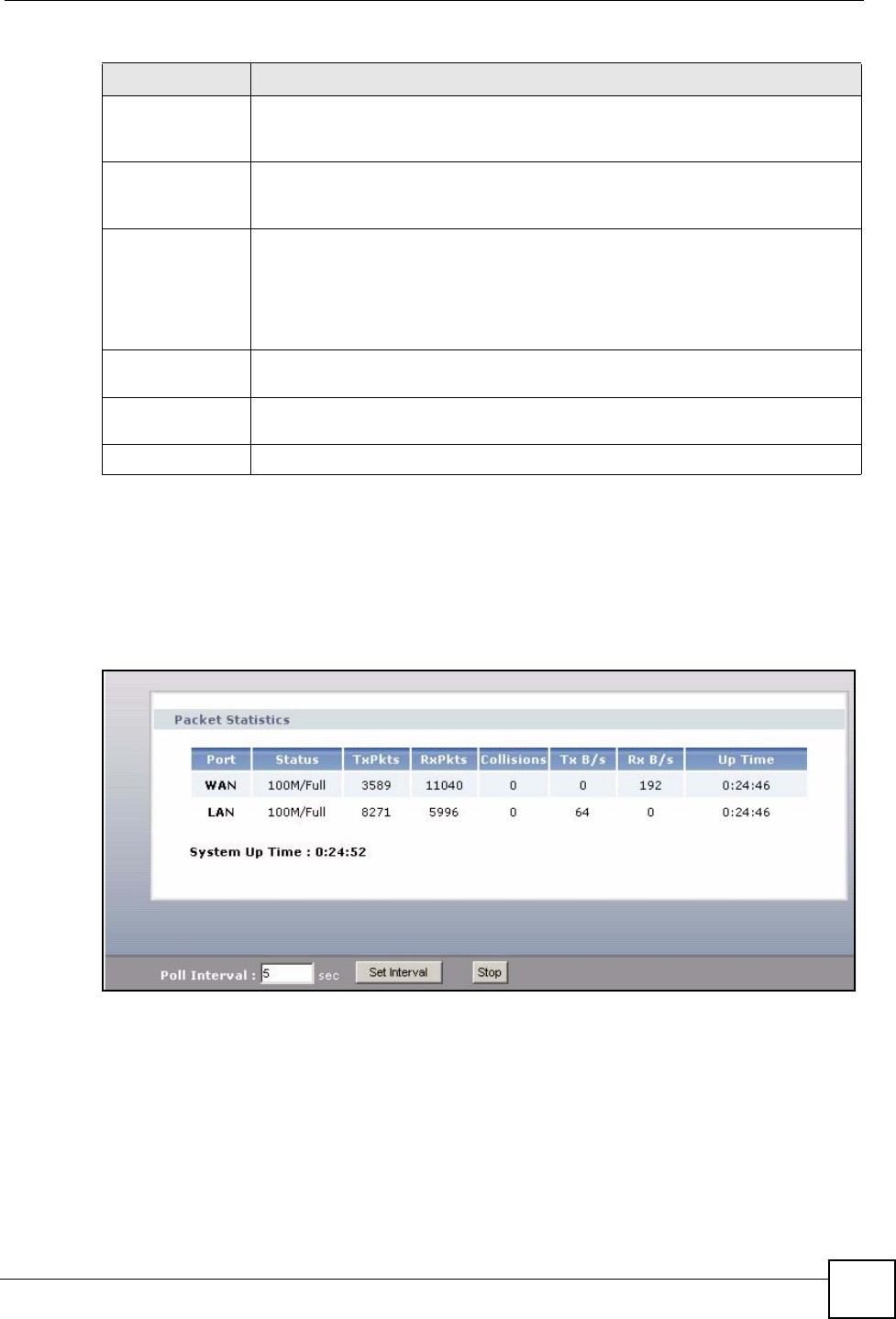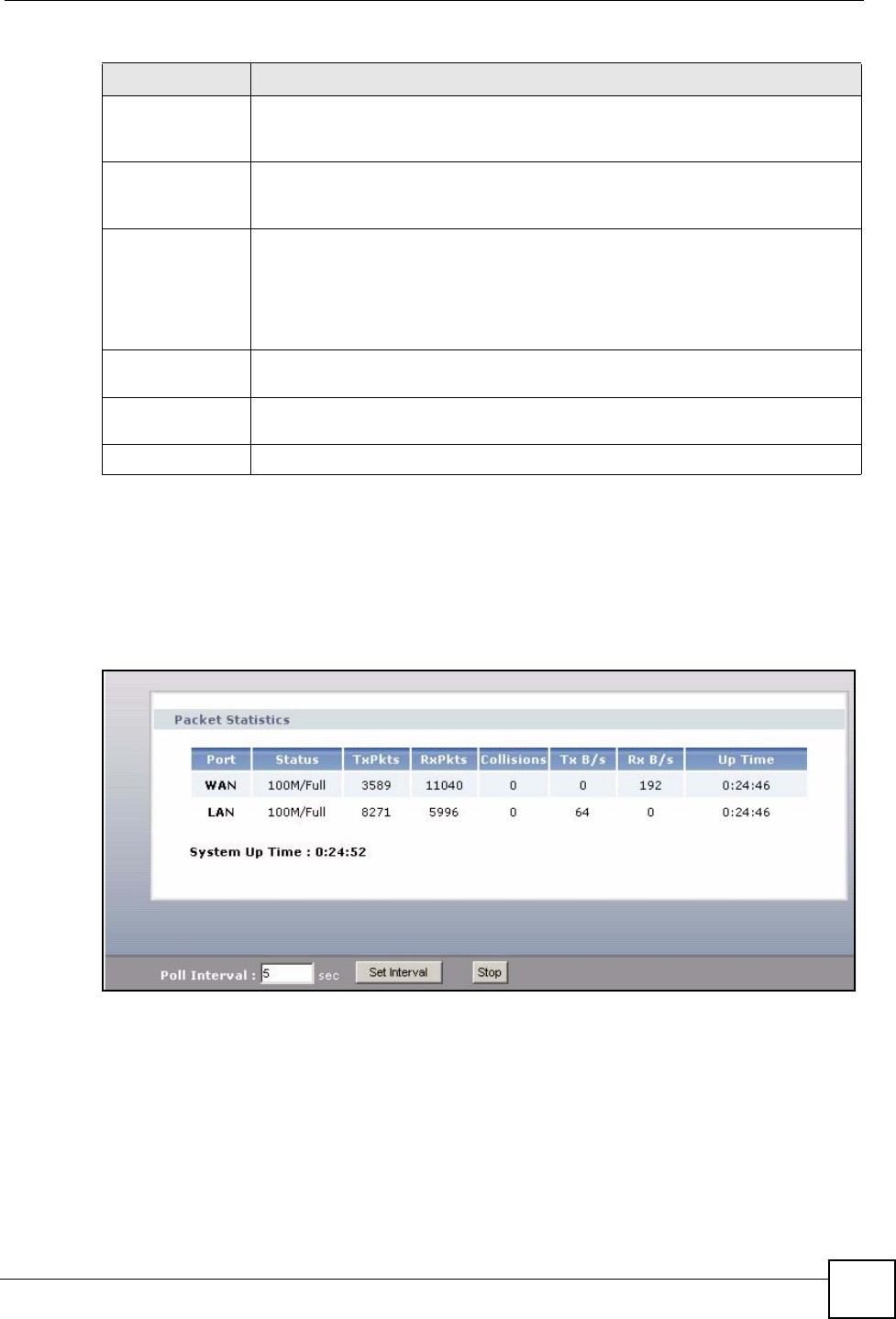
Chapter 3 Status Screens
P-2304R-P1 Series User’s Guide
49
3.6 Packet Statistics
To access this screen, open the Status screen (see Section 3.1 on page 41), and click (Details
...) next to Packet Statistics.
Figure 14 Packet Statistics
WAN-FTP This field displays how much FTP traffic went to the WAN each second. The rate
is the number of kilobits that went to the WAN one second before the last time the
screen updated (refreshed).
WAN-E-Mail This field displays how much e-mail went to the WAN each second. The rate is the
number of kilobits that went to the WAN one second before the last time the
screen updated (refreshed).
Default Class This field displays how much traffic that is not allocated to any sub-class went to
the WAN each second. The rate is the number of kilobits that went to the WAN
one second before the last time the screen updated (refreshed). This might
include SIP traffic, FTP traffic, e-mail, or web traffic, depending on what traffic is
allocated to sub-classes. You can change what traffic is allocated to sub-classes
in Management > Bandwidth MGMT > Class Setup.
Poll Interval Enter how often you want the ZyXEL Device to update this screen, and click Set
Interval.
Set Interval Click this to make the ZyXEL Device update the screen based on the amount of
time you specified in Poll Interval.
Stop Click this to make the ZyXEL Device stop updating the screen.
Table 8 BW MGMT Monitor
LABEL DESCRIPTION