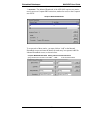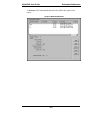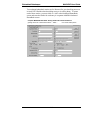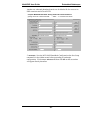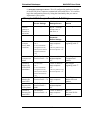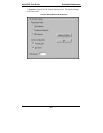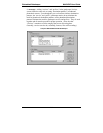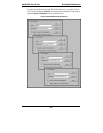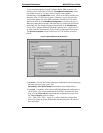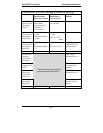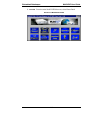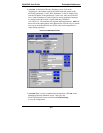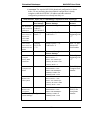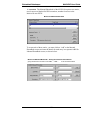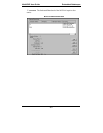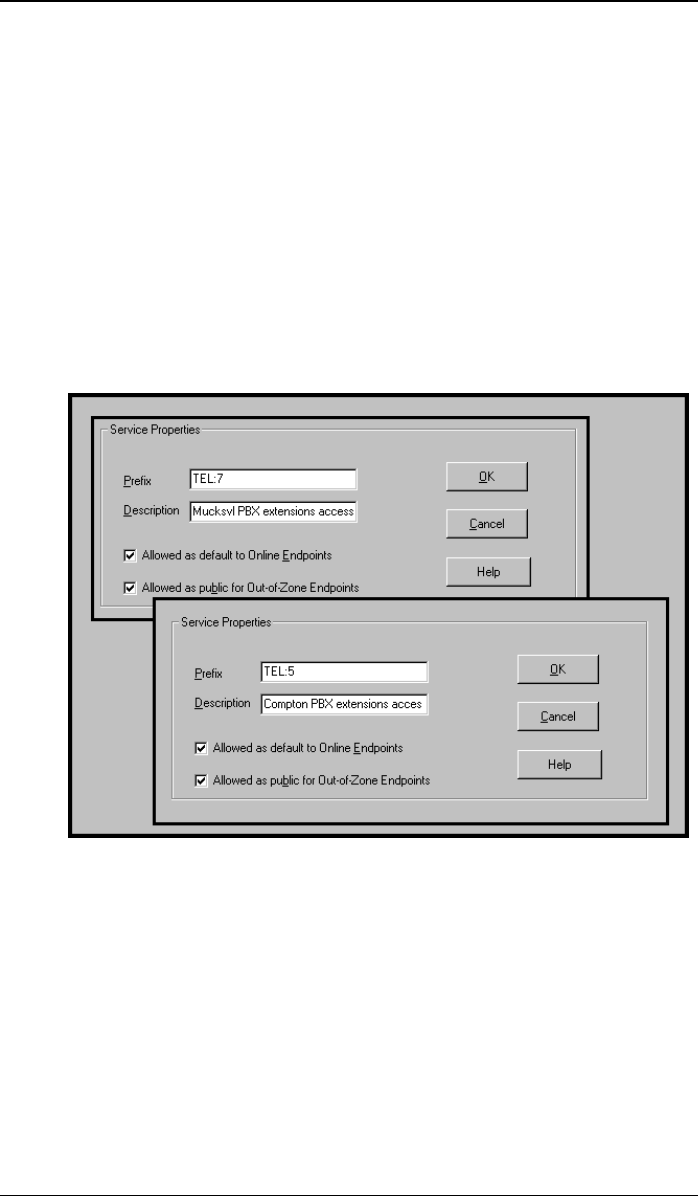
Embedded Gatekeeper MultiVOIP User Guide
466
To give network-wide access to the Compton factory PBX extensions, the
Gateway Prefix field of the MVP410G’s
PhoneBook Configuration screen
has already been set to 5 (in step 2 above) and this setting appears
automatically in the
V2 GW Prefix screen. (There is no need to add this item
manually in the V2 GW Prefixes screen.) Similarly, to give network-wide
access to the Mucksville office PBX extensions, the Gateway Prefix of the
Mucksville MVP2410’s
PhoneBook Configuration screen must be set to 7.
When this setting has been made, and when that voip contacts the MVP410G
gatekeeper unit, the setting will appear automatically in the
V2 GW Prefix
screen of the Compton MVP410G gatekeeper/gateway unit. (Again, there is
no need to add this item manually in the
Services |V2 GW Prefixes screen pane.)
The
Service Properties screens for these two V2 GW Prefixes are shown
below.
Compton MVP410G MultiVOIP Gatekeeper
9. MVP410G. Save the MVP410G gatekeeper configuration before configuring
the other gateways in the system (the
Save Setup | Save GK Parameters command is in the sidebar menu).
10.
MVP200. A summary of the required MVP200 phonebook configuration is
shown below. (We are presuming that the MVP200’s IP address has been
duly set in the IP Parameters screen and that its channels have been set in
the Voice Channels screen as follows:
Ch1 = FXO; CH2 = FXS.) Again, it is useful to begin the configuration
process by listing the system functionality that this particular voip unit will
have to perform.