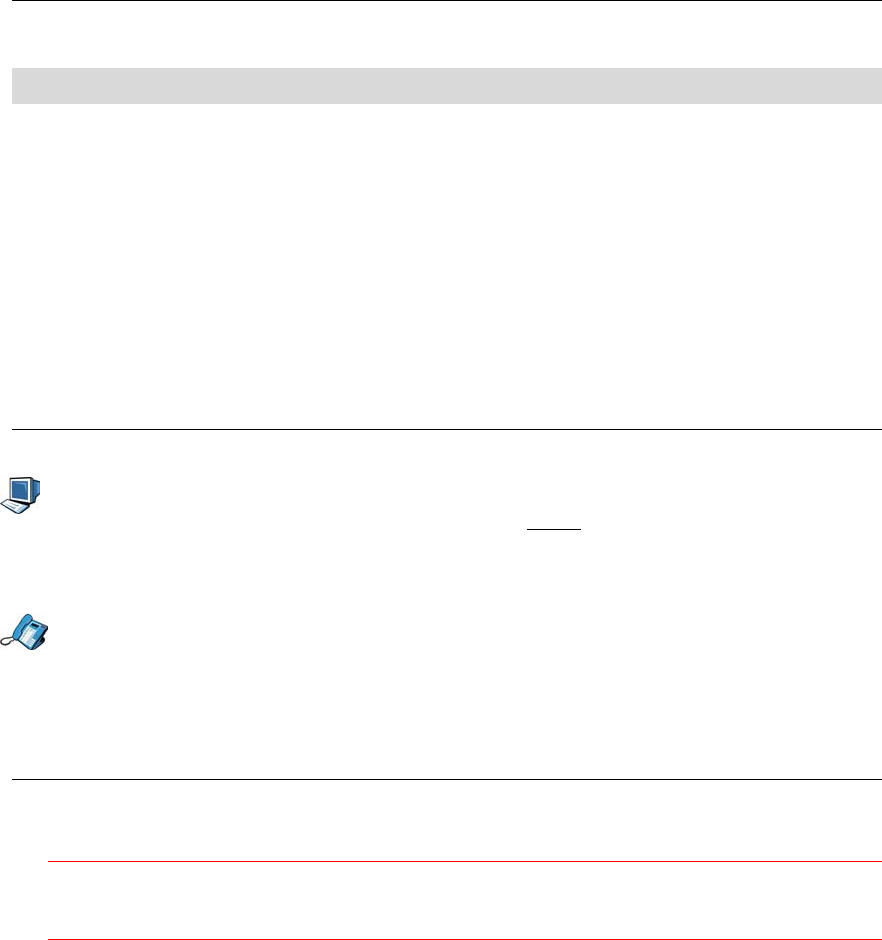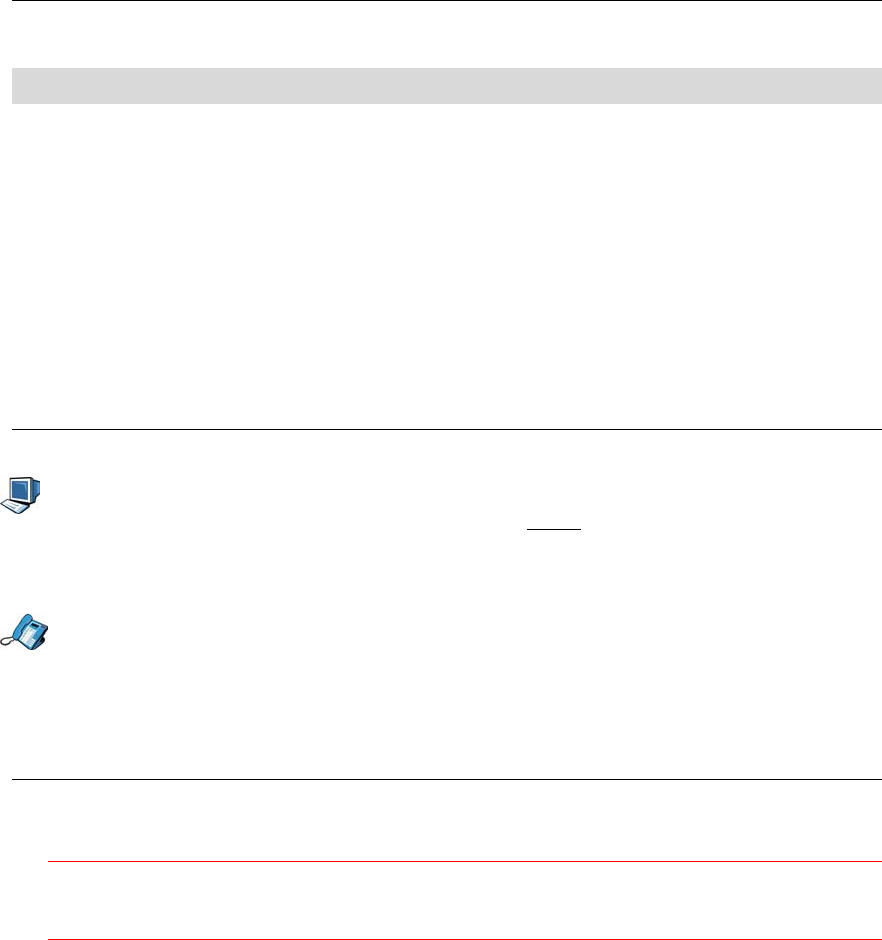
Administrator Tools
- 37 -
Upgrading the Firmware of the SIP Phone
The phone uses TFTP to download firmware upgrades from a TFTP server. There are two
methods that can be used to do this: one uses the SIP phone’s softkey menu system to
perform the upgrade, the other uses the upgrade button on the main phone configuration
web-page. The methods function differently:
• With web-page upgrade, the phone’s original configuration is preserved, so that it will
function as it did prior to upgrade, without the need to reconfigure settings.
• With soft-key menu upgrade, the phone’s previous configuration may not be saved and
restored – which would necessitate manual re-load of a previously saved configuration
file or manual re-configuration of phone parameters (refer to Configuration
Upload/Download Page).
Viewing the Firmware Version
Using the Web Configuration Tool
1. Access the Web Configuration Tool (see The Web Configuration Tool on page 7). If the
Web Configuration Tool is currently opened, click Home.
2. The main and boot firmware versions are displayed near the top of the home page.
Using the SIP Phone Menu Interface
1. Press the Menu key.
2. Press the Line 2 key. The main and boot firmware versions are displayed.
3. Press the Menu key to return to the default display.
Upgrading the firmware using the web-page Interface
You upgrade the SIP Phone by downloading the new firmware from the appropriate TFTP
server (the TFTP server is programmed with the Network Configuration).
CAUTION: During this procedure, DO NOT remove power from the SIP Phone while
firmware is downloading or the phone is rebooting. This may result in severe damage
to your SIP Phone.
1. Log into the phone configuration web page.
2. Click the Upgrade button.
3. The Firmware Upgrade page is displayed. If the TFTP server URL is OK as is, click either
the Upgrade or the Upgrade & Set Factory Defaults button. If you chose to reset to
factory defaults, you may have to reset the phone’s settings manually, or if a recent copy
of the phone configuration file exists, you may be able to restore all but the user
passwords in one easy, step. (refer to Configuration Upload/Download Page).
4. If you selected Upgrade & Set Factory Defaults in step 3, you will have to re-enter the
SIP Authorization password, and possibly the PPPoE and User Profile passwords using
the softkey menus or the web page, as these parameter are lost.