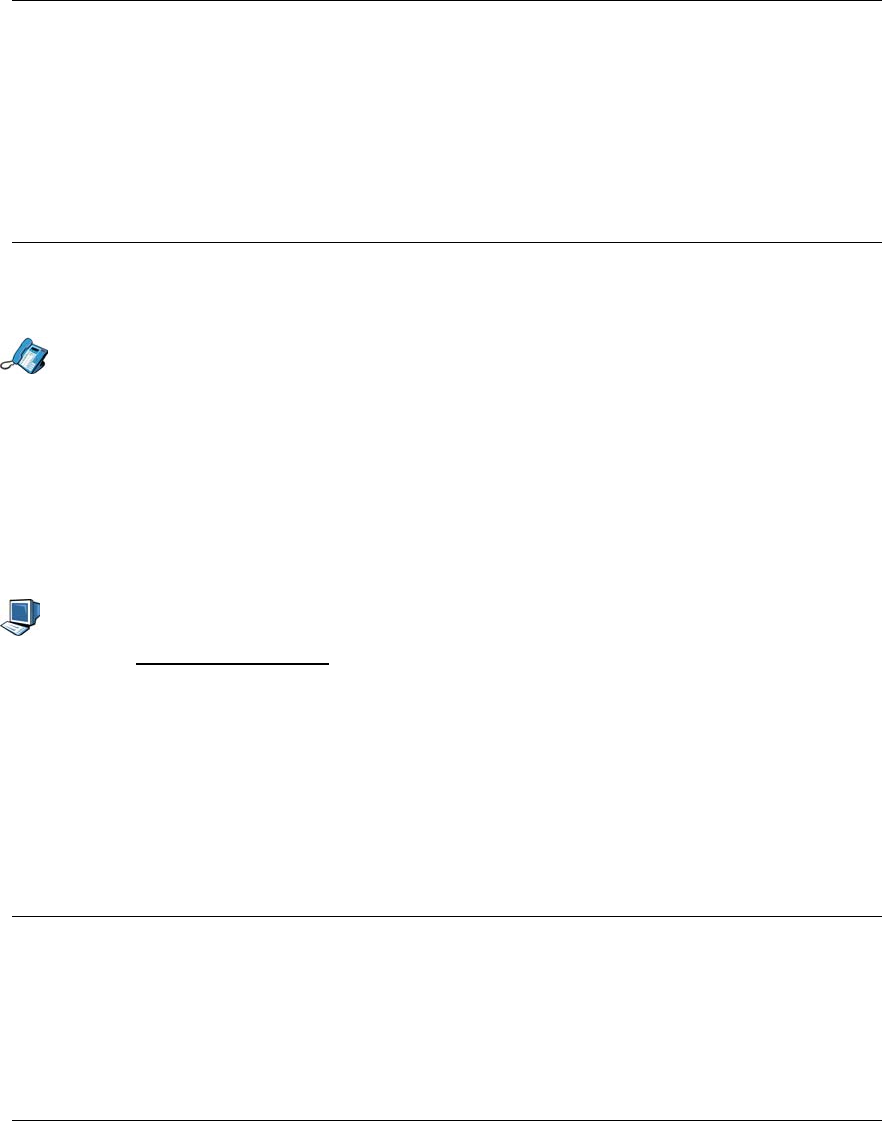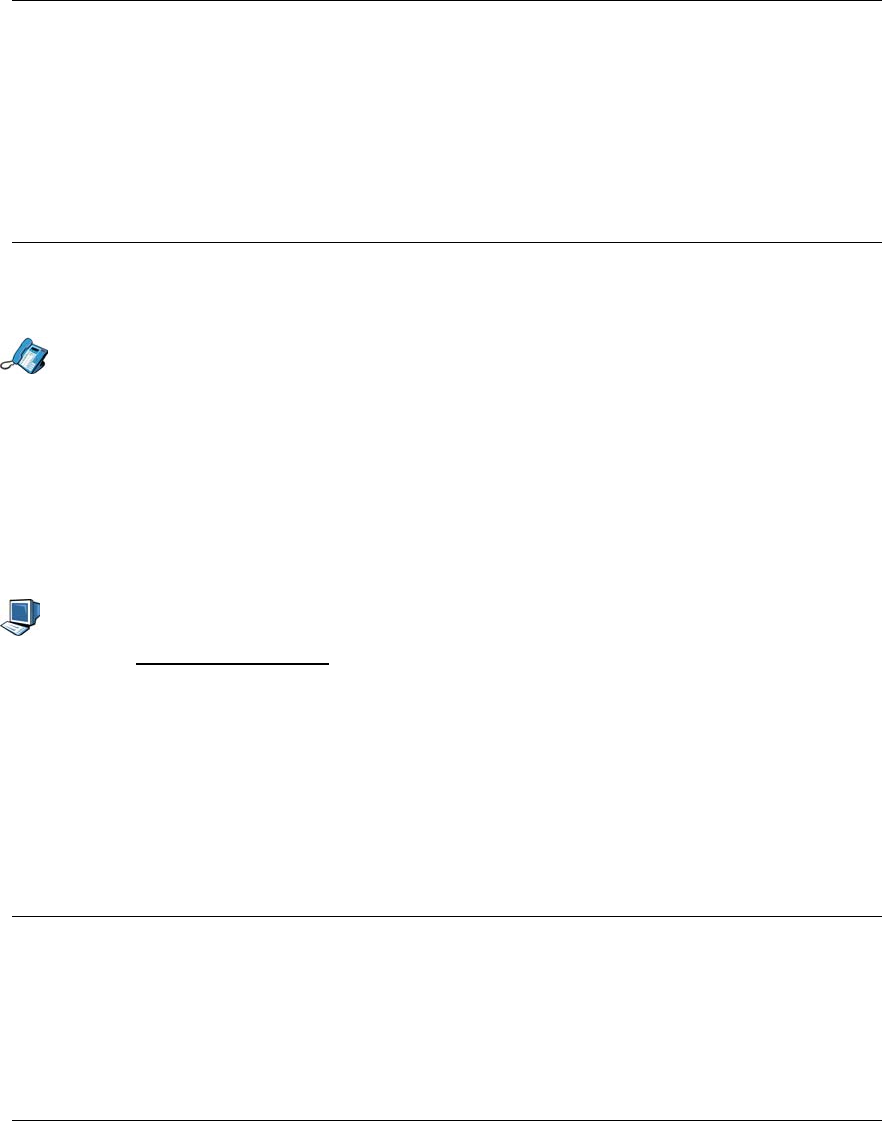
5055 SIP Phone User Guide (Rev. A)
- 24 -
4. Press the OK softkey. The current status of Do Not Disturb is displayed at the top right
(“*ON*” or “*OFF*”).
5. Press the TurnOn softkey to activate Do Not Disturb, or the TurnOff softkey to
deactivate it.
6. Press the Exit softkey, then the Menu key to return to the default display.
Hold
You can have up to four calls on hold at the same time on your SIP Phone.
Putting a Call on Hold
• To place a call on Hold, press the Hold key; the associated Line key flashes red while its
call is on hold. To retrieve a call from Hold, press the associated Line key.
Changing On Hold Settings
When you place a call on hold, you will get a regular beep after a programmed delay to
remind you that you have a call on hold (if the handset is in its cradle, you will hear the beep
through the handsfree speaker). When another party puts you on hold, you hear a regular
beep to remind you that you are on hold; you can turn off this beep if desired.
Note: You cannot change your Hold settings while on a call.
1. Access the Web Configuration Tool (see The Web Configuration Tool on page 7).
2. Click Feature Configuration.
3. To remove the regular beep you hear when you are on hold, select Off in the drop-down
menu beside “Beep on Hold”.
4. To define the delay before your SIP Phone reminds you that you have a caller on hold,
enter a value in seconds beside “Held call will ring back after:”.
5. Click the Apply button. A confirmation screen is displayed.
6. Click the OK button. Your SIP Phone is updated.
Muting a Call
To mute your SIP Phone so the person on the other end of the line cannot hear you, press
the Microphone key. To turn off the Mute function, press the Microphone key once more.
• In handset and headset modes, the Microphone key light is red while the call is muted.
• In handsfree mode, the Microphone key light is off while the call is muted.
Password
You can change your user profile password using the SIP Phone Menu Interface, or the Web
Configuration Tool.
Note: If you have an account with a SIP Service Provider, use the password given to you by
the SIP Service Provider.
Note: You cannot change your password while on a call.