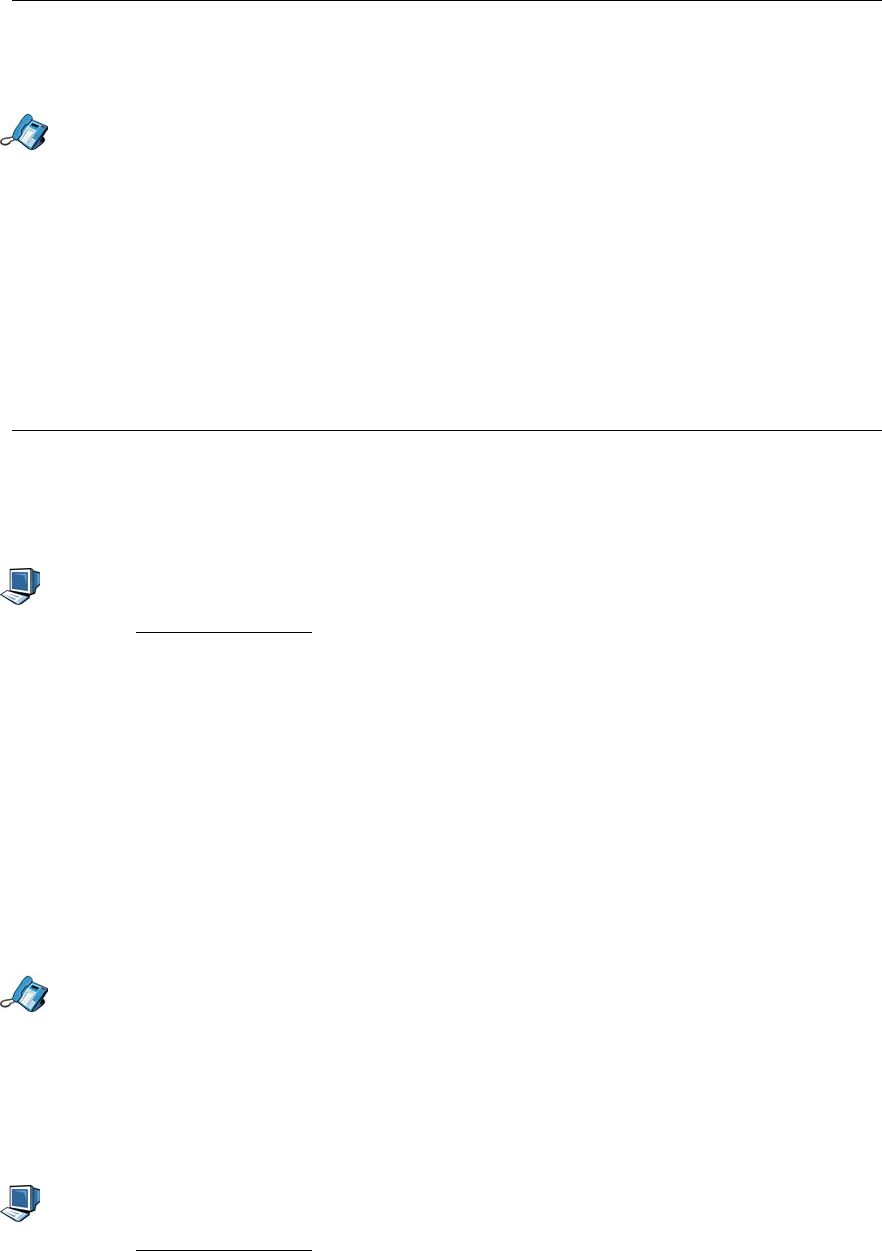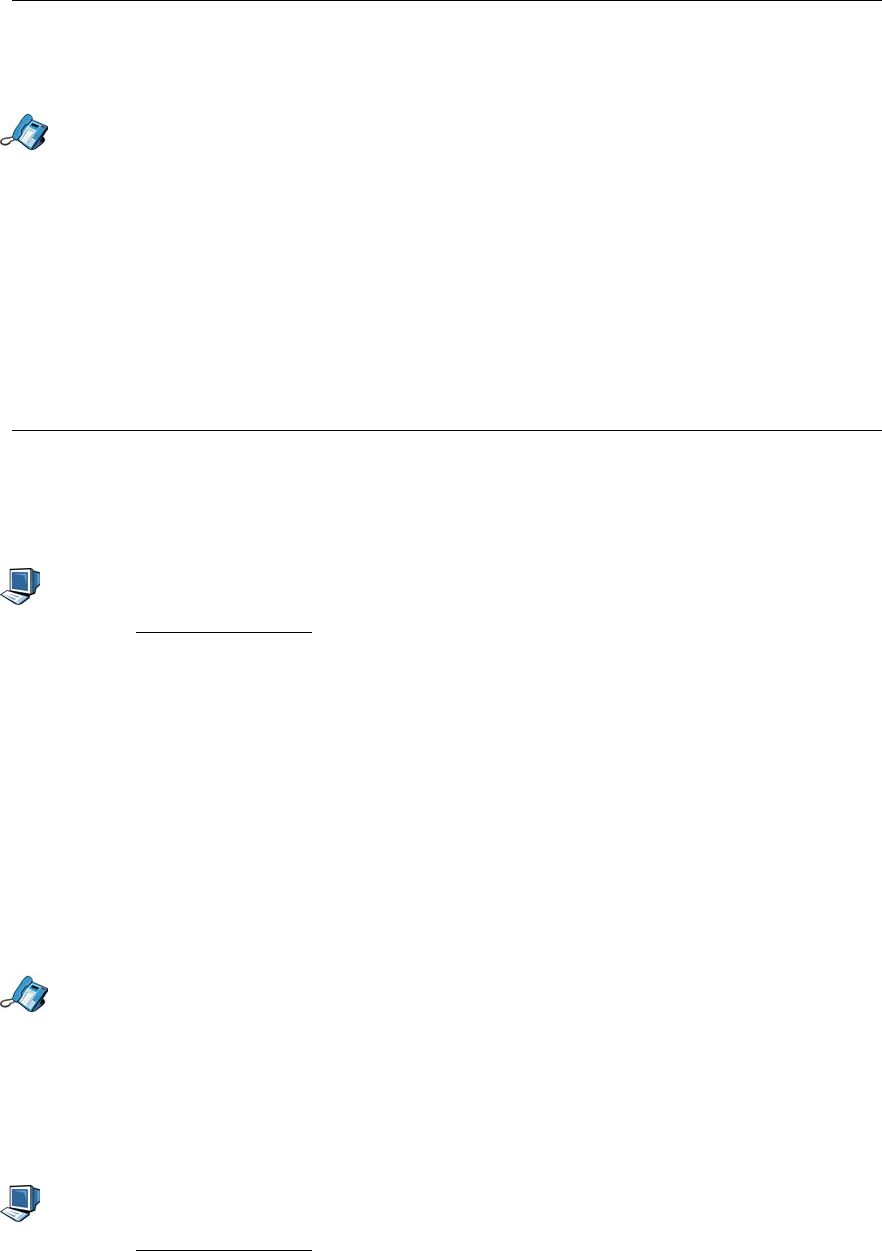
5055 SIP Phone User Guide (Rev. A)
- 26 -
4. Press the Menu key to return to the default display.
Deleting a Personal Key’s Program
1. Press the Menu key.
2. Press the >> softkey until “PROGRAM MEMORY KEYS?” appears, and press the OK
softkey.
3. Press the Personal key you want to clear. The key’s light turns red, and its associated
programming is displayed.
4. Press the Delete softkey.
5. “DELETE ITEM?” is displayed. Press the YES softkey to delete it.
6. “UNUSED KEY” is displayed. To return to the default menu, press the Menu key.
Phone Book
Your user profile’s Phone Book can hold up to five contacts.
Note: You cannot change your Phone Book settings while on a call.
Creating/Modifying a Phone Book
1. Access the Web Configuration Tool (see The Web Configuration Tool on page 7).
2. Click Dial by Phone Book.
3. For each contact, enter a nickname, and the SIP address for this contact (name, number
or URL).
• To change a contact, simply type over an existing one.
Note: When entering a telephone number, enter it without any separators.
4. Click the Apply button to save your contacts. A confirmation screen is displayed.
5. Click the OK button. Your SIP Phone is updated.
Making Calls With the Phone Book
Using the SIP Phone:
To make a call to a contact on your Phone Book:
1. Get a dial tone (see Making Calls on page 14).
2. Press the Calling Lists key.
3. “1.PHONE BOOK?” is displayed, Press the OK softkey.
4. Use the ▼ and ▲ keys to go to the contact you want to call, and press the Dial softkey.
The contact’s address is dialed.
Using the Web Configuration Tool:
1. Access the Web Configuration Tool (see The Web Configuration Tool on page 7).
2. Click Dial by Phone Book.
3. Select the contact you want to reach in the drop-down menu beside “Select Contact:”.