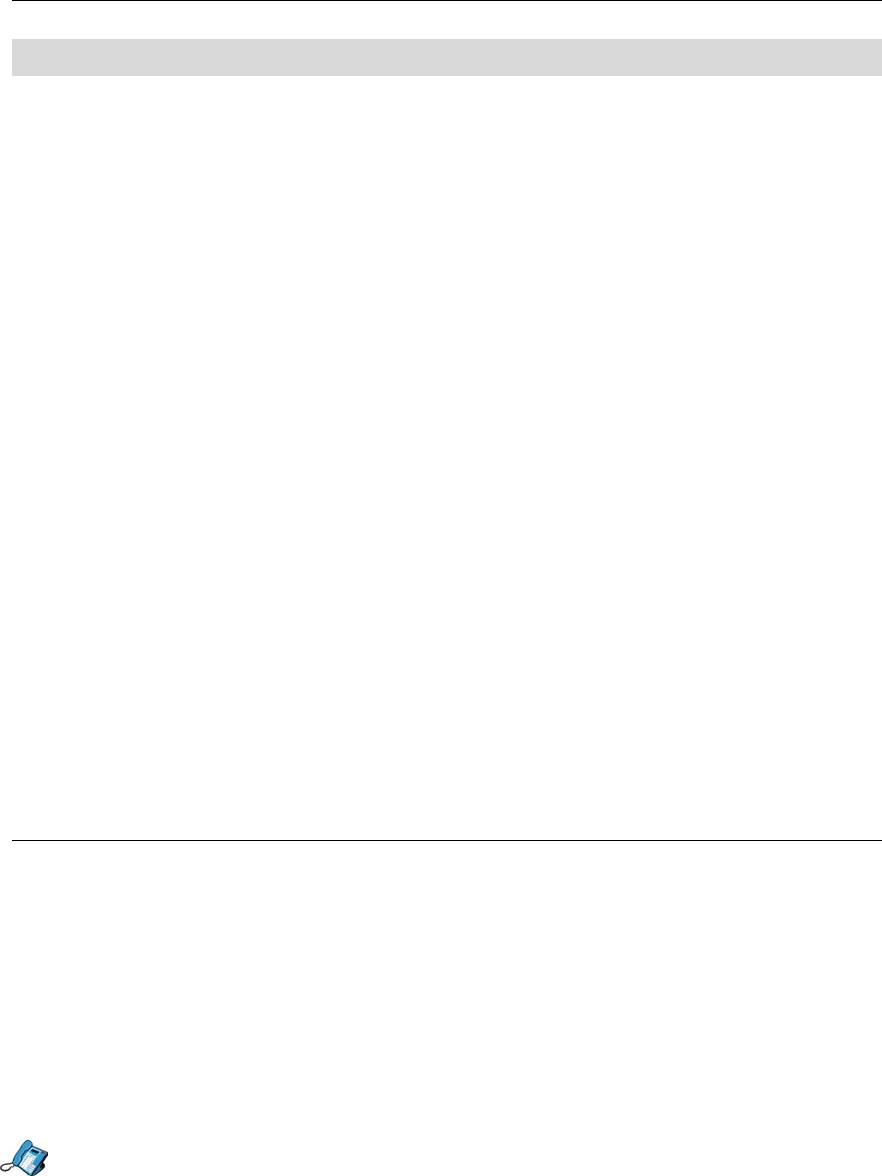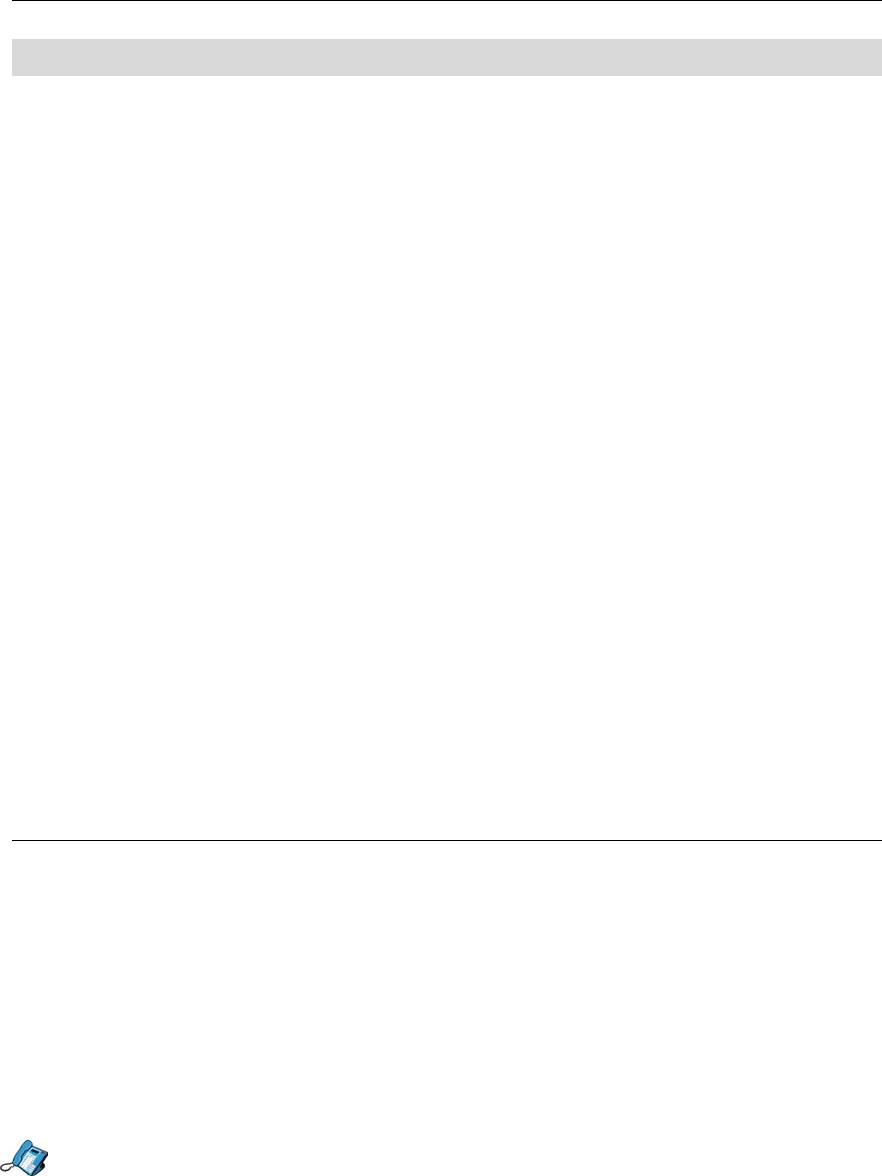
5055 SIP Phone User Guide (Rev. A)
- 10 -
User Profiles
NOTE: By default the User Profiles are disabled for security purposes, to enable User
Profiles browse to the Phones User Configuration screen, locate the MultiUser
Profile option and select On. Select Save & Reboot to enable MultiUser
Profiles.
To access all the features the 5055 SIP Phone has to offer, you need a user profile and must
be registered with a SIP Service Provider (you can use the SIP Phone without a user profile,
but will not be able to use all its features). A user profile is usually created and registered by
the system administrator.
Once you have a user profile, you can personalize the following:
• your user profile information (password, display name),
• your user profile feature settings (Personal keys, phone book, call answer settings, etc.).
Your SIP Phone supports up to three user profiles, including a default user profile. The
default user profile is always logged in, and cannot be deleted.
When you log in the SIP Phone, you are automatically registered with your SIP Service
Provider, and can receive calls on the SIP Phone. When you activate your user profile, the
SIP Phone uses your user profile preferences (Speed Dial keys, etc.), and you can use the
Web Configuration Tool to make calls or change your user profile settings. More than one
user can be logged in at the same time, but only one user profile can be active at a time.
Note: Only users who have a user profile defined on a SIP Phone can log in to that SIP
Phone.
You can also temporarily register with your SIP Service Provider on a SIP Phone that does
not have your user profile. While you are temporarily registered on that phone, you can make
and receive calls with the SIP Phone, but cannot use the Web Configuration Tool.
Logging In and Out
Like a personal computer, the 5055 SIP Phone allows different users to log in and access
their personal settings. Incoming calls addressed to the logged-in user's name, SIP URL or
Number will be delivered to that SIP Phone. So, for example, if you need to do some work in
the lab but still want to answer incoming calls that you would normally answer at your desk,
you can log in to the lab's 5055 SIP Phone.
Note: Logging in on your SIP Phone automatically registers you with your SIP Service
Provider (assuming you have a SIP Service Provider, and a user profile defined on
the SIP Phone). If you have a SIP Service Provider, and for any reason the
registration process fails, “*NO REG*” appears on your display.
Logging In
1. Press the Menu key.
2. Press the >> softkey. “USERS?” is displayed.
3. Press the OK softkey. “1.LOGIN?” is displayed.
4. Press the OK softkey.
5. Enter your user profile user name, and press the Submit softkey.