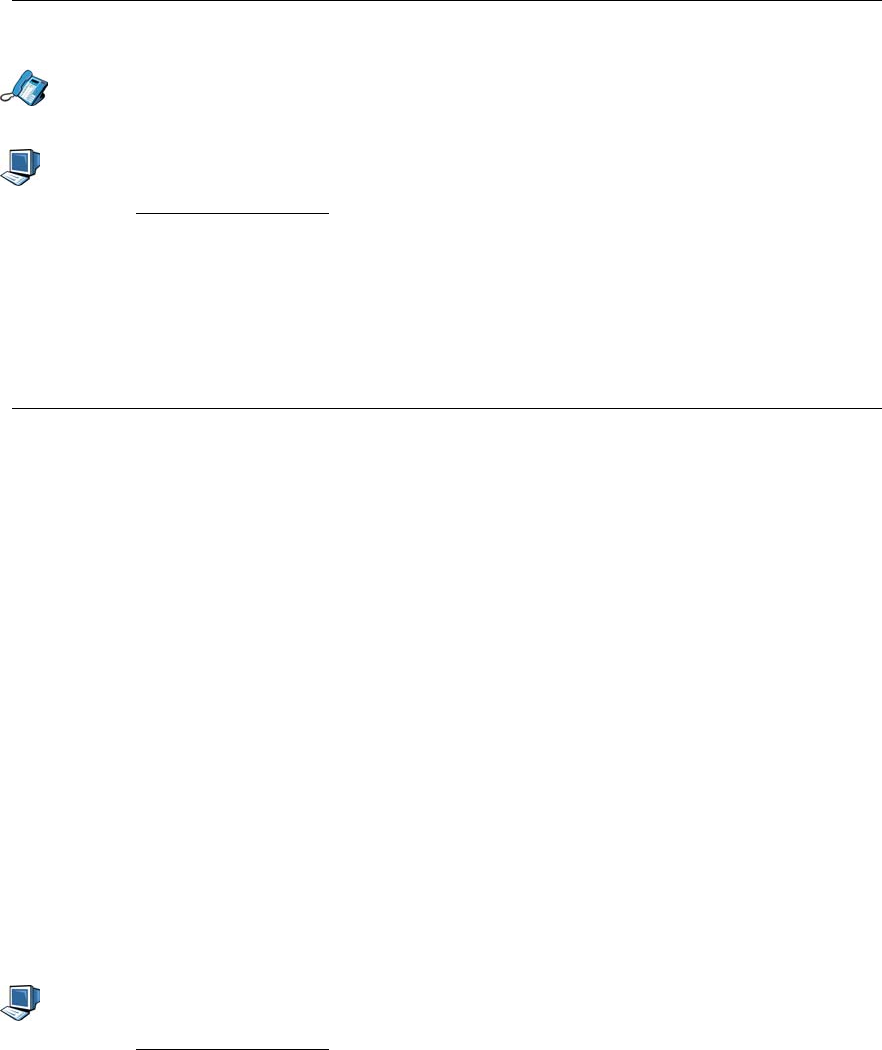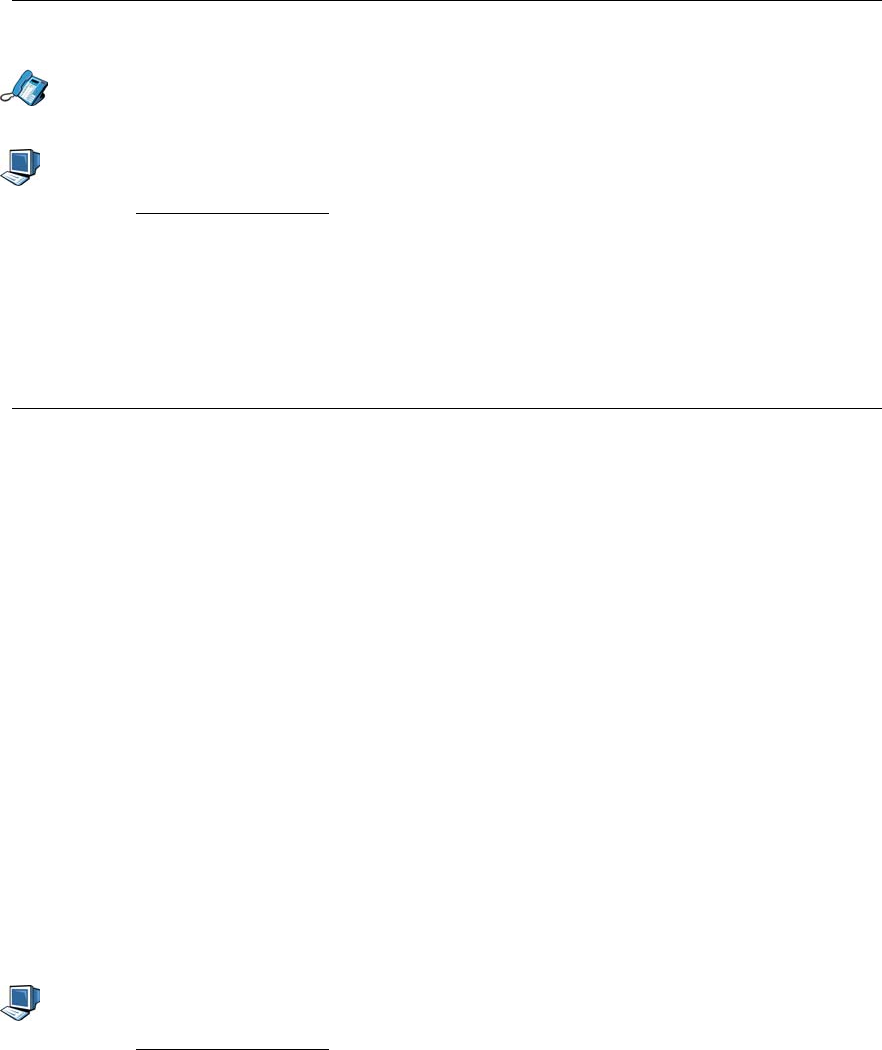
5055 SIP Phone User Guide (Rev. A)
- 18 -
Using the SIP Phone Interface
• Press the Advisory Message key to activate/deactivate your Advisory Message.
Using the Web Configuration Tool
1. Access the Web Configuration Tool (see The Web Configuration Tool on page 7).
2. Click Feature Configuration.
3. To enable the advisory message, select On in the drop-down menu at the far right of
“Advisory Message:”. To disable the advisory message, select Off.
4. Click the Apply button at the bottom of the web page. A confirmation screen is displayed.
5. Click the OK button. Your SIP Phone is updated.
Call Forward
Call Forward lets you redirect incoming calls to an alternate number:
• Call Forward Always redirects all incoming calls regardless of the state of your telephone.
• Call Forward No Answer redirects calls after the programmed number of rings if you don't
answer.
• Call Forward Busy redirects calls when all four lines are busy.
The default setting is Call Forward Off for all three options. You can set two or more Call
Forward options On at the same time.
Note: When Call Forward is active, “*FWD ON*” alternates with the date on the SIP Phone’s
display.
Note: You cannot change these settings while on a call.
Setting Up Call Forward
You can set your Call Forward settings using the Web Configuration Tool or the SIP Phone
Menu Interface.
Note: You cannot change your Call Forward settings while on a call.
Using the Web Configuration Tool
1. Access the Web Configuration Tool (see The Web Configuration Tool on page 7).
2. Click Feature Configuration.
3. You can enable Call forwarding by either:
• setting the Call Forwarding field to On, and entering the Forwarding Address in the
associated field. This can be the URL of another SIP phone, URL of a SIP voicemail
account or a PSTN number (provided that the SIP server supports PSTN gateway
functions).
or
• setting the Call Forwarding field to On , and leaving the Forwarding Address blank. In
this case, the phone will forward the call to voicemail automatically. This will work
provided you have the URL of your SIP voicemail account programmed into the
Voice Mail Server field of the SIP Configuration Page.