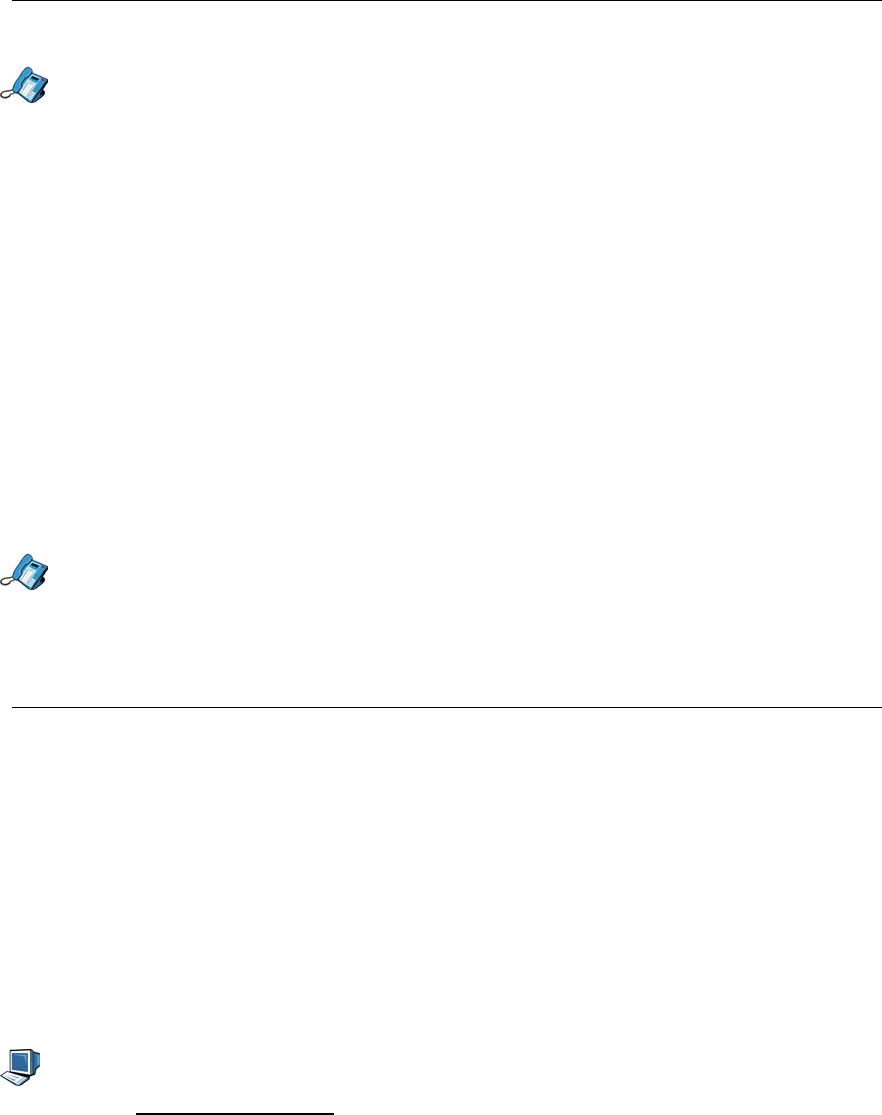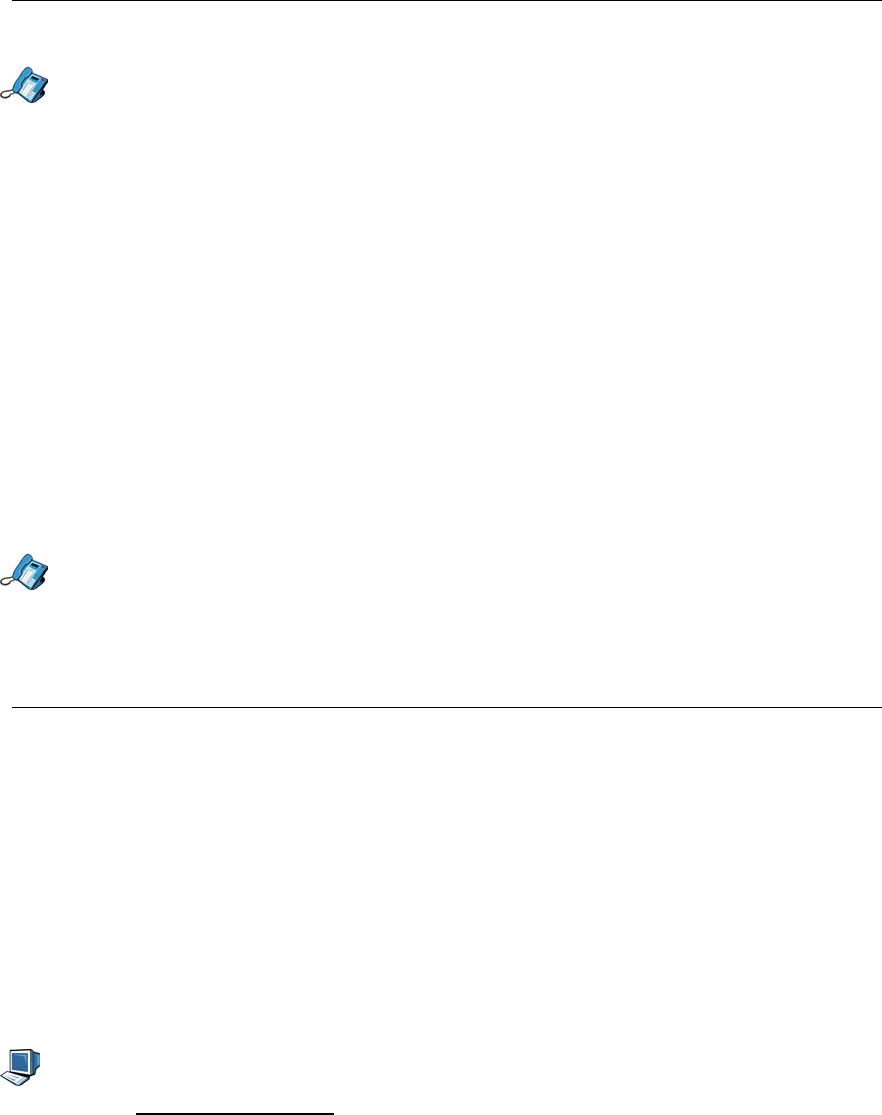
5055 SIP Phone Features
- 29 -
Editing a Speed Dial Key
1. Press the Menu key.
2. Press the >> softkey until “PROGRAM MEMORY KEYS?” appears, and press the OK
softkey.
3. Press the Personal key you want to edit. The key’s light turns red, and its associated
feature is displayed.
4. Press the Edit softkey.
5. The current number, name or URL is displayed. Press the <−−− softkey to delete the
characters, starting from the rightmost character, and type in the new number, name or
address.
6. Press the Save softkey.
7. “KEY SAVED” is displayed. Press the OK softkey.
8. “PROGRAM MEMORY KEYS?” is displayed. Press the OK softkey to program more
function keys, or the Menu key to return to the default display.
Making Calls Using Speed Dial
To make a call using a personal key programmed with Speed Dial:
1. Get a dial tone (see Making Calls on page 14).
2. Press the Personal key programmed with the desired Speed Dial number/name/address.
The key’s number/name/address is dialed.
Time and Date
You can change the date and time using the SIP Phone Menu Interface, or the Web
Configuration Tool. Usually, your SIP Phone gets its time and date from an SNTP server (see
Modifying the Network Configuration in the section), and all you need to do is adjust your time
zone twice a year if your area uses Daylight Savings Time. If you don’t have an SNTP server,
you will need to set the time and date manually.
Note: The time and date are specific to the SIP Phone, not to user profiles. You cannot
change your time and date settings while on a call.
Adjusting your Time Zone
SNTP servers usually provide Greenwich Mean Time data. To adjust the time and date for
your area, you need to specify your time zone (if your area uses daylight Savings Time, you
will need to adjust this twice a year):
1. Access the Web Configuration Tool (see The Web Configuration Tool on page 7).
2. Click Network Configuration.
3. In the “Additional Servers” section, beside “Time Zone:”, enter the difference between
your time zone and the GMT, adjusting for Daylight Savings Time as needed (see Time
Zones on page 58 for a table of world time zones versus GMT).
4. Click the Save an Reboot button. A confirmation screen is displayed.
5. Click the OK button. Your SIP Phone is updated, and then reboots.