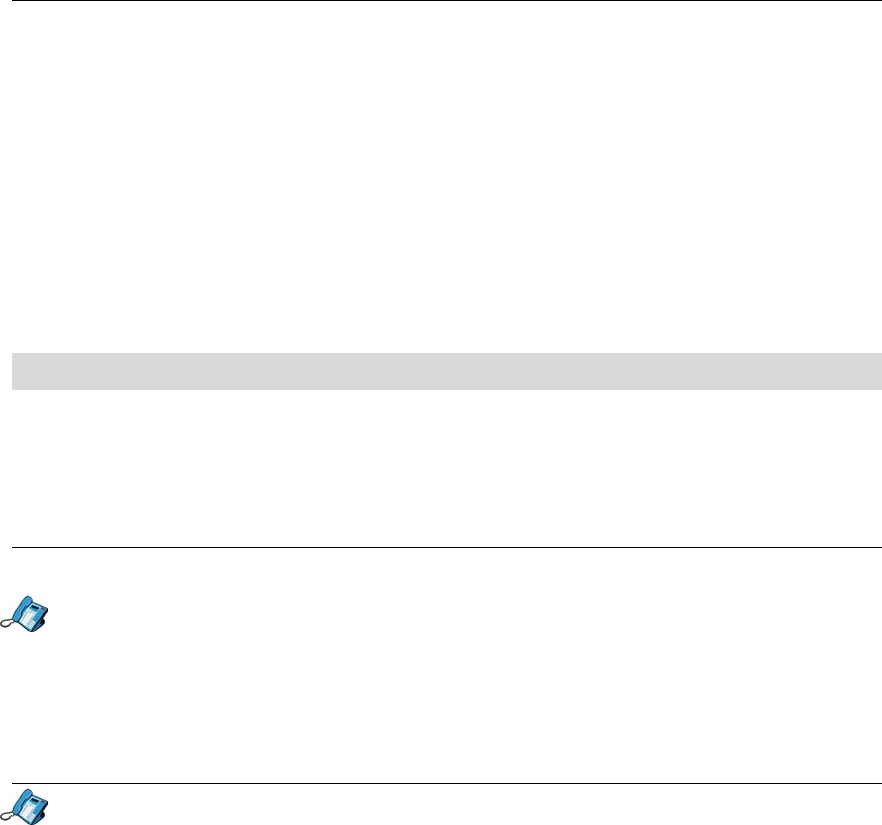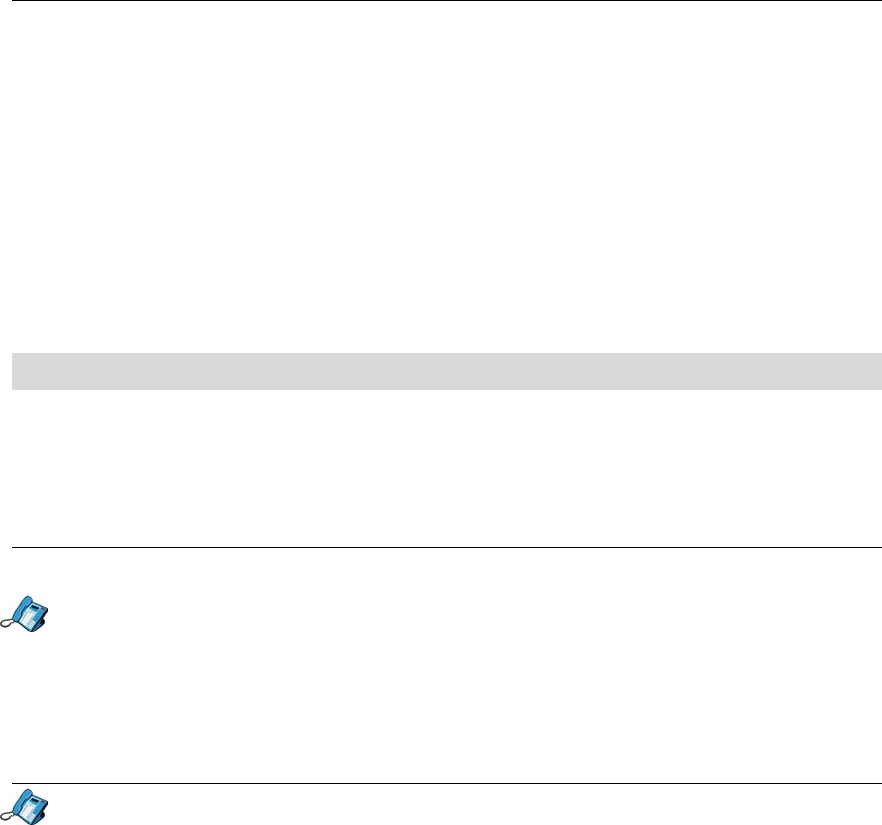
Administrator Tools
- 33 -
6. Enter the current password, and press the Submit softkey (if the existing password is
blank, enter any character, and delete it using the <−−− softkey before pressing the
Submit softkey).
7. Enter the new password, and press the Submit softkey.
8. Enter the new password again, and press the Submit softkey.
• If you have entered both instances of the new password correctly, “NEW
PASSWORD CREATED” is displayed. Press the OK softkey.
• If you have made a mistake, “PASSWORD MISMATCH” is displayed. Press Retry to
go back to step 7.
9. Press the Menu key to return to the default menu.
Setting Up User Profiles
Your SIP Phone can have two personalized user profiles, in addition to the default profile.
Each profile stores information about the associated user as well as personalized
configurations. Users access their profile with a user name and password.
Viewing a Profile’s User Name
To view the active user profile’s user name:
1. Press the Menu key.
2. Press the Line 3 key. The display shows the user profile display name (top) and user
name (bottom).
3. Press the Menu key to return to the default display.
Creating a User Profile
1. Press the Menu key.
2. Press the >> softkey. “USER?” is displayed.
3. Press the OK softkey.
4. Press the softkey until “5.MANAGE PROFILES?” is displayed.
5. Press the OK softkey.
6. Enter the Administrator user name, and press the Submit softkey.
7. Enter the Administrator password, and press the Submit softkey.
8. Press the ▼ key until your reach a vacant user profile (profile 1 is the default user
profile).
9. Press the AddNew softkey.
10. Enter a user name for this new user profile, and press the Submit softkey.
11. Enter a password for this new user profile, and press the Submit softkey (if the password
is blank, enter any character, and delete it using the <−−− softkey before pressing the
Submit softkey).
12. Enter the password again, and press the Submit softkey.