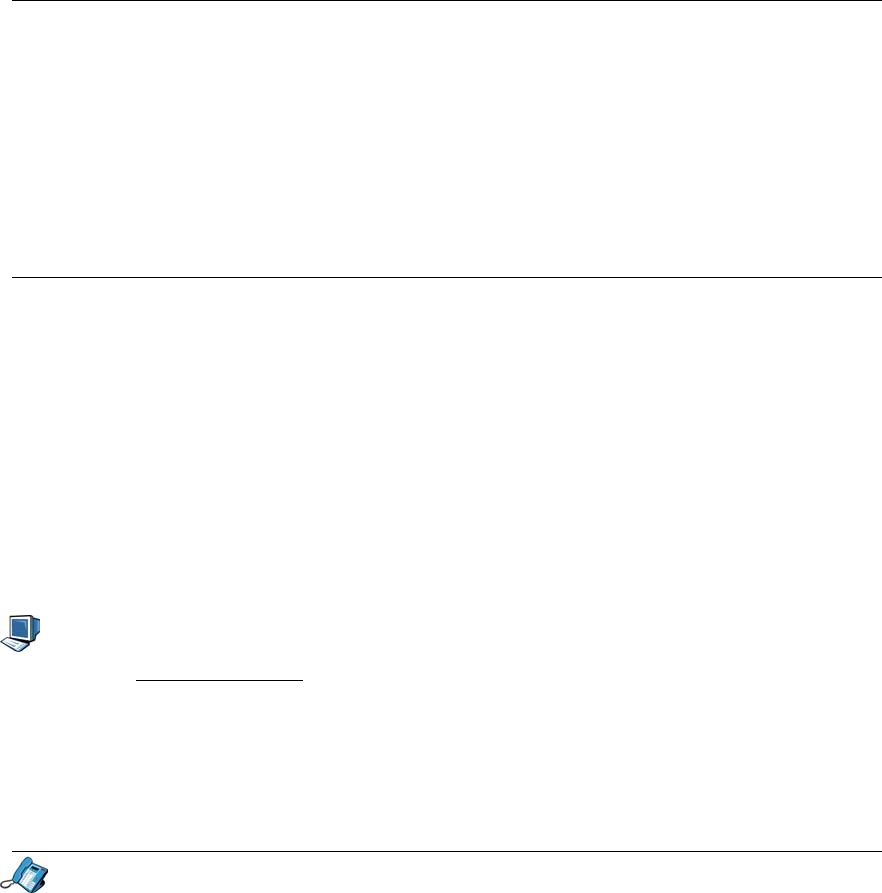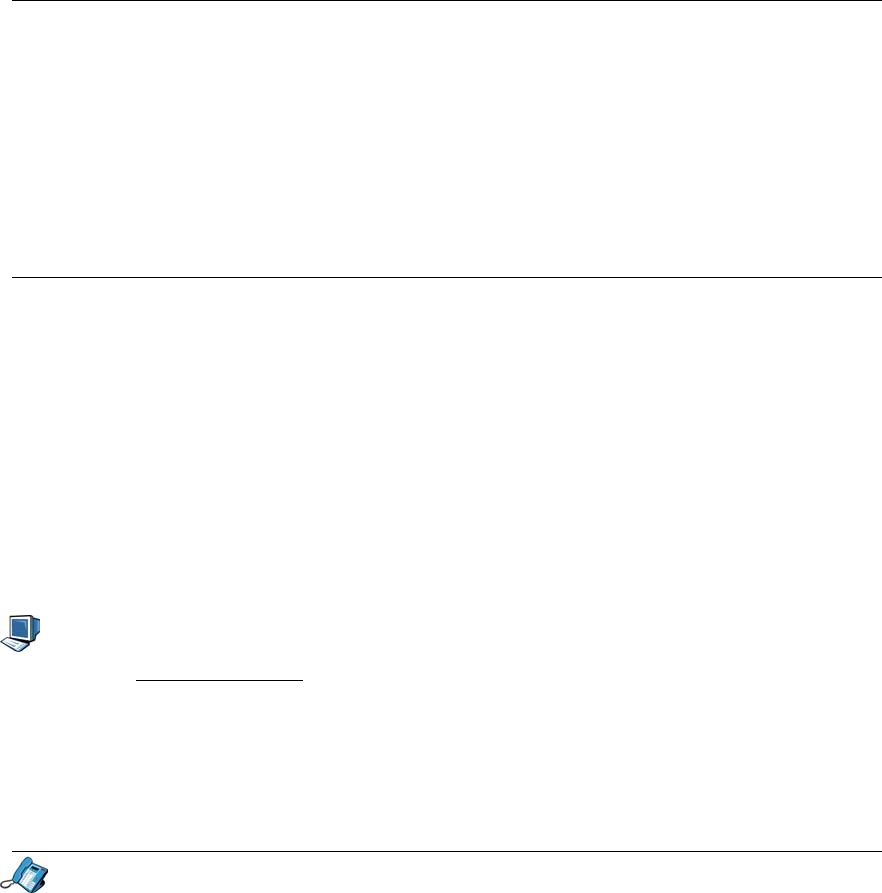
5055 SIP Phone User Guide (Rev. A)
- 34 -
13. Enter the name that will appear on the phone display when the new user profile is active,
and press the Submit softkey.
14. Enter the user’s SIP Server Authentication name, and press the Submit softkey.
15. “NEW PROFILE CREATED” is displayed. Press the OK softkey.
16. To create another user profile, press Exit, and repeat this procedure from Step 4. To exit
the procedure and return to the default display, press the Menu key.
Modifying a User Profile
The following user profile information can be added/modified using the Web Configuration
Tool:
• User ID/Extension
• SIP Authentication User Name
• SIP Authentication Password
• Public (PSTN) Phone Number
• E-Mail Address
Note: The user profile to be modified must be logged in and active.
To enter/change that information:
1. Access the Web Configuration Tool (see The Web Configuration Tool on page 7).
2. Click User Configuration.
3. Enter/change the information as needed.
4. Click the Save and Reboot button. A confirmation screen is displayed.
5. Click the OK button. The SIP Phone is updated and reboots.
Deleting a User Profile
1. Press the Menu key.
2. Press the >> softkey. “USER?” is displayed.
3. Press the OK softkey.
4. Press the softkey until “5.MANAGE PROFILES?” is displayed.
5. Press the OK softkey.
6. Enter the Administrator user name, and press the Submit softkey.
7. Enter the Administrator password, and press the Submit softkey.
8. Press the ▼ key until your reach the user profile you want to delete (profile 1 is the
default user profile, and cannot be deleted).
9. Press the Remove softkey.
10. “REMOVE USER PROFILE?” is displayed. Press the Confirm softkey to delete the user
profile.
11. Press AddNew to create a new user profile (see Creating a User Profile above), the▼ or
▲ key to go to another user profile, or the Menu key to return to the default display.