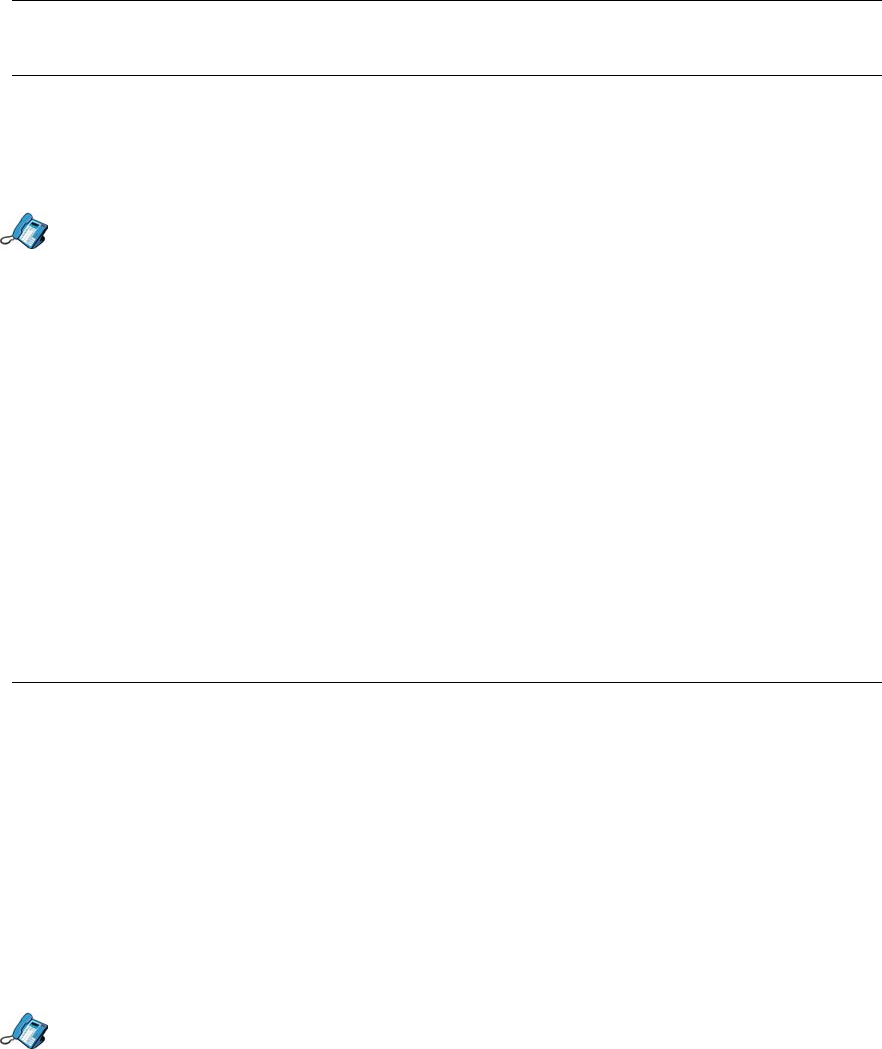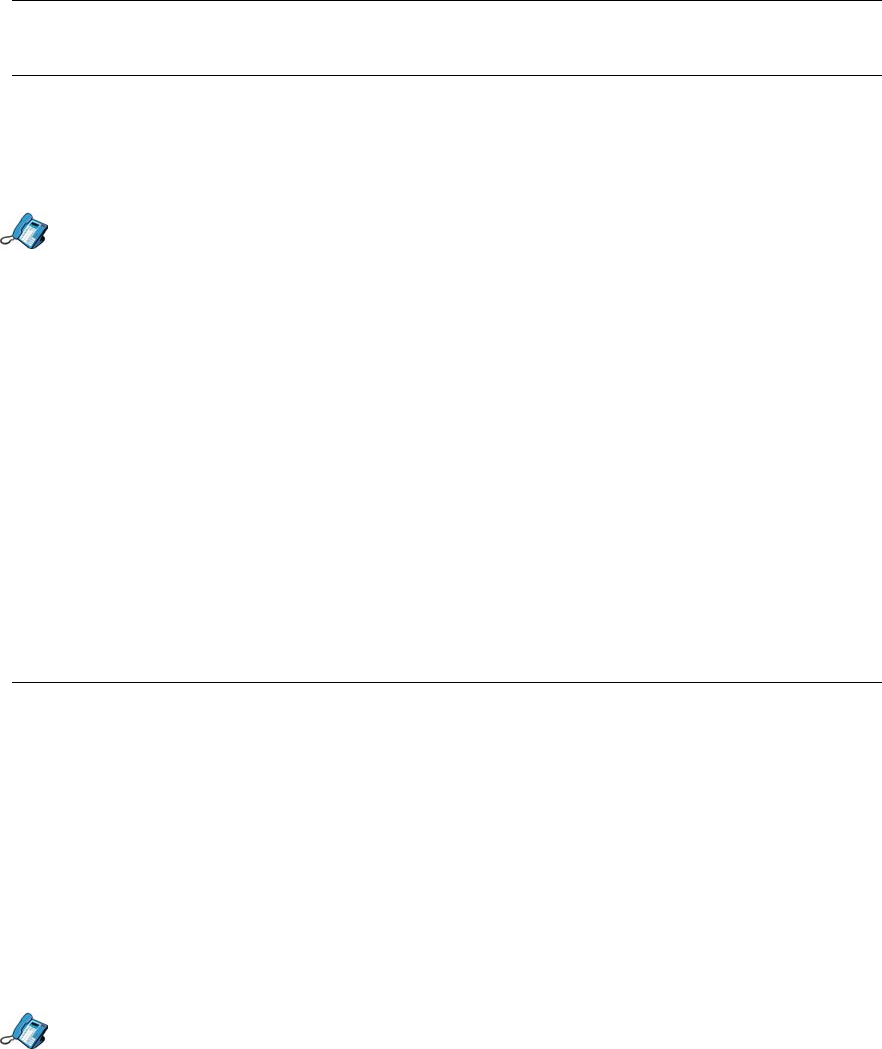
5055 SIP Phone User Guide (Rev. A)
- 12 -
Activating a Profile
When you activate your user profile, the SIP Phone uses your preferences (Speed Dial keys,
Display Name, etc.), and you can access the Web Configuration Tool to make calls or
change your user profile settings.
Note: To activate your user profile, you must already be logged in the SIP Phone.
1. Press the Menu key.
2. Press the >> softkey. “USERS?” is displayed.
3. Press the OK softkey.
4. Press the softkey until “3.ACTIVATE PROFILE?” is displayed. Press the OK softkey.
5. The name of the active user profile is displayed. Press the Change softkey to activate a
different user profile.
6. Enter your user profile user name, and press the Submit softkey.
7. Enter you user profile password, and press the Submit softkey (if you’re SIP Service
Provider does not require a password, enter any character, and delete it using the <−−−
softkey before pressing the Submit softkey).
8. Your user name is displayed. Press the Yes softkey to activate your profile.
9. “PROFILE ACTIVATED” is displayed. Press the OK softkey, then the Menu key to return
to the default display.
Temporary Registration
Temporary registration tells your SIP Service Provider that you can temporarily receive calls
at that phone.
To temporarily register on a SIP Phone, you need the following information from your SIP
Service Provider:
• Registration user name and password
• SIP Service Provider server IP address
• Phone IP address
• Registration method
Registering on the SIP Phone
1. Get the IP address of the SIP Phone to which you are registering:
• Press the Menu key.
• Press the Line 1 key on the SIP Phone. The top line of the display shows the IP
address of the SIP Phone.
• Note the IP address of the SIP Phone, and press the Menu key to return to the
default display.
2. Press the Menu key.
3. Press the >> softkey. “USERS?” is displayed.
4. Press the OK softkey.
5. Press the softkey until “6.REGISTRATION?” is displayed. Press the OK softkey.