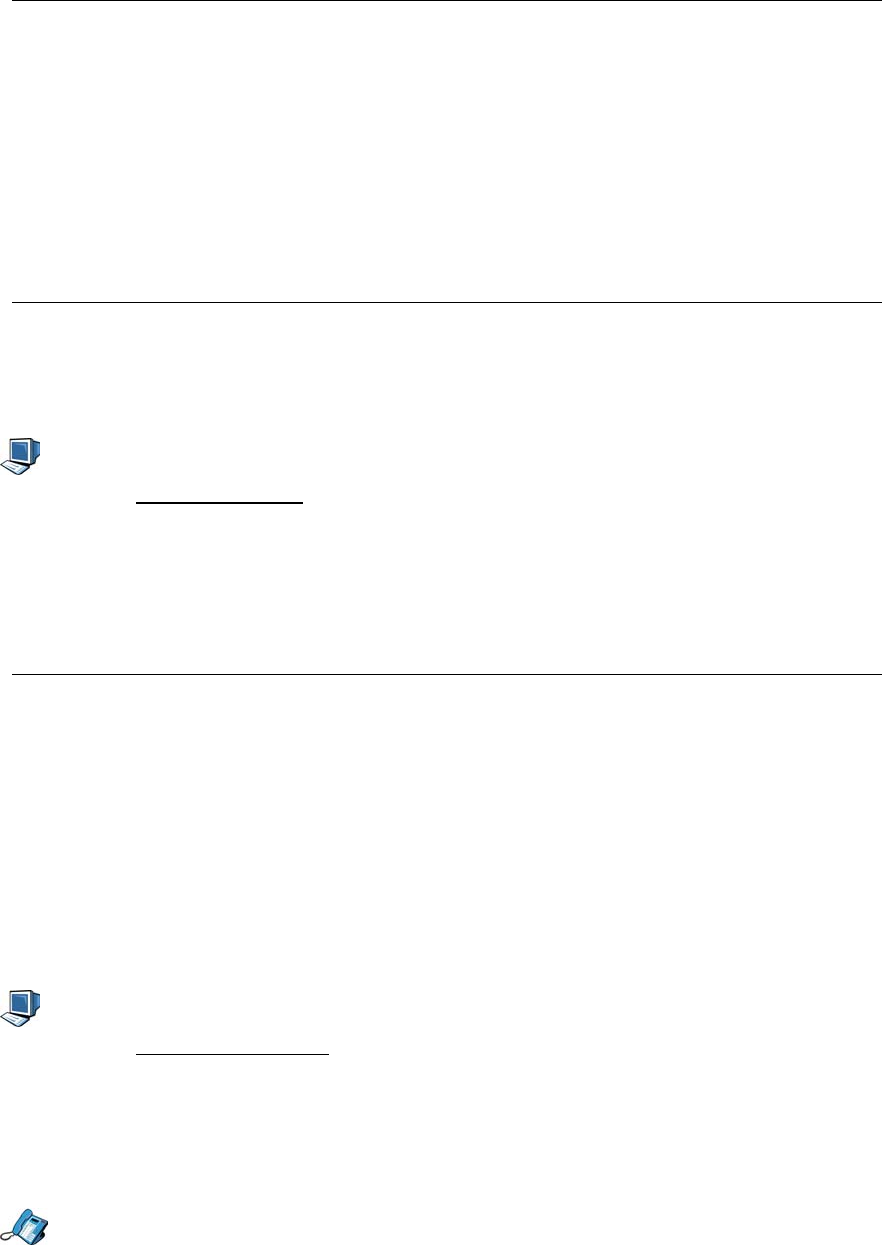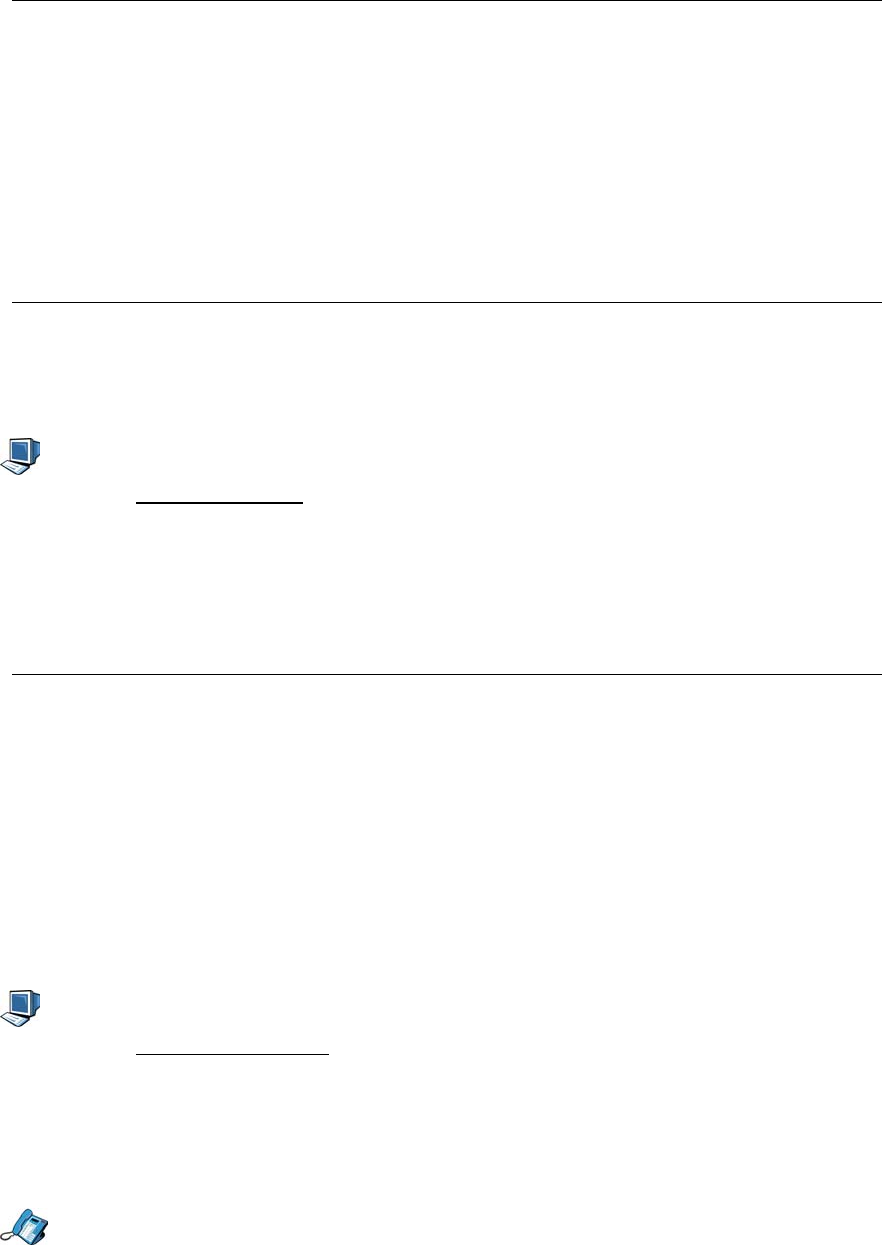
5055 SIP Phone Features
- 23 -
2. Press the >> softkey until “PHONE SETTINGS?” appears, and press the OK softkey.
3. Press the softkey until “3.LCD CONTRAST?” appears, and press the OK softkey.
4. Use the ▼ or ▲ key to adjust the display contrast to the desired level (press repeatedly
to change by more than one level), and press the OK softkey. The new setting is saved in
the permanent (flash) memory.
5. You are returned to the Phone Settings menu. To return to the default display, press the
Menu key.
Display Name
The Display Name is the name displayed on your SIP Phone when you are logged in and
your user profile is active. That name also appears on the display of a call’s recipient. You
can change your display name using the Web Configuration Tool.
Note: You cannot change your Display Name while on a call.
1. Access the Web Configuration Tool (see The Web Configuration Tool on page 7).
2. Click User Configuration.
3. Beside “User Display name”, enter the name you want to appear on the display.
4. Click the Save and Reboot button. A confirmation screen is displayed.
5. Click the OK button. Your SIP Phone is updated, and then reboots.
Do Not Disturb
Do Not Disturb forwards all your calls directly to your voice mailbox, so you are not disturbed
by a ringing phone. If you do not have a voice mailbox setup, the callers will get a busy
signal.
Note: When Do Not Disturb is active, “*DND ON*” alternates with the date on the SIP
Phone’s display (if both Call Forward and Do Not Disturb are on, “*DND ON*”
alternates with the time on the display).
Note: You cannot change your Do Not Disturb settings while on a call.
Activating/Deactivating Do Not Disturb
Using the Web Configuration Tool
1. Access the Web Configuration Tool (see The Web Configuration Tool on page 7).
2. Click Feature Configuration.
3. Select On or Off from the drop down menu beside “Do Not Disturb”.
4. Click the Apply button. A confirmation screen is displayed.
5. Click the OK button. Your SIP Phone is updated.
Using the Phone Menu Interface
1. Press the Menu key.
2. Press the >> softkey until “FEATURE CONFIG?” is displayed, and press the OK softkey.
3. Press the softkey. “2.DO NOT DISTURB?” is displayed.