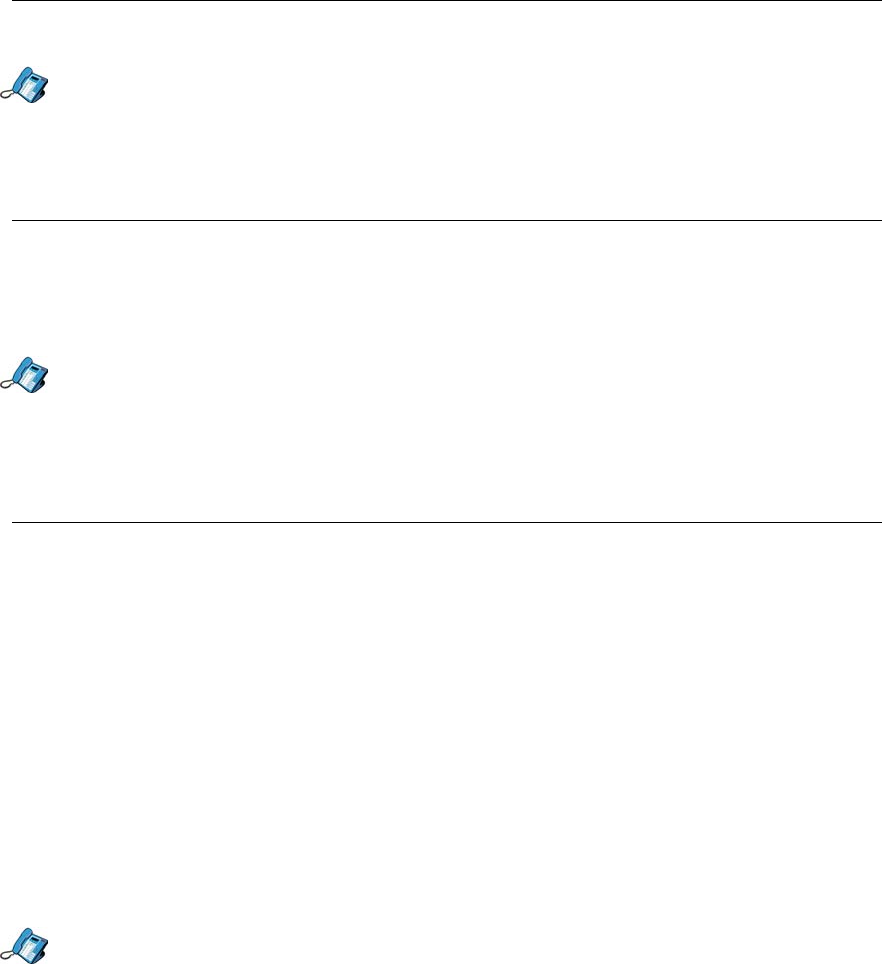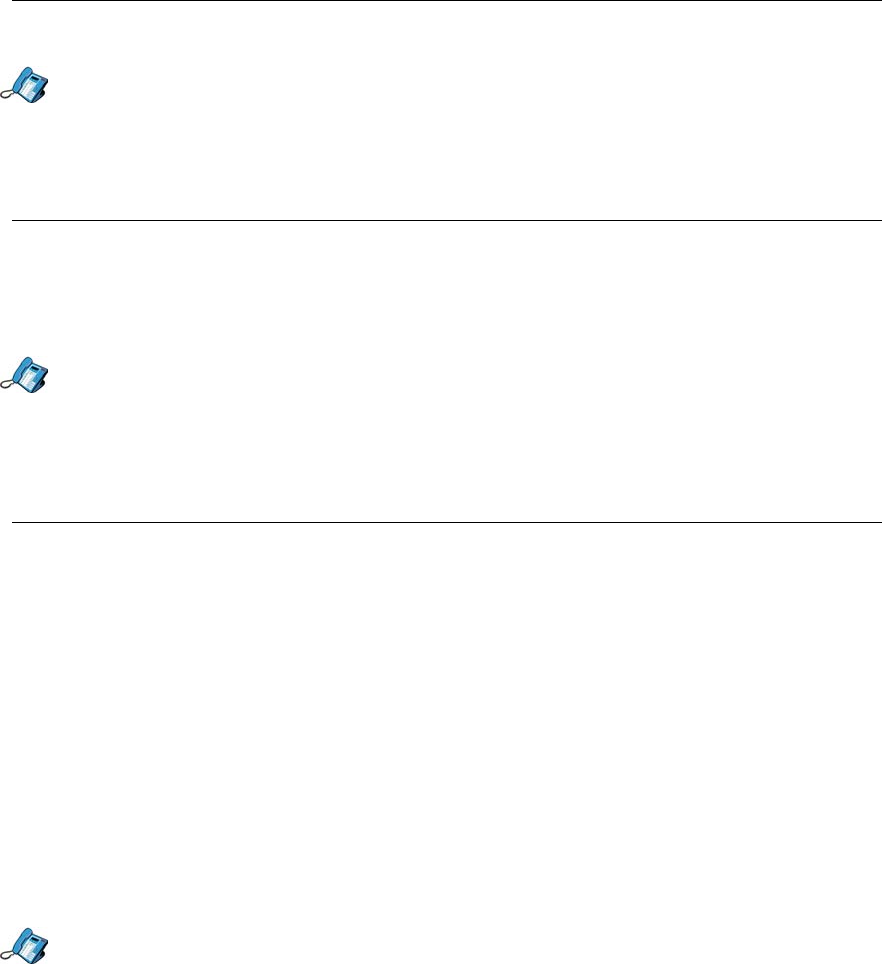
5055 SIP Phone Features
- 21 -
Transferring a Call to a Third Party Already on Hold
1. While on a call, press the Trans/Conf key. The call is put on hold.
2. Press the Line key of the call on hold to which you want to transfer the call, and press the
Trans softkey. You can then hang up.
Call Waiting
You can have up to four active calls on your SIP Phone. Any new call goes to the next free
line; if all lines are busy, the caller gets a busy signal.
When a new call comes in, you hear a call waiting tone, the name of the new caller is
displayed, and the next available Line key light flashes green.
• To answer the incoming call while already connected to another call, press the Line key
of the incoming call. The current call will be put on hold, and you are connected to the
new caller (see Putting a Call on Hold on page 24 for information on dealing with calls on
Hold).
Calling List Logs
The Calling Lists Logs keeps a record of your answered, missed and outgoing calls. It
records the five most recent calls for each of the three types of calls. For example, the five
most recent incoming calls are logged while the five most recent missed calls are logged. The
most recent call appears at the top of the each log.
The call information recorded includes the party’s number, name or URL address, the call
duration, and the time and date of each call.
When you have missed incoming calls, the number of calls missed replaces the date on the
SIP Phone display.
Note: The calling lists log information is stored directly in the SIP Phone. Your user profile
must be logged in and active to use your Calling List Logs.
Viewing the Calling List Logs
To view information on an incoming, missed, or outgoing Calling List entry:
1. Press the Calling Lists key (you can also get to the Calling List by pressing the Menu
key, then the >> softkey until you reach “CALLING LISTS?”, then the OK softkey).
2. Scroll using the and softkeys to the desired log (Missed Calls, Answered Calls or
Outgoing Calls), and press the OK softkey.
3. The display shows how many calls are in that log. Use the ▼ and ▲ keys to view the
calls in the log.
4. For each call, you can:
• View the information about that call (press the Detail softkey, then the Done softkey
to return).
• Delete the call from the Calling List (press the Delete softkey and follow the
prompts).
• Dial the caller’s address (press the Dial softkey. This exits the call log, and the SIP
Phone returns to the default display at the end of the call).