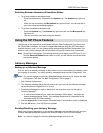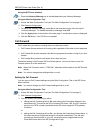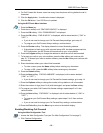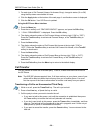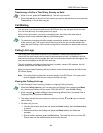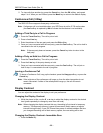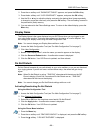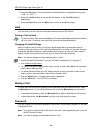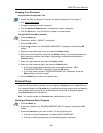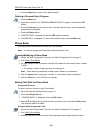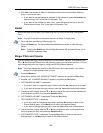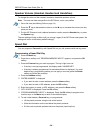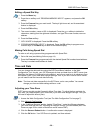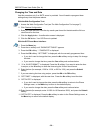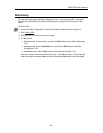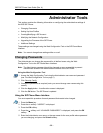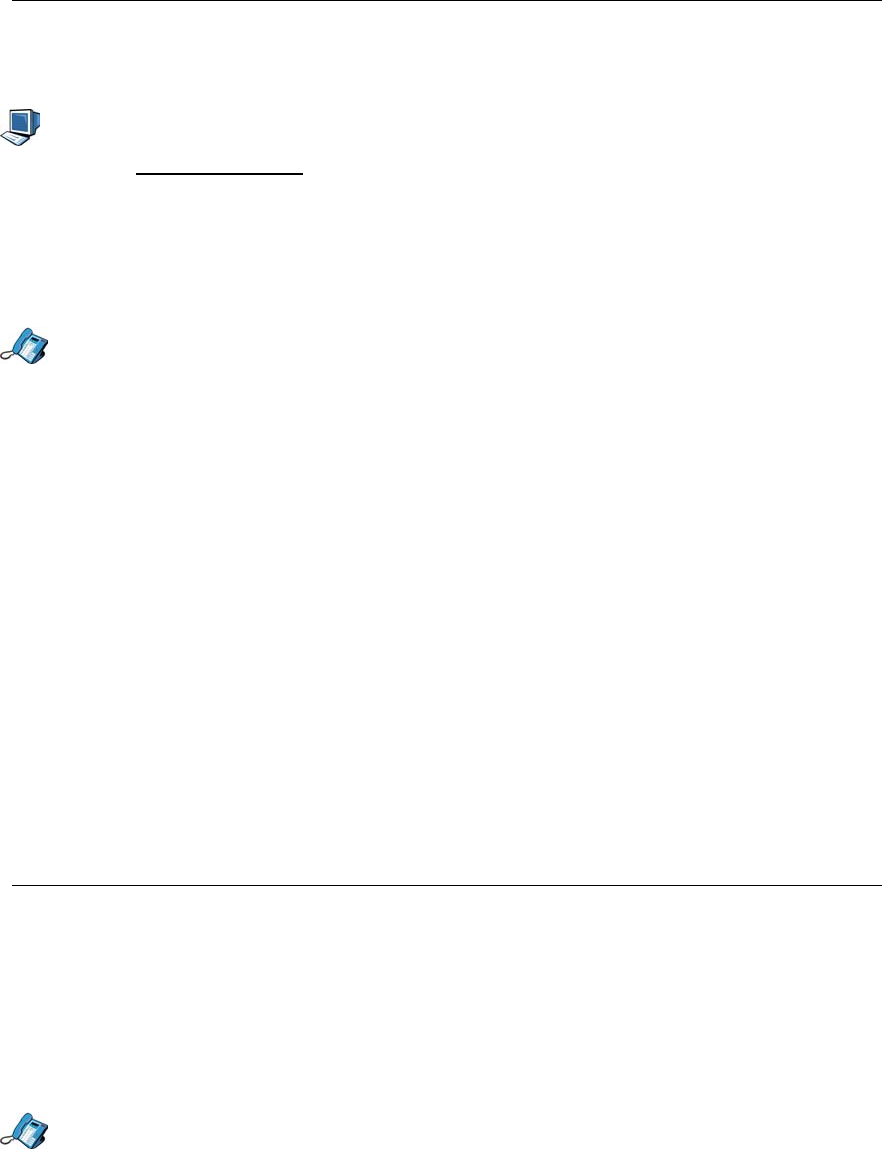
5055 SIP Phone Features
- 25 -
Changing Your Password
Using the Web Configuration Tool
1. Access the Web Configuration Tool (see The Web Configuration Tool on page 7).
2. Click User Configuration.
3. Change the password beside “Password:”.
4. Click the Save and Reboot button. A confirmation screen is displayed.
5. Click the OK button. Your SIP Phone is updated, and then reboots.
Using the SIP Phone Menu Interface
1. Press the Menu key.
2. Press the >> softkey. “USERS?” is displayed.
3. Press the OK softkey.
4. Press the softkey until “4.CHANGE PASSWORD?” is displayed, and press the OK
softkey.
5. Enter your user profile user name, and press the Submit softkey.
6. Enter your current password, and press the Submit softkey (if your existing password is
blank, enter any character, and delete it using the <−−− softkey before pressing the
Submit softkey).
7. Enter your new password, and press the Submit softkey.
8. Enter your new password again, and press the Submit softkey.
• If you have entered both instances of the new password correctly, “NEW
PASSWORD CREATED” is displayed. Press the OK softkey.
• If you have made a mistake, “PASSWORD MISMATCH” is displayed. Press the
Retry softkey to go back to step 7.
9. Press the Menu key to return to the default menu.
Personal Keys
Using the SIP Phone Menu Interface, you can program a Personal key as a Speed Dial key.
You change the feature of a Personal key by deleting the existing programming and applying
a new program (see the entry for the actual feature for instructions on programming and
using Personal Keys with that feature).
Note: You cannot change your Personal Keys settings while on a call.
Verifying a Personal Key’s Program
1. Press the Menu key.
2. Press the >> softkey until “PROGRAM MEMORY KEYS?” appears, and press the OK
softkey.
3. Press the Personal key you want to check. The key’s light turns red.
• If the key is not yet programmed, the display reads “UNUSED KEY”.
• If the key is already programmed, its associated program is displayed.