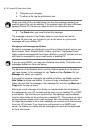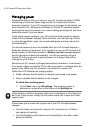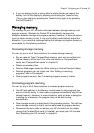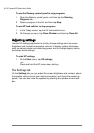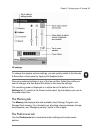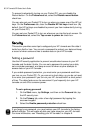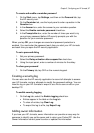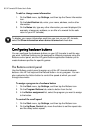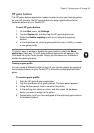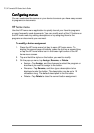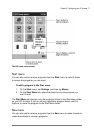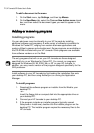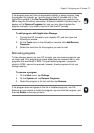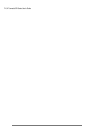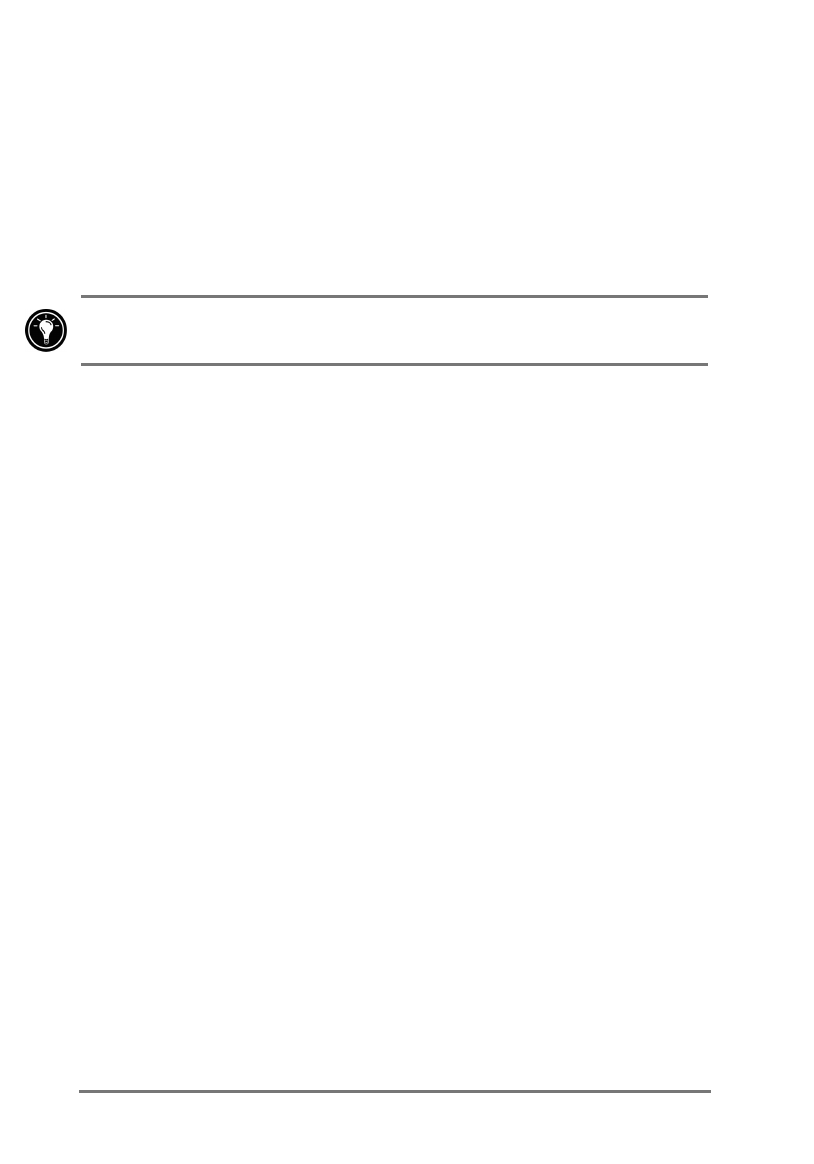
68 | HP Jornada 520 Series User’s Guide
=XJMMX[LQJWPNX`WN[RWOX[VJ]RXW
1. On the
Start
menu, tap
Settings
, and then tap the Owner Information
icon.
2. On the
Identification
tab, enter, your name, address, and/or other
information.
3. On the
Notes
tab, type any other information you want displayed (for
example, a temporary address, or an offer of a reward for the safe
return of your HP Jornada).
To display your owner information each time you turn on your HP Jornada,
select the
Show information when device is turned on
check box.
&RQILJXULQJKDUGZDUHEXWWRQV
You can configure the hardware buttons on your HP Jornada to suit the way
you work. Individual buttons can be assigned to different programs using the
Buttons control panel, and the HP game buttons application enables you to
create hardware profiles for specific games.
7KH%XWWRQVFRQWUROSDQHO
Use the Buttons control panel to assign any of the HP Jornada hardware
buttons—the HP hot keys and the Record button—to any program. You can
also customize the Action button to control the speed at which you scroll
through documents.
=XJ\\RPWJY[XP[JV]XJQJ[M`J[NK^]]XW
1. On the
Start
menu, tap
Settings
, and then tap the Buttons icon.
2. On the
Program Buttons
tab, select a button from the list.
3. In the
Button assignment
list, select the program you want to assign
to the button.
=XLXW][XU]QN\L[XUU\YNNM
1. On the
Start
menu, tap
Settings
, and then tap the Buttons icon.
2. On the
Up/Down Control
tab, move the sliders to set the repeat rate
and the delay before repeat.