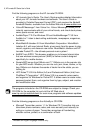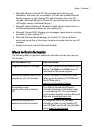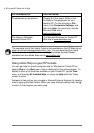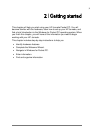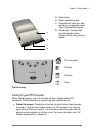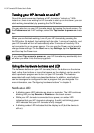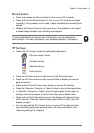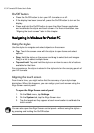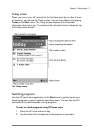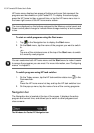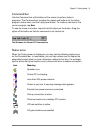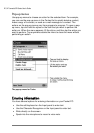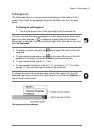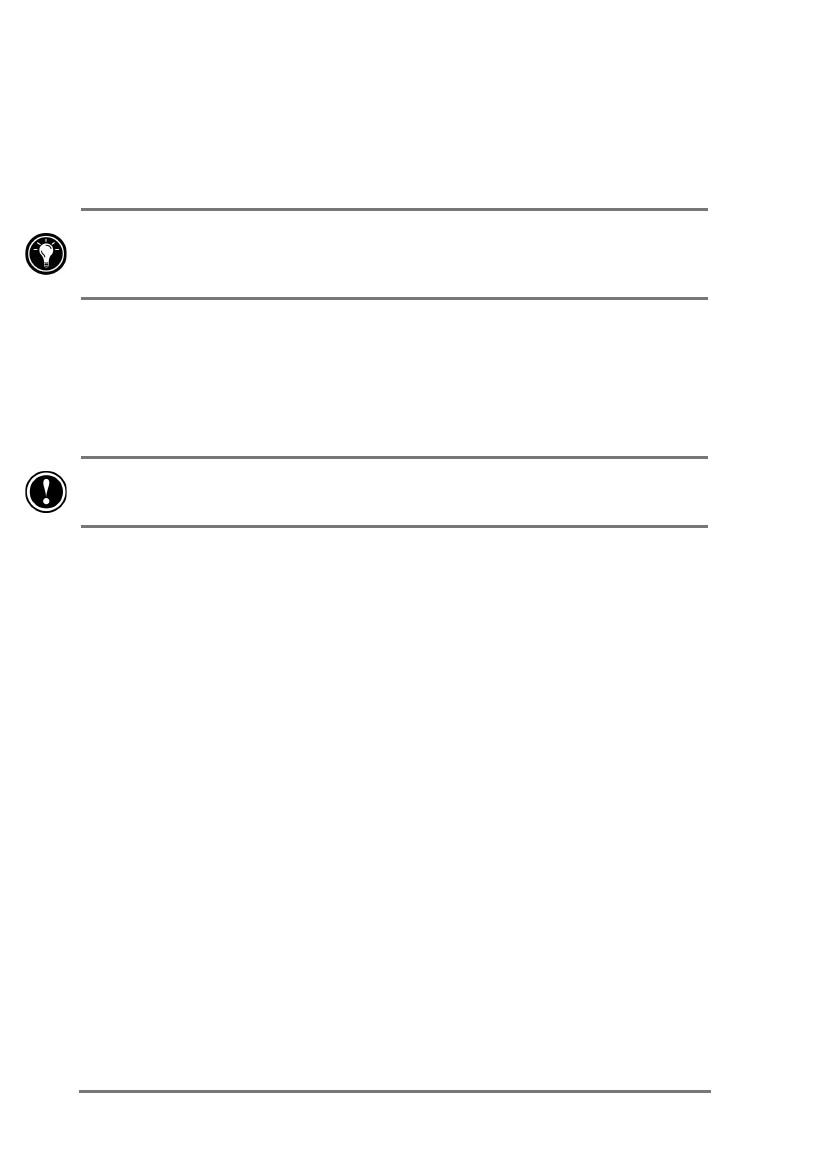
14 | HP Jornada 520 Series User’s Guide
7XUQLQJ\RXU+3-RUQDGDRQDQGRII
One of the most convenient features of HP Jornada is “instant on.” With
instant on, there is no waiting for HP Jornada to start up or shut down; you can
start working immediately by pressing the On/Off button.
You can also turn on your HP Jornada simply by tapping the touch screen. On
the
Preferences
tab in HP settings, select the
Tap screen to power on
check
box.
When you are finished working, turn off your HP Jornada by pressing the
On/Off button. By default, the backlight will dim after 1 minute of inactivity, and
your HP Jornada will turn off automatically after 3 minutes of inactivity if it is
not connected to an ac power source. You can use the Power control panel to
change these settings. On the
Start
menu, tap
Settings
, tap the
System
tab,
and then tap the Power icon.
If you select
Tap screen to power on
,
your HP Jornada may accidentally turn
on when you slide it into the carrying pouch.
8VLQJWKHKDUGZDUHEXWWRQVDQG/('
The hardware buttons on your HP Jornada (that is, the buttons on the device
itself, rather than buttons or icons that appear on the display) can be used to
start a particular program and to turn on your HP Jornada. The features
associated with each button are described below. In addition, most buttons
can be reassigned or configured to start a program that you designate. For
more information, see “Configuring hardware buttons” in chapter 5.
1RWLILFDWLRQ/('
•
A blinking green LED indicates an alarm or reminder. The LED continues
blinking until you tap
Snooze
or
Dismiss
on the touch screen.
•
While your HP Jornada is connected to ac power, an amber LED
indicates that your HP Jornada is charging. A solid (not blinking) green
LED indicates that your HP Jornada is fully charged.
•
A blinking amber LED indicates that the display is off (but the device is
still on).