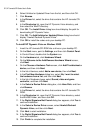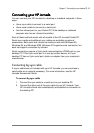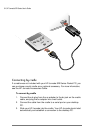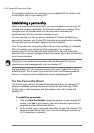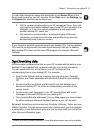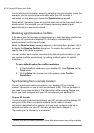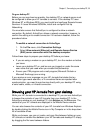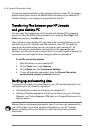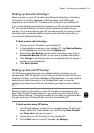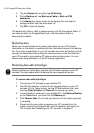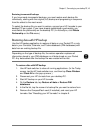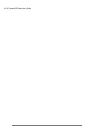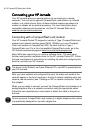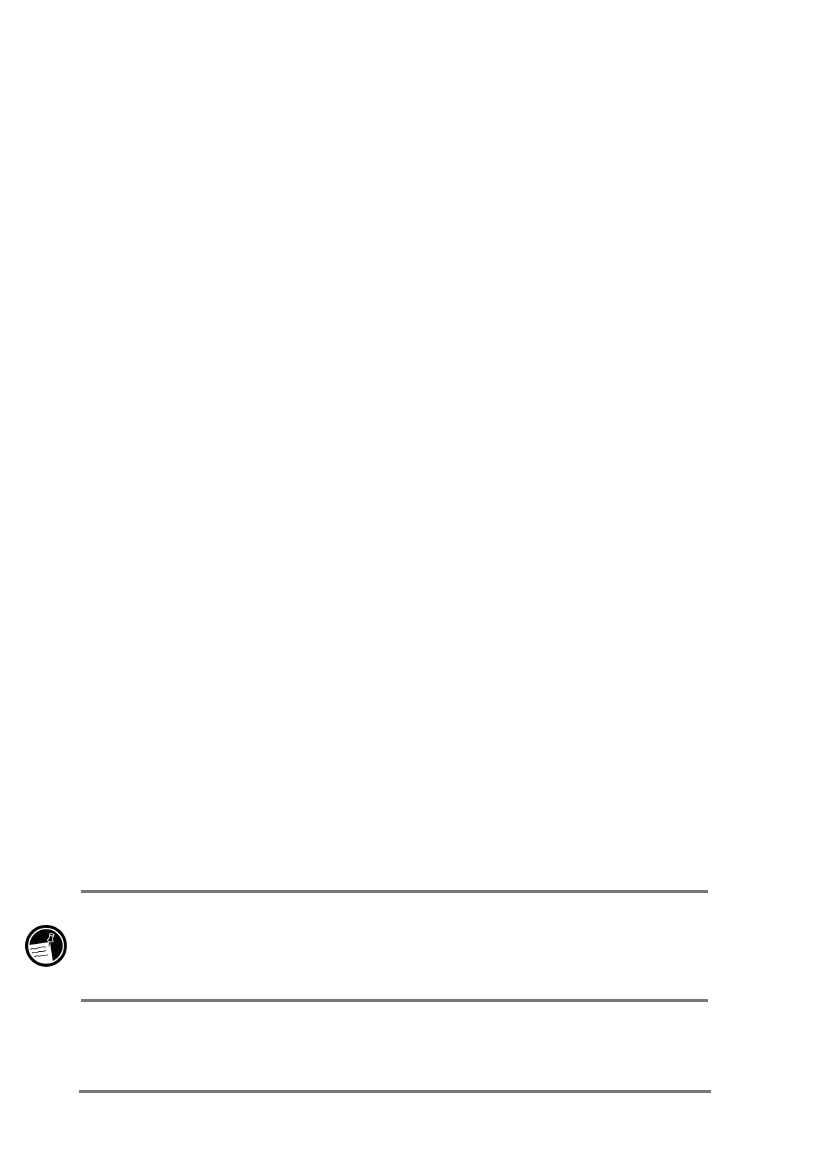
40 | HP Jornada 520 Series User’s Guide
You cannot open documents or start programs stored on your HP Jornada by
double-clicking their icons in the Mobile Device window on your desktop PC.
Double-clicking an icon displays the properties for that file.
7UDQVIHUULQJILOHVEHWZHHQ\RXU+3-RUQDGD
DQG\RXUGHVNWRS3&
You can copy files between your HP Jornada and desktop PC by dragging
icons to or from the Mobile Device window or by using the
Cut
,
Copy
, and
Paste
commands on the
Edit
menu.
Files created on your desktop PC may need to be converted before you can
use them on your HP Jornada, and files created on your HP Jornada may
need to be converted before you can use them on your desktop PC. By
default, ActiveSync automatically converts files to the appropriate type;
however, you can choose not to convert files, or you can choose to specify the
conversions for each type of file by changing options in ActiveSync.
=X\N]ORUNLXW_N[\RXWXY]RXW\
1. Start ActiveSync on your desktop PC.
2. On the
Tools
menu, click
Options
.
3. On the
Rules
tab, click
Conversion Settings
.
4. To turn off automatic conversion, clear the
Convert files when
synchronized, copied, or moved
check box.
%DFNLQJXSDQGUHVWRULQJGDWD
To prevent loss of data, you should back up your HP Jornada frequently. You
can back up your HP Jornada in two ways:
•
Use ActiveSync to back up all data to your desktop PC.
•
Use the HP backup application to back up all data or only your Contacts,
Calendar, and Tasks databases (PIM data) to a CompactFlash card or to
internal memory.
Backup files are not password-protected, even if you have set a password for
your HP Jornada. If you store sensitive information on your HP Jornada,
protect the backup file as you would any other file that contains sensitive
information.