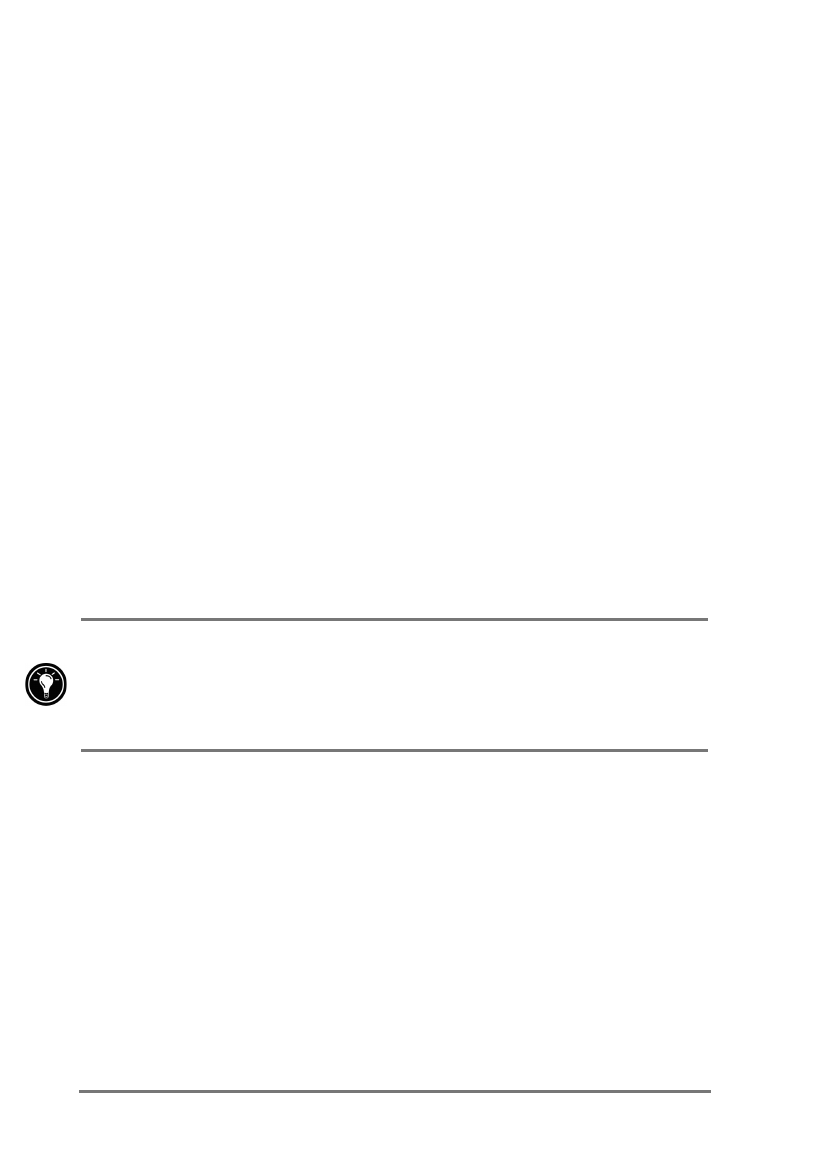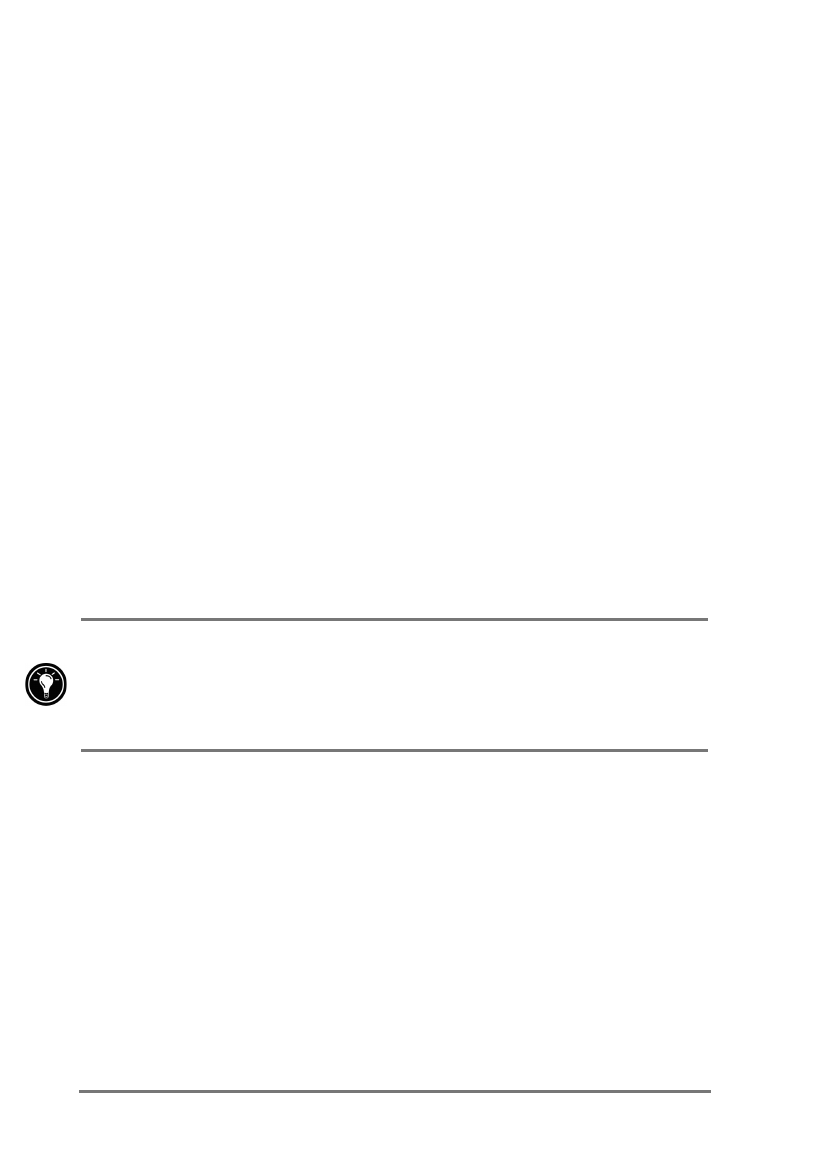
50 | HP Jornada 520 Series User’s Guide
4. If your ISP or account administrator provided specific settings, such
as IP addresses or DNS addresses, enter this information on the
appropriate tab, and then tap
OK
.
5. On the
Identification
tab, enter your user name, password, and the
domain (if required).
=XLXWWNL]]XJW2<9X[MN\T]XY9,
1. On the
Start
menu, tap
Programs
, and then tap the Connections
icon.
2. Tap the icon for the connection. All connections you have created
should appear as icons in the Connections folder.
3. Type your user name, password, and domain (if required).
4. Select a dialing location. Tap
Dialing Options
to confirm or change
settings for the selected location or to create a new location.
5. In the
Dialing Options
dialog box, tap
Dialing Patterns
to make any
necessary changes to the dialing pattern for this call. For an
explanation of dialing patterns, see online Help on your HP Jornada.
6. Tap
OK
to close the
Dialing Options
dialog box.
7. Tap
Connect
.
8. In the
Connect To
dialog box, confirm that the proper phone number
is displayed. If the phone number is not displayed correctly, adjust
the settings in
Dialing Options
or
Dialing Patterns
.
After you have set up an e-mail service, you can also connect to your e-mail
server from within Inbox. Select the appropriate service on the
Services
menu, and then tap the Connect
button (or tap
Connect
on the
Services
menu). For more information, see “Sending and receiving e-mail” later in this
chapter.
%URZVLQJWKH:HERUDFRUSRUDWHLQWUDQHW
Once you are connected, you can browse the Internet or a corporate intranet
using Microsoft Pocket Internet Explorer, and you can download mobile
channels for offline viewing on your HP Jornada.
0LFURVRIW3RFNHW,QWHUQHW([SORUHU
You can use Microsoft Pocket Internet Explorer to browse mobile favorites and
channels that you have downloaded to your HP Jornada without connecting to
the Internet. Or, you can connect to the Internet (or a corporate network) to
browse the Web or a corporate intranet.