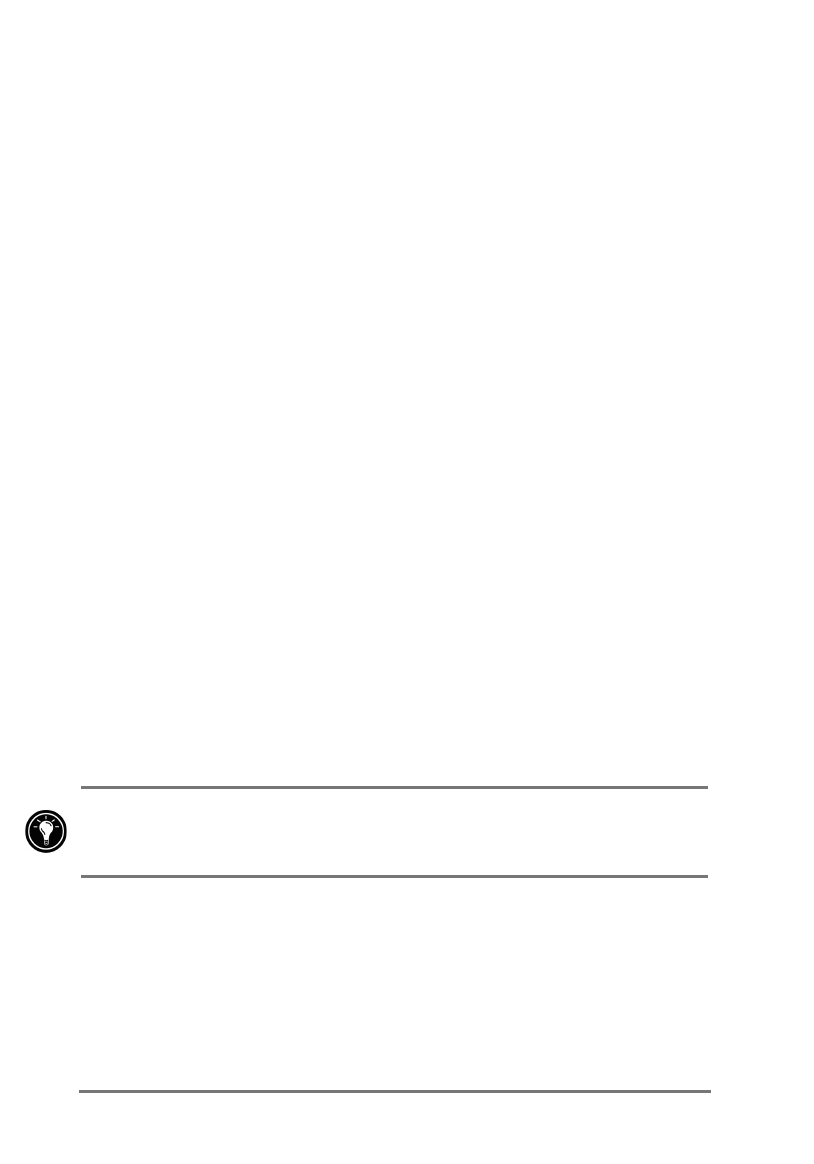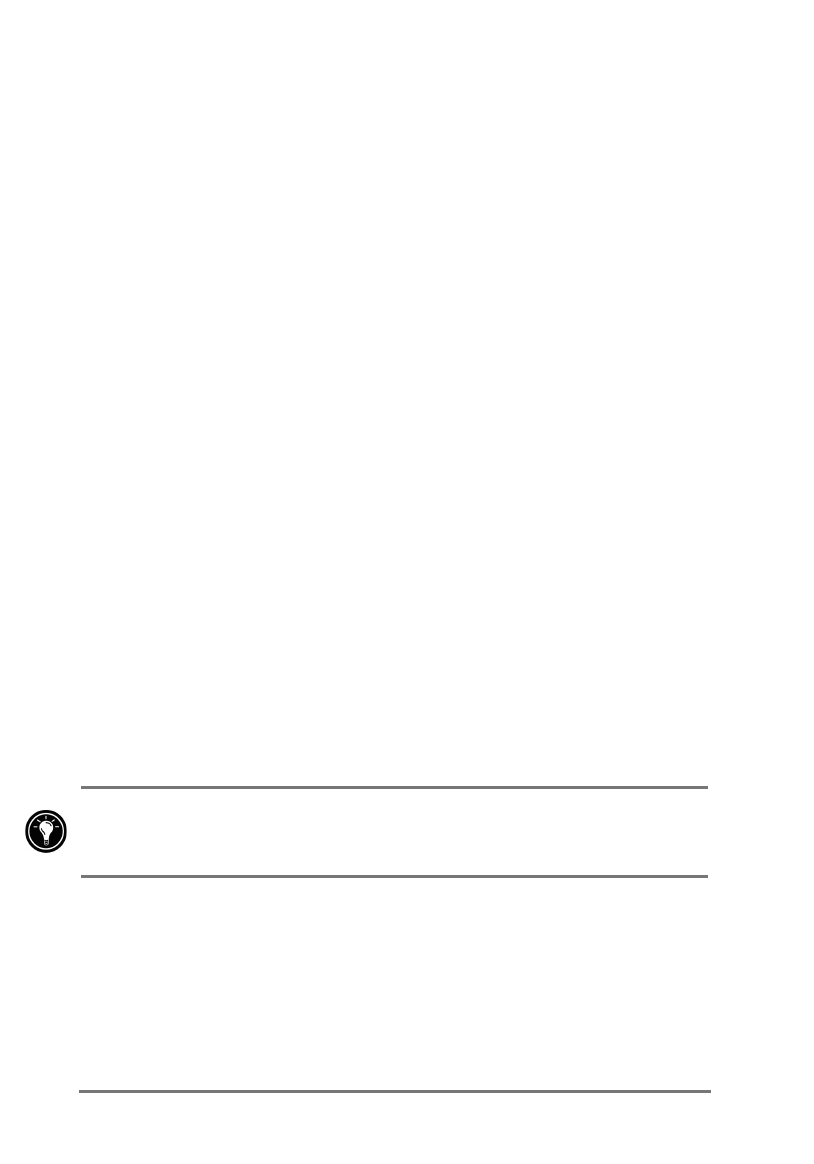
62 | HP Jornada 520 Series User’s Guide
0DQDJLQJSRZHU
Because the data and files you save on your HP Jornada are stored in RAM,
maintaining a continuous power supply to the HP Jornada at all times is
extremely important. If your HP Jornada runs out of power, all information you
have entered is lost. Although the Windows for Pocket PC operating system
and programs cannot be erased, any custom settings and programs you have
added are erased if you lose power.
Under typical usage conditions, your HP Jornada should operate for approxi-
mately 8 hours between charges. Some functions, such as listening to music
or using CompactFlash cards, use considerable power and may reduce this
time significantly.
You should respond as soon as possible when your HP Jornada displays a
dialog box warning of low power. If you continue to use your HP Jornada until
power reaches a critical low condition, a
Battery very low
message appears,
and the device shuts down automatically. You will be unable to use your
Pocket PC until you connect to external power for charging. Data will be
retained for up to 5 days.
Because your HP Jornada is charged automatically whenever it is connected
to ac power, simply connect the HP Jornada to ac power to recharge when the
power is low. While your HP Jornada is connected to ac power, the
Notification LED indicates the charging status:
•
Amber indicates that the battery is charging (connected to ac power).
•
Green indicates that the battery is fully charged.
=XLQNLT]QN[NVJRWRWPYX`N[
1. On the
Start
menu, tap
HP settings
. The remaining power is
displayed on a status bar at the bottom of the
Settings
tab.
Under certain conditions, the power status icon is displayed on the Command
bar in the Today screen. Simply tap the power status icon to open the Power
control panel.
Follow these tips to ensure the longest use of your HP Jornada between
charges:
•
Use the Power control panel to set your HP Jornada to turn off after a
short period of inactivity.
•
Use the Backlight control panel to set the backlight to dim after a short
period of inactivity.